Listen to Spotify on Xbox360 (2025 Update)
If you play games on the Xbox, sometimes the sounds get a bit boring especially if it’s the same old in-game tune. A makeover is necessary so we try to listen to Spotify on Xbox360. But how do we do it?
Has Xbox integrated a Spotify app on its dashboard already? Can we access this in-game and does this obscure your game in any way? We’ll see later in this article and answer these questions.
As both an Xbox and a Spotify fan you should have the best of both worlds. Xbox for its cool and colorful gameplay experience and Spotify’s unlimited song access. We’re sure you’ve already dreamed of this setup and you’re willing to learn how to set things up.
If you’re into the game collections and find that you can pair them up with a trendy song while playing, then this article is also for you. Picking a nice song that integrates well with a game environment takes some kind of talent. We are sure you’ll find many useful things in this article.
Article Content Part 1. All About Xbox 360? Part 2. Play Spotify on Xbox 360 Using USB Part 3. How Do You listen to Spotify on Xbox 360 while playing Games? Part 4. Summary
Part 1. All About Xbox 360?
Xbox has a long history and it started as a simple game machine with extended features. As Xbox is associated with Microsoft, it becoming a media hub soon is out of the question. Microsoft leveraged both Windows and Xbox to have similar features. They’ve incorporated app-based software on both systems to go with the trend.
As Spotify has integrated itself on several hardware platforms, its presence is felt everywhere. They are found on the PC, smartphones, smartwatches, tablets, and others. The game consoles have been their newest target and both the Playstation and Xbox have integrated Spotify in them.

Spotify has already an app on the Xbox360. It was also made available in 2017 in the Windows store. You’ll just have to run the Spotify App in Xbox 360’s dashboard. It’s that easy. It’s available for download on your Xbox Store. Once you open Spotify log in with your Spotify email and password and you are good to go.
You can continue playing your game while listening to Spotify. While you are in a game, just press the Xbox button to bring up the Xbox guide. Select Spotify and you’re ready to control the player. Listening to Spotify on Xbox 360 is easy as it’s already integrated into Xbox’s system through the app.
Part 2. Play Spotify on Xbox 360 Using USB
To be able to listen to Spotify Music on the Xbox360 through an external USB drive is actually quite simple. Since the Xbox has USB ports on its front and back, user access is fairly convenient. You can use external storage of up to 128GB. USB 3.0 has been integrated into its fastest ports. For full-speed USB 3.0 access then a high-quality USB 3.0 cable is required.
If you have an older USB2.0 external storage it’s still okay to use. The Xbox’s USB controller will adjust its speed based on the device inserted no. The Spotify Music must be downloaded and converted to MP3. We’ll be using a third-party tool app that we’ll discuss later. You’ll use a PC for this operation. Afterward, it will be played in an MP3 format.
Media Playing is done through the Xbox’s Media Player. Fortunately, this player is already pre-installed in the Xbox’s operating system so no installation is necessary.
These are the steps:
- First connect your USB device to the Xbox360 through a USB cable.
- On your PS3 controller, press the Guide button.
- Go to Media, then go to Media Player.
- Now select your portable device.
- Then select the music you want to play.
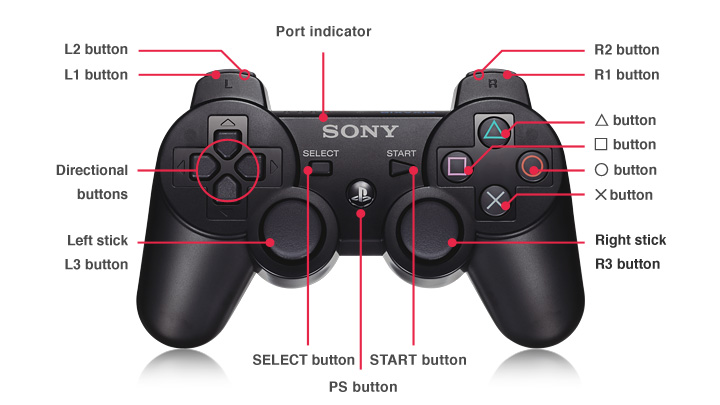
Part 3. How Do You listen to Spotify on Xbox 360 while playing Games?
#1. Download Spotify Music to MP3 via TunesFun
The third-party tool we are talking about is the TunesFun Spotify Music Converter. This is a powerful audio conversion tool that can also download Spotify songs even if you have a free Spotify account. Its usage is simple and straightforward. It integrates the Spotify Web Player into the app for ease of use. It also removes DRM so that you can still play your songs even if you’ve unsubscribed from Spotify. There is a free trial version and you can download the PC and Mac installer at:
With this tool, you’ll be able to listen to Spotify on Xbox360 in no time.
Here are the steps to download and convert using this tool:
- Open the TunesFun Spotify Music Converter. A tutorial startup screen should show up.
- Next click the Open Spotify Web Player green button. Log in to your Spotify account if you haven’t yet.
- Open a category such as a playlist or an album. Then click the + Open the Converter icon on the lower left.
- Convert the songs you want to be converted or Convert all. You can change the output format above or the output directory below.
- When finished go to the Converted tab. Click Open to File to go to its directory.
#2. Transfer the Downloaded Spotify Music to Xbox 360
Now it’s time to transfer these Spotify converted songs to your Xbox360:
- Get an external USB storage. You can use up to 128GB of storage and a max spec of USB 3.0.
- Plug this into your PC. After it has been detected drag and drop the Spotify songs from TunesFun’s output directory to your external drive.
- Now plug this into the USB port of your Xbox360.
- You can now play this media by pressing the Guide button of your Xbox controller. Continue to the process in Part 3.
Part 4. Summary
In summary, we’ve just discussed ways to listen to Spotify on Xbox360. This includes using the Spotify app directly on Xbox as well as using a third-party tool, the TunesFun Spotify Music Converter to play Spotify songs using a free Spotify account. This will also remove DRM, play the songs even if you’ve stopped your subscription, and use it with other devices.
Leave a comment