How to Make Spotify Playlist Private 2025 on Mobile/Desktop
If you are going to think of ways how to make Spotify playlist private, things are not that difficult to do and follow. Although some music enthusiasts would also want to share the music they love with their friends and loved ones, there are also some who would want to have a private watch at the music they want to listen to.
It is not that difficult to make a Spotify playlist private, we are going to discuss the steps on how to make Spotify playlist private on desktop or mobile as we go along this article. You just have to be prepared with all your resources such as the devices that we are about to use to make Spotify playlists private.
Article Content Part 1. How to Make Spotify Playlist Private on Desktop or MobilePart 2. How to Set up a Private Session on SpotifyPart 3. Listen to All of Your Most Loved Playlist PrivatelyPart 4. FAQs about Making Spotify Playlist PrivatePart 5. To Summarize It All
Part 1. How to Make Spotify Playlist Private on Desktop or Mobile
Some people would want to use Spotify so that they can share the fun of listening to their most loved music with all their friends and loved ones. But, it can also happen that people would want to listen to their favorite songs and have these enjoyed on their own. So, how to make Spotify playlist private on desktop or phone? And to be able to do it, there are steps that must be followed. Before starting, you have to know that these methods, can work properly using both your Mac and PC computers and your mobile devices as well. Let us have the steps to follow below.
How to Make Spotify Playlist Private on Desktop
Step 1. Launch the Spotify app.
Step 2. Go to the playlist that you want to have in private or you want to hide, and then right-click on it.
Step 3. Then you have to tap the option that says Remove from profile option.
Step 4. Then after you are done with all the steps, you will no longer see the playlist that you have hidden, and people would not see it on your profile, but you still have the access to it, and see it as you, please.

How to Make Spotify Playlist Private on Mobile
This method works well using your iPhone or Android devices, here are the steps to make Spotify playlist private on your phones.
Step 1. To begin, open the Spotify app.
Step 2. Go and choose the Your Library option.
Step 3. Look for the playlist that you wanted to hide or be in private.
Step 4. Then you have to hit the ellipsis.
Step 5. Go to the option that says Make private, and then hit it.
Once you are done with the steps, you will now see that the said playlist has been hidden from other users, and only you can get a hold of the said hidden playlist.
These are the steps on how to make a Spotify playlist private in 2024 on mobile or computer. Once you have carefully followed each of the steps and procedures, you are able to successfully hide the playlist from other people.
Part 2. How to Set up a Private Session on Spotify
Now that we have ideas on how to make Spotify playlist private, it would also be good to know how to set up private sessions using your Spotify account. This will make the sessions you have a lot more secure than you have ever imagined. The steps on how you do it are pretty easy to do, let us see how to do it below.
Step 1. Of course, you would need to open your Spotify account.
Step 2. Then go and tap your Profile Name.
Step 3. You will see the Private Session option, click it.
Step 4. Then your session will now be completely private and to secure this, you will see a padlock which is beside your name.
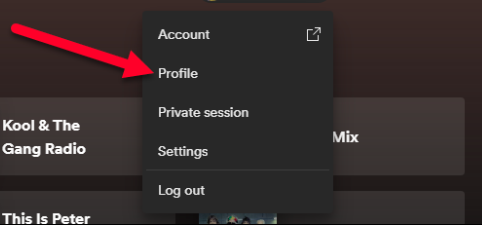
And now let us move to know a tool that could help us easily access the Spotify music tracks we want limitlessly and even away from the eyes of other people. Let us identify which tool could help us figure out how to make Spotify playlist private easier than we have ever imagined.
Part 3. Listen to All of Your Most Loved Playlist Privately
Music has become one of the vital additives in one's life. It has been the greatest blessing as well to have known a lot of means to access music through the use of the devices we have such as our phones. Some of the most common online music platforms we have are Apple Music, Amazon Music, Deezer, Spotify, and a lot more. Although most of us are not familiar with the others, it is still very good that there is more than one channel to access music.
As discussed above, although it is possible to make Spotify playlist private, wouldn’t be better if there is a permanent solution to making your most loved playlist private? Let us go on for us to know more. As we have said, Spotify has gained popularity ever since. It has made a lot of people experience music and have it as part of their daily activities, such as when walking or riding a bus going home.
One of the good things that the Spotify app offers is its free plan, although there are ads in between and the skips are limited, who would not want a free one? Well, of course, to avail the free plan you would need to find a spot where the internet connection is fast and reliable, otherwise listening to music would not be as pleasing as you thought it would be. And in case you wanted to enjoy offline listening, you would need to avail of a paid subscription that costs money depending on what plan would you like to choose. Given the options, and the situations we have, would you think there is a more convenient way to access Spotify music tracks?
Well, we are so pleased to say that there is, and the method would need you to use a tool called the TunesFun Spotify Music Converter. As the name suggests, this is a professional converter that helps you address all your problems and needs when it comes to music. Of course, we want you to have enough idea of what this tool can do, and to help you, we have made a list below.
- Convert music files to flexible format types like MP3, FLAC, WAV, and a lot more.
- Save your time and money as the TunesFun Spotify Music Converter converts your most loved files at a faster conversion rate!
- Enjoy the best quality of files possible, which is almost the same as the original ones. The TunesFun Spotify Music Converter can guarantee you that there will be no loss in quality or that the conversion that will take place is lossless. You can also keep ID tags and metadata if you want.
- Enjoy a very user-friendly interface that would be great for new users.
The steps on how to use the tool are also simple and easy to follow. Here are steps on how to use the TunesFun Spotify Music Converter:
Step 1. You have to download and install the professional tool on your computer. Once installed you can now add the files that you wanted to convert.

Step 2. Once all the files for conversion are added, choose the file types that you wanted to have, and then make a folder to use as the storage of all the fully converted music files.

Step 3. To finally convert all the files, tap the Convert tab and wait for a few minutes until the conversion has been finished.

You can also see the status of the conversion process at the main interface of the tool. This will help you easily manage all the other things that you would like to do with all the music files that you wanted to convert.
Part 4. FAQs about Making Spotify Playlist Private
Q1. What happens when I make a playlist private?
When you make a playlist private:
- It will no longer be visible to other users, including your followers.
- It will not appear in search results or your public profile.
Q2. Can I make a playlist public again?
Yes, you can make a playlist public again. Simply follow the steps to make it private, but instead select "Make Public."
Q3. Can I share a private playlist with friends?
Yes, you can share a private playlist with friends by sending them the playlist link. Only people with the link will be able to view and listen to the playlist.
Q4. Will collaborators on a collaborative playlist see changes if I make it private?
If you make a collaborative playlist private, collaborators who already have access can still see and edit the playlist. However, new people won't be able to find or join the playlist unless you share the link with them.
Part 5. To Summarize It All
It is not that difficult to make Spotify playlist private, and we hope that we have shown it to you well, as we talk about the different methods to execute it. These procedures are really effective, but then it would be so much easier to find a long-term solution that would help you enjoy all the songs that you want in private.
Yes, away from any people who could be a distraction for you as go all along with your life. And we are also happy to have shared with you one of the most reliable tools that you can rely on as your partner, and it is called the TunesFun Spotify Music Converter.
Leave a comment