How to Listen to Spotify Music with Powermap in 2025
You can’t deny how good the Spotify app is. In fact, because of the many advantages and great plans, it offers to its subscribers around the world, it would be enough reason why the number of people using the app continuously grows from time to time.
But, of course, if you have been a Spotify app user, surely, you also want to have control over your music library. Thus, Poweramp Spotify Music Player can be of great help.
But the question here is how can use stream or play Spotify songs on Poweramp?
After giving your brief information about Poweramp Music Player in the first part of the article, we’ll give you a guide on how to download Spotify songs for playing on your Poweramp Spotify Music Player in the second part.
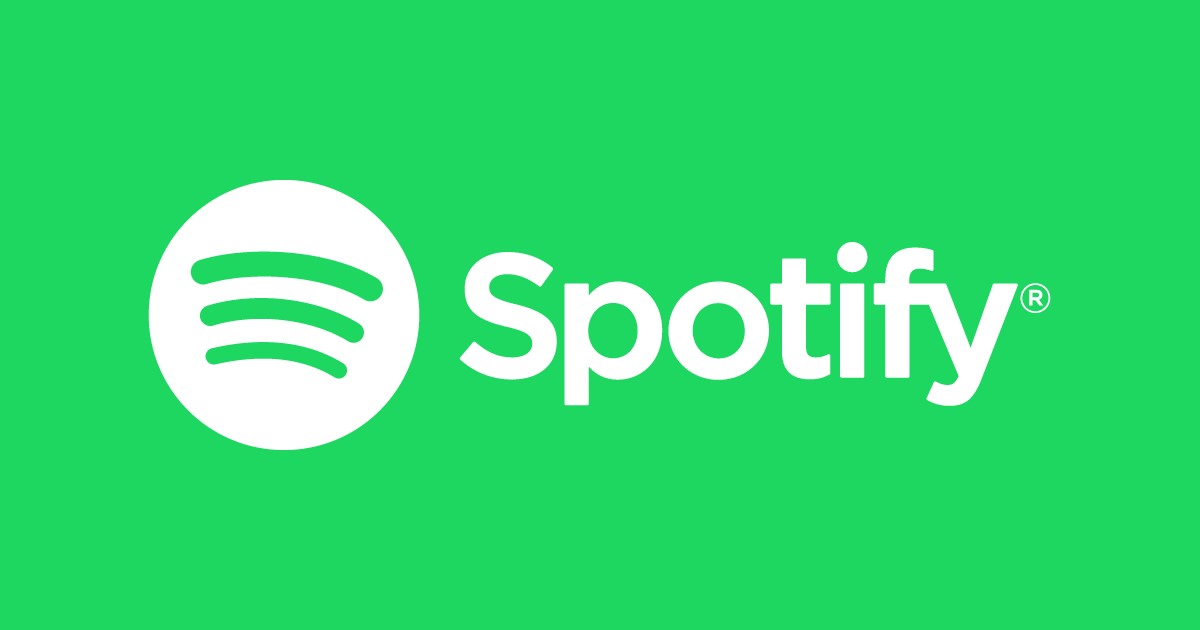
Article Content Part 1. What is Poweramp Music Player?Part 2. How to Play Spotify Music on Poweramp?Part 3. Summary
Part 1. What is Poweramp Music Player?
Are you an Android device user? If that is so, you surely have an idea about Poweramp Spotify Music Player already. This is actually an app for Android devices wherein you can play music files under several formats like MP3, OGG, WAV, M4A, MP4, FLAC, WMA, and others.
In addition to being a flexible music player, Poweramp Spotify Music Player also has several functions and settings that can be customized and modified. You can do startup screen selection, lock screen and themes customization, and more. You can even create 16 presets that you can use or assign to songs, albums, playlists, folders, and others.
Now that we already have brief information about Poweramp Spotify Music Player, we will be heading into the process of downloading Spotify songs in order to stream them via this music player.
Let’s get into that discussion as we jump to the second part.
Part 2. How to Play Spotify Music on Poweramp?
You must know already that Spotify songs are under the Digital Rights Management Protection Policy. With this being said, the direct downloading of tracks isn’t possible at all. In order for you to have the tracks played on any music or media player like this Poweramp Spotify Music Player or any device, a need to have the DRM encryption removed is a must. But how can that be possible?
The DRM removal process is possible through the use of great and trusted applications like this TunesFun Spotify Music Converter. It is true that there are a number of programs or professional software apps that are available on the web but to help you choose which one to use, we will be highlighting how good this TunesFun Spotify Music Converter is in this post.
What are the things you can benefit from using the TunesFun Spotify Music Converter? Well, we’ll give you here a brief and detailed list of why having this TunesFun Spotify Music Converter installed on your PC is totally worth it.
- The TunesFun Spotify Music Converter can easily remove the DRM encryption of the Spotify songs allowing you to download them, move, transfer, save, and play on any device you like or even on any music player including the Poweramp Spotify Music Player.
- It can help you with Spotify song conversion as it supports multiple formats including the flexible and most playable ones like MP3.
- The conversion and downloading processes are too fast that you can expect the output files to be ready within just a few minutes.
- The quality of the output files won’t be put at risk! Though the app can process pretty fast, you can still have a great output that is at 100% original quality level. You can even keep the ID3 tags and metadata information of the Spotify songs.
- It has advanced features. It’s multi-language, has customizable settings, and even lets you easily import the Spotify songs to process through its drag and drop mechanism.
- It’s easy to handle and has installation requirements that are easy to complete.
So, with TunesFun Spotify Music Converter, how can you do downloading Spotify songs for playing on your Poweramp Spotify Music Player? It’s actually simple. Of course, we have here the procedure.
Step #1. Install the TunesFun Spotify Music Converter on your PC and then launch afterward.
Step #2. Start the process by tapping the “Open the Spotify Web Player” menu. You shall notice that the Spotify page will then open.

Step #3. Now, input your Spotify login credentials. Once you are on the Spotify page, select the songs, albums, or playlists to convert and download and then have them dragged and dropped onto the green button that can be found at the sidebar of the screen.
Step #4. Start with output settings customization and make sure that you put or define an output format and output folder.

Step #5. Finish off by ticking the “Convert” button. The DRM removal process will also be done by the app.
Once you have the converted files, all you have to do now is to transfer them to your Poweramp Spotify Music Player. Here’s a guide for you.
- Connect your Android device (where you have your Poweramp Spotify Music Player) to your computer using a USB cable.
- Move the files by copying and pasting.
- All you have to do now is to stream!
Part 3. Summary
Now that you know how to download and save your favorite Spotify songs using the TunesFun Spotify Music Converter, you can just have them streamed and managed through the Poweramp Spotify Music Player. If you have further questions about the topic of this post, don’t hesitate to leave them in the section below.
Leave a comment