Learn How To Do A Spotify Change Plan Here!
Spotify is indeed one of the best when it comes to offering great music streaming services to music fanatics around the globe. It is currently offering several subscription plans that are priced differently depending on what advantages each plan has. Are you currently a Spotify subscriber but wish to do a Spotify change plan? You will know the procedure that you have to follow as you read what this post has.
Getting a subscription plan under Spotify will always be a good idea. Thinking of changing your Spotify plan could be due to several reasons – sharing your favorite tracks and playlists with your family members, trying to pay lesser than the usual fee you’re paying, and more.
However, when you suddenly feel like changing your current plan for whatever reason you have, you should also be well aware of what the detailed process is. Now, let us hop into the discussion of this “Spotify change plan” topic.
Article Content Part 1. The Different Spotify Subscription PlansPart 2. How to Change Spotify PlanPart 3. Canceling Your Spotify Subscription PlanPart 4. Bonus: Download Spotify For Forever KeepingPart 5. Summary
Part 1. The Different Spotify Subscription Plans
Before we proceed into discussing more about how to do a Spotify change plan, we knew it would be best to have a quick look at the different subscription plans of Spotify. Actually, the Spotify app is offering 3 major subscription tiers and a free version that can be enjoyed by anyone just by ensuring that the devices they are using are connected to a stable network.
If you wish to use Spotify for free, know that you will be facing some disadvantages. Under the free version, you will be encountering ad pop-ups that could interrupt your music listening experience. Additionally, the number of skips that you can do is only limited to up to 6 times per hour. The tracks in the playlists are in shuffle mode and you can’t choose which one to play.
The first Spotify subscription tier is its individual plan. With this plan, you can enjoy listening to all the song collections under Spotify (millions of songs) on your devices that can support the Spotify app without ad interruptions, with unlimited skips, with the ability to choose which song to stream, listen to high-quality audio, and enjoy the offline streaming feature by paying 9.99 USD per month.
Spotify also has the “Family Plan” that has the same advantages as those being offered by the individual plan. The only difference is that up to 6 members can use the same account and still keep their privacy if they wish to. More so, they can share their favorites with the members. This is priced at 14.99 USD per month. If you want to try this out, you should ensure that all the members are residing at the same address as this will be part of the verification process.
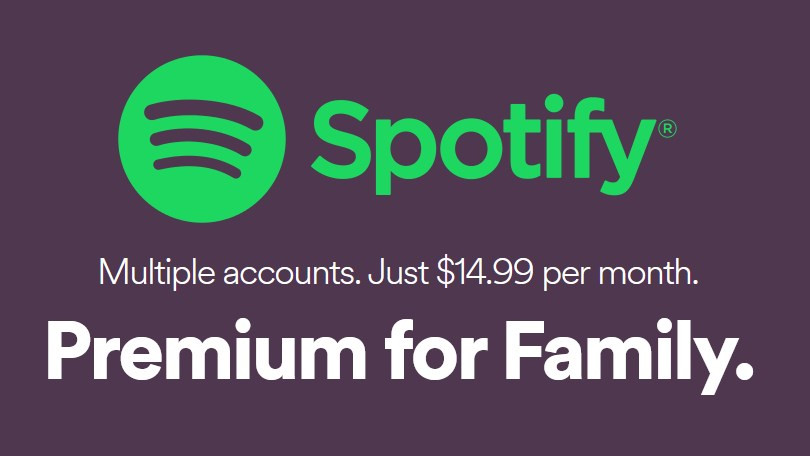
The last Spotify subscription tier is the plan for students. This one is the cheapest as it costs only 4.99 USD per month. This discounted rate can only be enjoyed by those eligible students. Once the qualifications or requirements were met, this plan can be used.
Additionally, in the United States, you get Hulu (ad-supported) and SHOWTIME included in your Spotify Premium Student plan. Together, all three services would normally cost about $28 a month, but with this bundle, you save $22 at least every month.
Part 2. How to Change Spotify Plan
Doing the process of Spotify change plan is actually too easy. You can do the change as long as your current Spotify subscription plan is active. Regardless of the plan you are using, you can change your Spotify plan anytime you wish.
In doing the process of changing Spotify plan, you should be using your web browser and then head to your Spotify account page. You can manage your subscription under this section. Of course, we have here a detailed step-by-step guide that you can use as your reference.
Step #1. On your PC’s browser, head to Spotify’s official website and then sign in to your account. After successfully logging in, tick the “Account Overview” button.
Step #2. Scroll down until you see the “Your plan” section. You will be seeing the “Change Plan” and the "Upgrade" button there as well. There, click "Update" to change your payment method, or click "Change Plan" to change your payment plan.
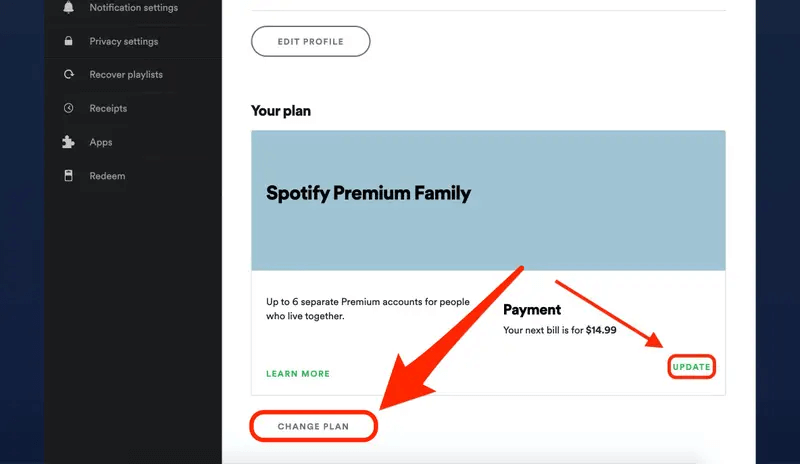
Step #3. Click "Change Plan," you'll be brought to a page that explains all the different Spotify payment plans. You can check out first the Spotify plans available wherein you can choose from. Just select the plan you’d like to subscribe to.
Step #4. After finalizing your decision (of what subscription plan you’ll change to), you can then just hit the green “Change Plan” button to confirm the change.
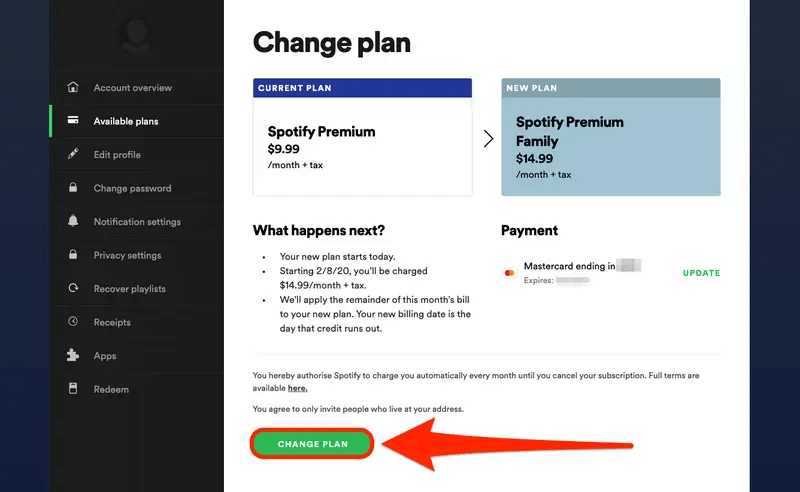
It is important to note that if you are currently subscribed to the Family plan, you would need to cancel your subscription first before you can change Spotify subscription plan process.
The above is the simple process of doing a Spotify change plan if you have an active subscription plan that you are using.
Part 3. Canceling Your Spotify Subscription Plan
Some users would want to first cancel their subscription plans before doing the process of Spotify change plan. If you wish to also do the same, the procedure of canceling your plan is also easy. You may refer to the below guide.
Step #1. Head to your Spotify Premium account page. You shall then move to the “Account Overview” tab next that is just at the menu bar.
Step #2. After scrolling, you shall see the “Your plan” section. Tap the “Change Plan” option next.
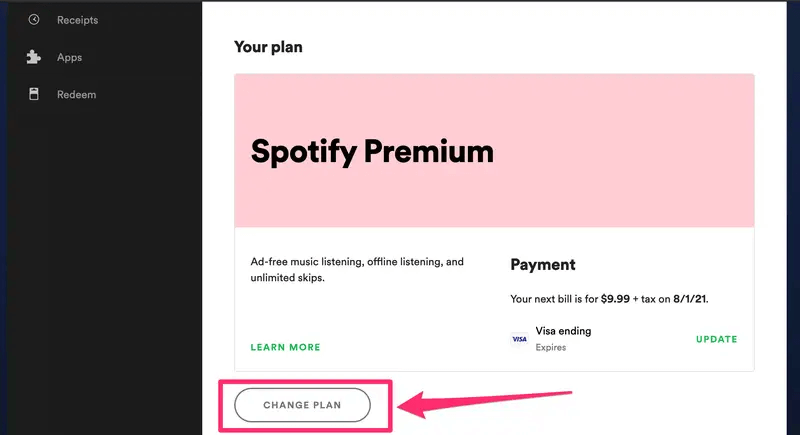
Step #3. If you will continue to scroll, you will be seeing the “Spotify Free” section. Finally, tap the “Cancel Premium” button.
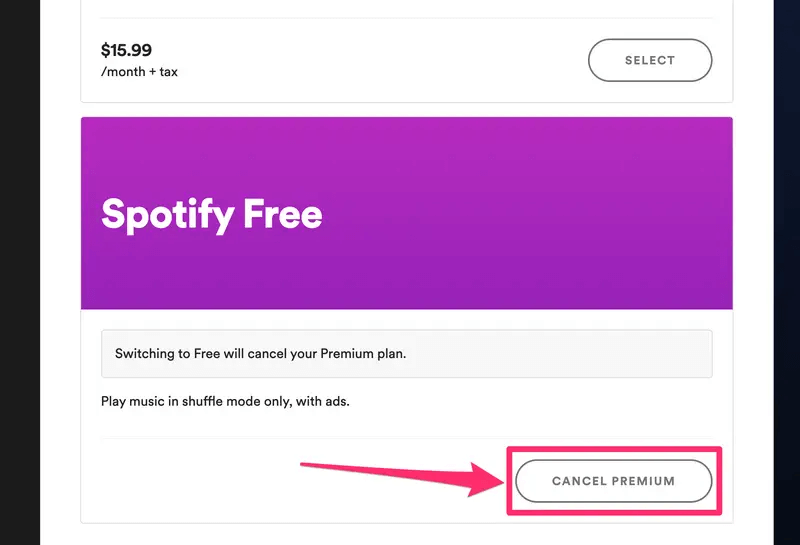
As simple as following the above, your current Spotify subscription plan will be canceled. After successfully doing the above, your account will then be switched to the free one on your next scheduled billing date. Thus, as long as you still haven’t reached your next billing date, though you had your plan canceled already, you can still enjoy the premium plan features.
Part 4. Bonus: Download Spotify For Forever Keeping
One of the perks that a Spotify subscriber can enjoy is the ability to stream in offline mode. If you wish to push with the cancelation of your subscription rather than doing Spotify change plan, and you still want to keep your Spotify favorite music, you should know that there is a way you can still listen to those (even on any device you like) without having a premium plan!
You might be bothered because Spotify songs are protected. Well, this can easily be solved. With the help of professional software applications like this TunesFun Spotify Music Converter, you can easily get rid of the protection the Spotify songs have. Apart from this, you can even convert the Spotify tracks to MP3. Thus, you can make the songs playable on any gadget that you like to use!
Though this TunesFun Spotify Music Converter will process the conversion of the Spotify songs, the users can still be assured that the songs will maintain their 100% original quality as well as their ID tags and metadata information. This also works pretty fast and so you can save time while doing the transformation of tracks through this app.
This app’s simple interface makes the conversion process too handy for beginners or first time users. For your easy reference, we also have here the guide on how you can use the TunesFun Spotify Music Converter to convert the Spotify songs you’d love to process.
Step #1. Complete all the app’s installation needs. Once those are met, you can proceed to install the app on your PC.
Step #2. Then start adding the Spotify songs by dragging and dropping them onto the main screen.

Step #3. You may now choose an output format and folder to use as well as modify or change the remaining output settings.

Step #4. Ticking off the “Convert All” button that is at the bottom of the page will trigger the app to start the conversion process. The DRM removal procedure will be done by the app at the same time.

This process shall only last for a few minutes because the app does its work pretty fast as previously mentioned.
Part 5. Summary
There wouldn’t be any issues in case you decided to do the process of Spotify change plan. You can simply do it by just following the guide that we provided in the second part of this post. More so, if you’d like to cancel your subscription first, you can also do that easily by looking at the reference we provided in the third part.
You can also get tired of paying the monthly subscription fee under a Premium Spotify plan. If that happens, you can just cancel your plan but still enjoy your favorite tracks by downloading them through a great app like this TunesFun Spotify Music Converter.
Leave a comment