Let’s Unlock And Enjoy The Spotify Find Friends Feature!
Spotify is definitely one of the best music streaming service providers around the world. Apart from providing several perks and advantages when it comes to enhancing people’s music listening experience, users are also lucky to enjoy social sharing benefits offered by the app such as this “Spotify find friends” feature. This definitely improves the connection between users. Spotify, in fact, has this Group Session and Collaborative Playlists feature.
Even so, if you are a fan of using the Facebook app, that can help you further find and follow friends on Spotify. It is amazing that a collaboration between these two platforms has been created as it makes it a lot easier for everyone to connect and share content.
In this post, our main agenda will be to find and add friends on Spotify. As you delve into each part of this article, you will be exposed to more details of how can fully enjoy this advantage on Spotify.
Article Content Part 1. Brief Details on Spotify’s Social FeaturesPart 2. How to Find and Follow Friends on Spotify Directly?Part 3. Finding and Adding Friends on Spotify via FacebookPart 4. Bonus Information: Download Spotify Songs for Forever KeepingPart 5. Summary
Part 1. Brief Details on Spotify’s Social Features
Spotify is best known as the most popular music streaming app now. Although they have a free version of their service, only the premium membership allows users to access the full list of features. Once you purchase your subscription, you also get plenty of personalized playlists based on your listening habits as well as a few features unique to Spotify like the social side.
Spotify has gotten more interactive in recent years. The most obvious “social” feature of Spotify is the ability to share links to songs. Hoping to showcase their taste in music, many people embed the links into Instagram Stories or tweets. Spotify also offers a dedicated “Friend Activity” panel on its desktop apps for Windows and macOS, which tells you what your friends are up to on the platform. You can check out what they are listening to and also share playlists with them. Thanks to the streaming giant’s Facebook integration, this makes for a fun experience for a group of friends.
The "Spotify find friends" is also home to Spotify’s most famous feature, which allows users to get to see someone’s listening habits as well as musical taste. This way, you can discover awesome new music and keep up with your friends’ interests. For you to finally follow someone on Spotify and check their content, music taste, and activity, we’ve created a detailed guide in the next part that you can use as your reference.
Part 2. How to Find and Follow Friends on Spotify Directly?
The easiest way to utilize the “Spotify find friends” feature is through the use of the Spotify search bar. However, with this method, you should verify the profile belongs to your friend before following it. Of course, we will be presenting more information about this in this part of the article. You can ask your friends to provide theirs so you can easily find and add them!
On Desktop
- Open the Spotify app and look for the “Search” option.
- Input a specific username you want to follow.
- Once you have entered the username, you should be able to see your friend’s profile. Look for the “Follow” button and click it.
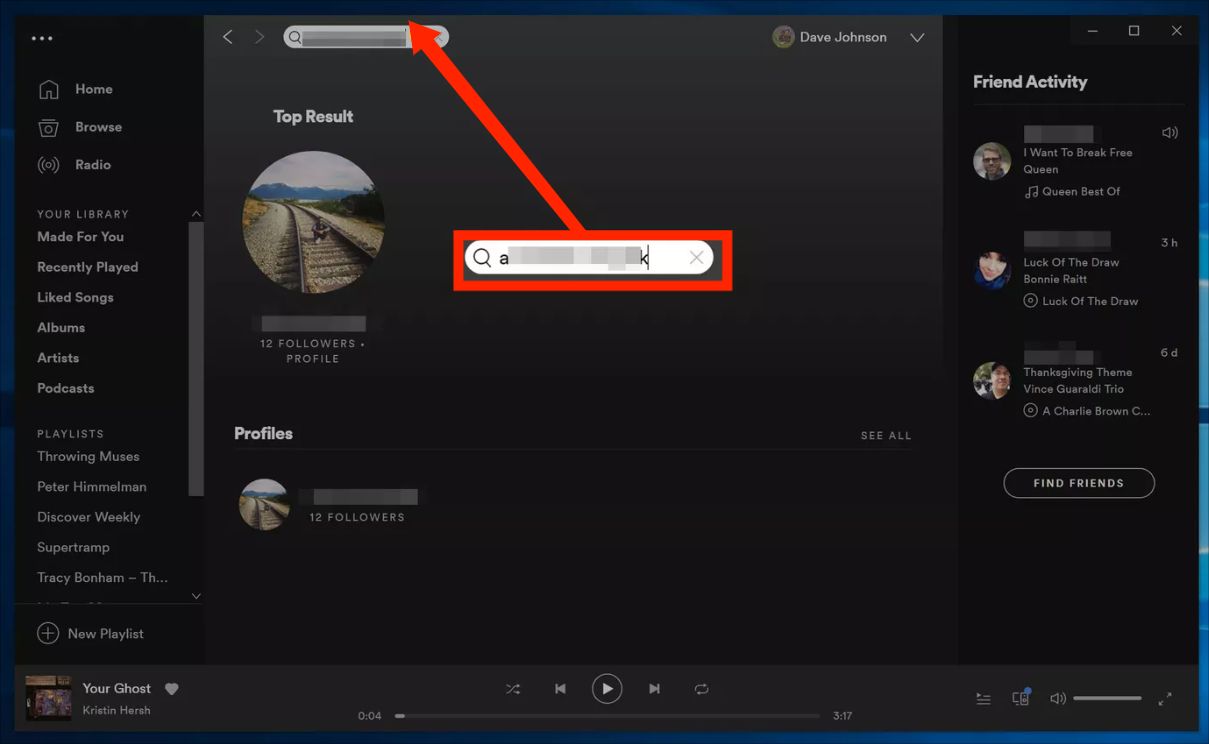
On Mobile Devices or Tablets
- The “Search” option can be seen at the bottom section of the mobile Spotify app.
- Input your friend’s name.
- Tap the profile that matches.
- Once arrived at his profile, simply tap the “Follow” button.
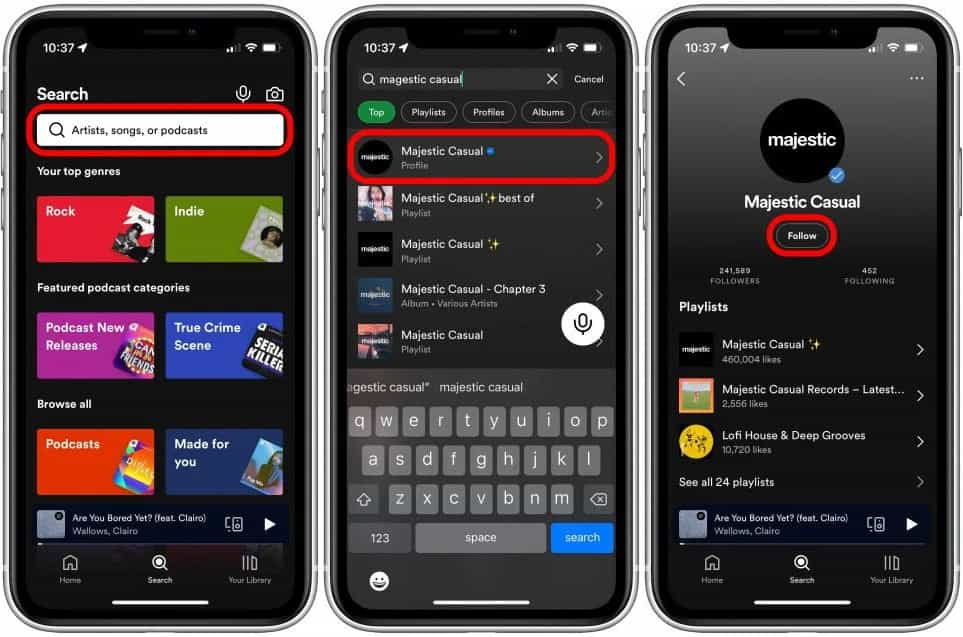
As simple as the above, you can fully find and follow friends on Spotify. Now, in case you are interested in finding your friends on Spotify via your Facebook account, then you should see how it can be done as you read the next part’s content.
Part 3. Finding and Adding Friends on Spotify via Facebook
Of course, apart from sharing with you the direct method of finding and following friends on Spotify, we will also discuss here how it can be done with the aid of the Facebook app.
On Desktop App
- On your desktop app, tap your Profile icon and then choose “Settings” afterward.
- Under the “Social” option, you have to tap the “Connect with Facebook” menu next.
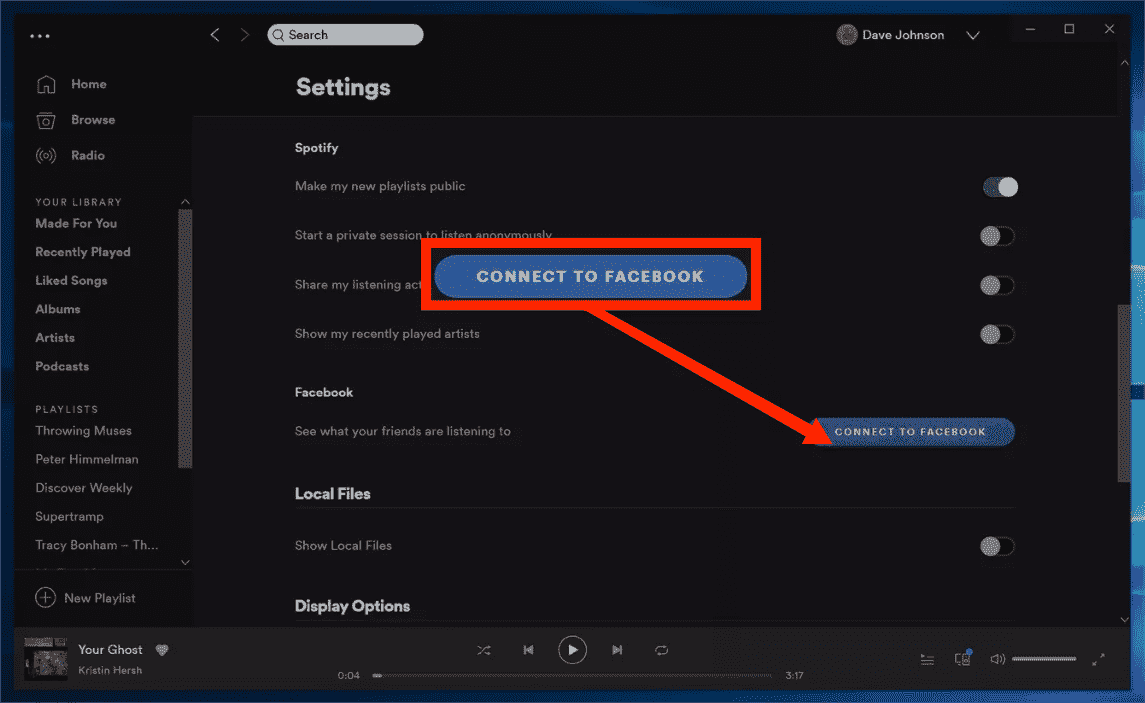
- A pop-up window shall be displayed on your screen. You will be asked to enter your Facebook credentials. Just input the information required. Once completed, tap the “Log In” button.
- On the Friend Activity panel, look for the “find friends” option.
- Once all names are displayed, select those you’d like to add and tap the “Follow” menu.
On Mobile Devices or Tablets
Now, here is how you can enjoy the “Spotify find friends” feature on Spotify mobile app.
- Head to the “Settings” menu. Click the “View Profile” option next.
- Hit the “More” option. Click “Find Friends”.
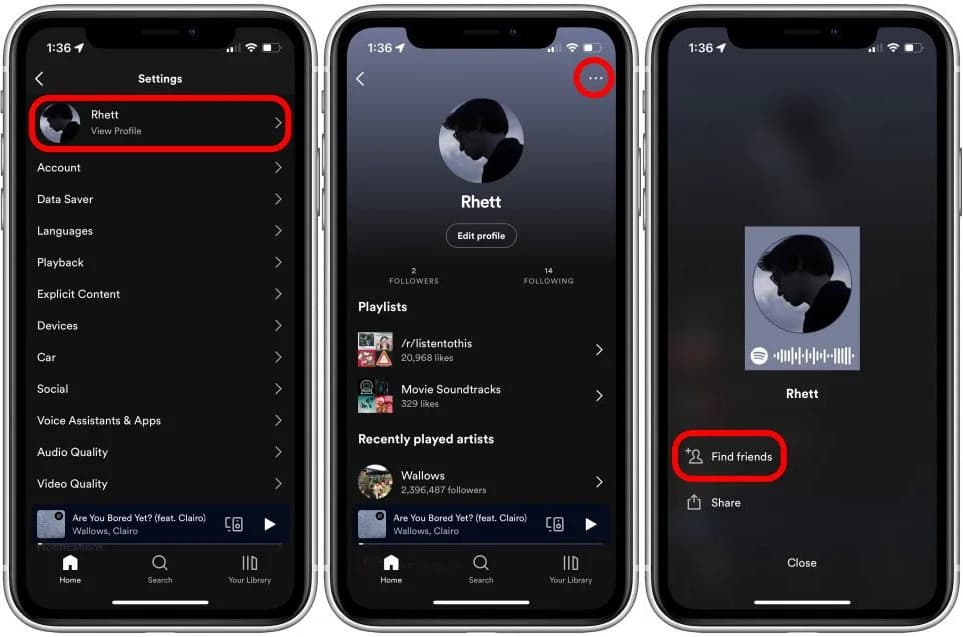
- Tap Connect to Facebook. Tap Continue to give Spotify permission to access your Facebook app.
- Enter your Facebook username and password and tap Log in.
- Now when you return to the Spotify app, tap the More icon and Find Friends to view a list of your Facebook friends who also use Spotify. Tap the Follow icon next to a profile to friend that person.
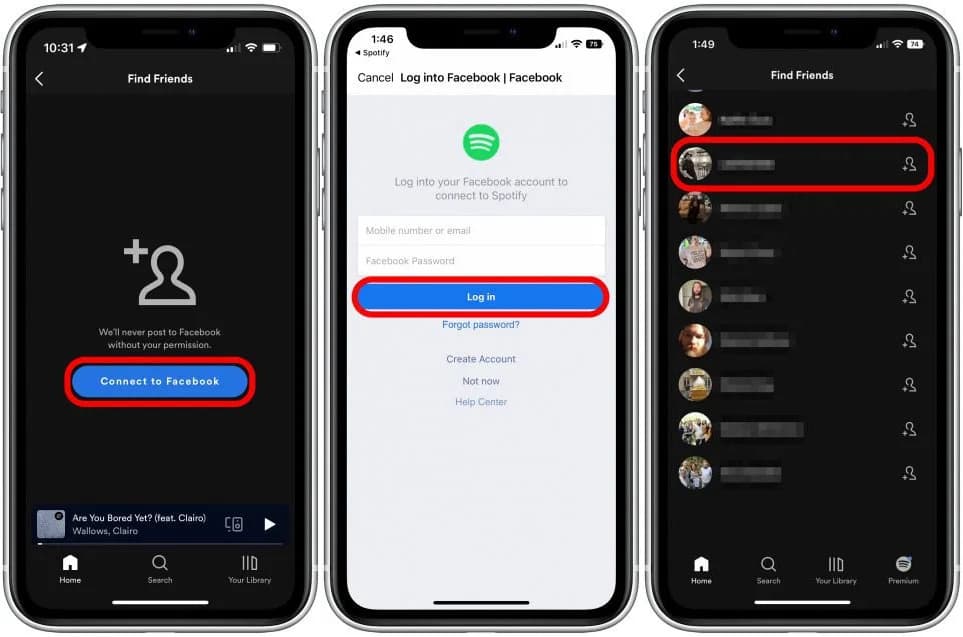
Part 4. Bonus Information: Download Spotify Songs for Forever Keeping
We’ve got bonus information for you in this part of the article. Here, you will be learning how easy it is to download and make all your Spotify favorites playable on any device you like. Without the “Spotify find friends” feature, you can still share your Spotify favorites with friends and family.
Given that Spotify songs are protected, you have to make sure that you are using tools like the TunesFun Spotify Music Converter to get them saved to your devices without any issues. This tool is capable of removing the protection the Spotify songs have. Moreover, it can help convert the tracks to common formats like MP3. It means that you can edit music information easily. Now you can make music clips longer on Instagram, and share them on Instagram Story.
With the app’s fast conversion speed, you can ensure that the process will be convenient and efficient enough. Batch conversion is even supported. So, if you are looking at transforming several songs in one go, this app would definitely suit your needs!
You don’t have to worry about losing important details of the songs as those will be kept alongside their original quality. Here is a quick guide of how the TunesFun Spotify Music Converter can be used in the conversion and downloading of Spotify songs.
Step #1. Open the TunesFun Spotify Music Converter once installed and start dragging and dropping the Spotify songs to be processed.

Step #2. Choose an output format to use from the list of supported output formats. Ensure to also define the output folder location to be used.

Step #3. Tap the “Convert” button to let the app start converting the songs uploaded. The DRM removal shall also happen at the same time.

Once the process is finished, you’ll get to have DRM-free and transformed Spotify songs that you can save on any device you like.
Part 5. Summary
Spotify users are so fortunate as there are bunches of social features offered by the app – “Spotify find friends”, as a good example. If you wish to take advantage of this, you can always go back to the previous parts of this article to check the details relating to this. Additionally, if you are eyeing to keep all your Spotify favorites and have them accessible on any gadget, make sure to check out the TunesFun Spotify Music Converter.
Leave a comment