Things To Know About Spotify Lock Screen iPhone
As time goes by, there have been a lot of improvements made in the iOS versions. In the recent update, there is also a new thing about Spotify lock screen iPhone that you have to watch for. It is said to be one of the stand-out features of the said OS. You can even enjoy the option of changing the color and the font of the clock and even have different wallpapers if you want.
There are lots of options that you can do with your Spotify lock screen iPhone, and we are about to discuss them all along as we go on with the body of our article. There are lots of things that we are about to figure out as we finish the article, so let us start.
Article Content Part 1. Is It Possible To Show Spotify On The Lock Screen?Part 2. Modifying Your Spotify Lock Screen On Your iPhonePart 3. Bonus: Access Spotify Music Tracks And Have Them For Streaming And Safekeeping ForeverPart 4. To Summarize It All
Part 1. Is It Possible To Show Spotify On The Lock Screen?
It can be concluded that Spotify is the world’s most popular streaming platform in the world. So, it is only natural that it should use the new and revamped lock screen of the new version of iOS. It is now even possible to enable a full-screen album art on your iPhone lock screen and it is all thanks to the new and improved iOS 16 which made the change possible. The new and larger Spotify lock screen iPhone can show you a larger preview of the album art when you are about to play a song on your Spotify app, and even in other online music services like Apple Music, Deezer, Pandora, YouTube Music, and a lot more.
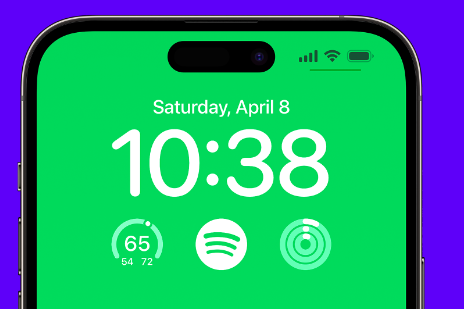
Of course, it would be nicer to enjoy a bigger album artwork on your lock screen, it is beautiful and more distinctive. And the better thing about this change is the lock screen background automatically matches the color scheme of the album art of the album that you are playing. Although the Spotify art album on your lock screen can be said to look call and aesthetically pleasing, it can also cover all the lock screen widgets at the same time. However, there is an option for you to go back to the smaller version of the album art, in case that it is what you want.
Part 2. Modifying Your Spotify Lock Screen On Your iPhone
There are specific steps that you have to follow in order to have your Spotify album artworks look cool, and bigger as well. We have enumerated them below, so you can immediately have a try, and see if it will be good to match what you actually desire.
- To start you have to make sure that you have updated your Spotify account to the latest version. In case not, you can go to the App Store and look if there is any update.
- Then once you have made sure that you are using the latest version of the Spotify app, launch it. You can also start playing a song.
- Then lock your iPhone, and then tap on the screen you can also lift your iPhone up in order to wake your iPhone.
- If you want to make your Spotify album art bigger than usual, you can simply tap on the cover art of the song that you are playing in the music player.
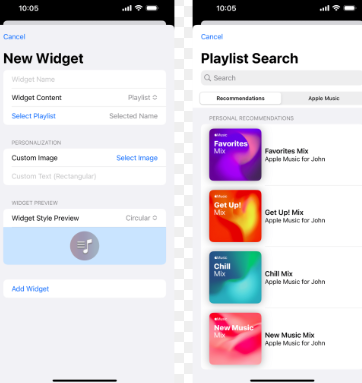
And once you are done you can finally see a bigger version of the Spotify lock screen iPhone, which looks more pleasing to the eyes of some people or music lovers. There is also an option where you can swipe down from the center or from the upper left of the screen or interface in order to view the Lock Screen.
You can get to go back to small album artwork, you just have to tap on the full-screen album artwork once again and then you will see the music player revert back to its compact mode version. This is also possible if you are using other online music streaming platforms like Apple Music, Deezer, Pandora, YouTube Music, and a lot more.
You can also use apps for widgets if you want. One of the famous ones that you can use is the LockWidget and Widgetsmith. Both can be downloaded on the Apple Store in case you want to incorporate some other widgets on your Apple lock screen.
Part 3. Bonus: Access Spotify Music Tracks And Have Them For Streaming And Safekeeping Forever
Having music around you is one of the greatest pleasures of life. You can listen to what your heart tells you, or get in the jive depending on the mood you have. This is also why people want to get the bests of music through online music platforms which evidently are making such names these days.
If you are a music lover, you definitely know about Spotify. This online music service is one of the popular ones that music lovers use these days. With all the jam-packed features it has, Spotify is really making a name in the music industry and we could never complain why. We hope that we have also shared valuable lessons and information which you can use if you are to deal with the Spotify lock screen on your iPhone.
Spotify is timeless. You can listen or stream to all the music that you love even without a subscription because it has a free plan. But you will still be required to have at least a stable internet connection to be able to continue streaming. You also have the option to listen to songs offline, given that you have availed of one of the premium plans that the Spotify app is offering. But it would also be better to get to know alternatives that you can use to listen to songs even when you are offline. Let us get to know the tool.
The tool that we are talking about is called the TunesFun Spotify Music Converter. This professional tool is best in all ways. To get to know the features of the TunesFun Spotify Music Converter and all that it can do, we have created a list below.
- You can convert all the music files from Spotify to file types that are easier to deal with and is simple, this is to make sure that you would not encounter any format incompatibility.
- You can convert as fast as you have ever imagined, and you can save time and energy as well as effort.
- The tool can give you outputs that are really amazing! They are the best ones that you can enjoy in just a matter of a few minutes. The quality will never compromise ever.
- The interface of the TunesFun Spotify Music Converter is simple. And the steps that you have to follow one after the other are really easy to understand. Let us get to know these steps below.
Step 1. Start downloading and installing the TunesFun Spotify Music Converter on your device. Once you have made sure that the professional tool has been downloaded, open the tool and start importing all the music files that you need to convert. There are three options for you to import your music files for conversion, you can either use the drag and drop method, the copying of the URLs, or the tapping of the Add Files button on the app tool.

Step 2. Once the files have been added, you can now choose the appropriate format types that you need. You also have to make a folder where to save the music files once the process of conversion has been completed. You can rename the folder and use it for easier reference finding in case you will need to access the songs.

Step 3. Hit the Convert tab and then wait for a few minutes until the files that you have added have been converted. The process will only take you a few minutes, and in a matter of a very short time, you can finally enjoy listening to any song you love anytime you want.

You can also monitor the status of the conversion process by going to the home page of the TunesFun Spotify Music Converter. This will help you be on the right path while the process of conversion is ongoing.
Part 4. To Summarize It All
There are lots of improvements these days that music lovers can use to add enjoyment and happiness when they listen to music they love. We hope that we have helped you identify all the things that you have to execute in order to make your screen a lot more pleasing than it is before. On the other hand, while keeping the screen of the device that you are using aesthetically pleasing, it would be better if you have ideas on how to easily download and keep the songs you love without any hassles or complications and this can be possible through the help of TunesFun Spotify Music Converter.
Leave a comment