How to Play Spotify on iPod Classic [2023 Update]
“I keep on experiencing errors while trying to install Spotify on iPod Classic. Do you know how to install Spotify on iPod Classic? Or can someone help me fix this problem? I really want to play Spotify on iPod Classic.”
iPod devices were actually in the trend before. If you want to sync music from your iPod and Spotify directly, unfortunately, you'll find that this feature only works with iPod Touch 5th generation or above, not the iPod Classic, Nano, or Shuffle. Don't worry! This article will provide guidance for you about how to play Spotify to iPod Classic.
People Also Read:
Sync Spotify on iPod Touch (2023 Update)
Article Content Part 1. Can I Play Spotify on iPod?Part 2. How to Download Spotify Songs to iPod Classic?Part 3. How to Sync Spotify Songs to iPod Classic?Part 4. FAQs about Spotify on iPod ClassicPart 5. Let Sum It All
Part 1. Can I Play Spotify on iPod?
Nowadays, iPod is favored by users for streaming music due to its convenience. Almost all people actually have had an iPod gadget before. Unfortunately, producing other iPod devices (except iPod Touch) has been discontinued by Apple Inc. Some iPod models such as iPod Shuffle, Nano or Classic are not supported by Spotify.
Now, if you have an iPod Classic and you wish to stream some Spotify songs, surely, the same with the user asking the question in the first part, you will also encounter a problem along the way.
But you can still play Spotifyg songs by downloading them and syncing them to your iPod. You can use Spotify to iPod converter to download and sync the Spotify music you want to play on iPod. Then sync and play your favorite Spotify music on iPod offline via iTunes. Next, we will learn to download Spotify music to iPod through the best converter.
Part 2. How to Download Spotify Songs to iPod Classic?
The Spotify application has been patronized by a lot of music enthusiasts all over the globe. Because it has a free version, even those listeners who are not into paying the monthly fee can still stream some good songs (well, of course, there are limitations).
One thing that must be noted by users is that Spotify songs are protected by the so-called DRM encryption which is the reason why keeping Spotify songs is quite impossible at first. Additionally, with this encryption, accessing the files on unauthorized devices isn’t possible as well. You need to check out apps that can do the removal of this protection to proceed with Spotify on iPod Classic transfer.
Don’t worry. We have here the TunesFun Spotify Music Converter. Apart from helping you with the DRM removal process, this as well is capable of converting the Spotify songs to an output format that is supported by iPod Classic or any other media players that you use.
It works fast while keeping the 100% original quality of the files as well as the metadata information and ID tags. While using this app, you can also experience some other advanced features like customizable settings and easy uploading of the files to process. It is notable as well that this app is multi-language.
Plus, it’s easy to use and navigation can be done even by first time users or by beginners. So, in order for you to finally stream Spotify on iPod Classic, you have to download those Spotify songs that you like first. You can try this software for free to download Spotify songs that you want to play on iPod Classic now!
How to download Spotify on iPod Classic using this converter tool? To use this TunesFun Spotify Music Converter to download Spotify songs to iPod Classic, you need to follow the below procedure.
Step #1. Complete all the needed things to proceed with the installation of TunesFun Spotify Music Converter on your PC (you can visit the app’s official website to find out all the details you need), download the installer, and then launch the program.
Once you saw the main screen, tap on the “Open the Spotify Web Player” button and sign in your active Spotify account using your Spotify credentials (username and password).
Step #2. After arriving at the Spotify section, start choosing the Spotify songs you wish to listen to on your iPod Classic device. Once you are done choosing, drag and drop those to the “green” button that you’ll see right away at the side area of your screen.

Step #3. It’s your time to customize the output settings. You can alter other options as you wish but don’t forget to specify an output path and format to use. You can utilize the drop-down menu under the “Output Format” option to select an output format supported.

Step #4. Once you are satisfied with the setup made, then just tick the “Convert” button. The app will then process the conversion of the Spotify songs, the DRM removal, and the downloading.

You should expect to see the converted Spotify songs readily available on the output folder defined in just a few minutes since this professional software application works pretty fast. Now, you can start streaming Spotify on iPod Classic. Additionally, you can have the converted songs played on any other devices you own since the DRM encryption of the songs has been removed already.
But the process doesn’t end here. You need to know how you can transfer those converted files to finally do Spotify on iPod Classic streaming. Learn the whole procedure as you jump to the second part of this post.
Part 3. How to Sync Spotify Songs to iPod Classic?
Now that you know how to download the Spotify songs that you love to iPod Classic, what’s left now is to learn how you can do the transferring of the converted files to finally stream Spotify on iPod Classic. We will be sharing the procedure of how to transfer and sync Spotify songs to iPod Classic in this portion so read on.
Transfer The Converted Spotify Songs to Your iPod Classic (with macOS Mojave or PC)
If you have a macOS Mojave computer (or an earlier version or a Windows computer, you need to use the iTunes app to do the syncing of the converted Spotify songs to your iPod Classic device.
Here are the steps to follow.
Step #1. Importing of the Converted Spotify Songs to iTunes App
You need to import the converted Spotify songs first to your iTunes application by opening your iTunes app on your PC. On the main page, tap the “File” button (at the upper area of the screen), and then from the options shown, choose the “Add File to Library” menu.
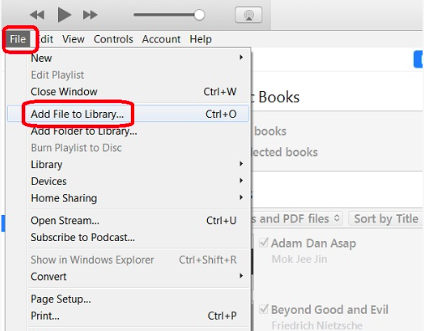
Step #2. Make Sure to Connect Your iPod Classic to Your Computer
Using a USB cable, have your iPod Classic connected to your personal computer. Click the icon for your iPod in the upper-left area of the iTunes screen to load and see the information of your iPod Classic device.
Step #3. Head to Sync Content Using the iTunes App
Hover your mouse to the “Settings” option that you’ll see at the left area of your iTunes screen. Head to “Music” afterward and then choose the checkbox that is next to the “Sync Music” option. Now, you have to select “Selected playlists, artists, albums, and genres”.
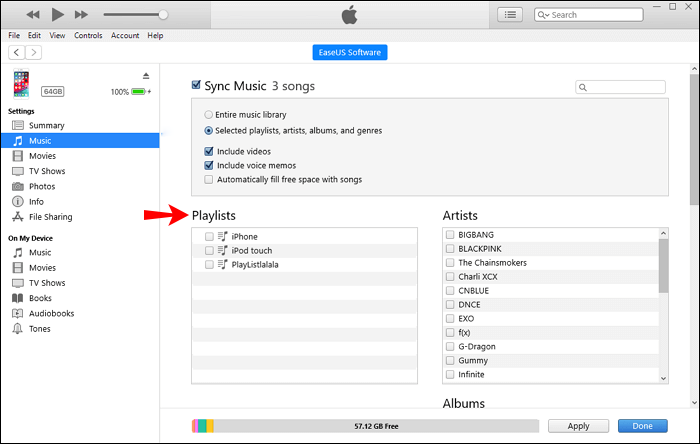
Step #4. Start the Syncing Process
You now have to move to the “Playlists” section and then check the “Recently Added” portion. This is where those recently added are saved (the converted songs). Tick the “Apply” button that you will see right away at the right area of the screen. As expected, the syncing process will start and you can now have Spotify on iPod Classic!
Transfer The Converted Spotify Songs to Your iPod Classic (with macOS Catalina)
Now, this procedure will work if you are using a macOS Catalina PC. You just have to follow the detailed steps that we have presented in this portion.
Step #1. Have Your iPod Classic Connected to Your Personal Computer
Again, with the help of a USB cable, connect your iPod Classic to your macOS Catalina PC. After the successful connection, you shall see your iPod in the Finder window’s sidebar. Tap on the iPod icon to choose it.
Step #2. Start Adding the Converted Spotify Songs to Finder
After performing the “trust this device” method, tap the “Music” option and then select the checkbox that you will see right next to the “Sync music onto your iPod” option. Afterward, choose “Selected artists, albums, genres, and playlists".
Step #3. The Syncing Process to iPod Classic
Move to your PC’s folder wherein you saved the converted Spotify songs. Browse the folder and then select the checkbox next to each song that you wish to sync to your iPod Classic device. Once done, tick the “Apply” button that you shall see at the lower right area of the page. The converted Spotify songs will then be synced to your iPod Classic device!
Just by following the above simple procedures, you can now enjoy Spotify on iPod Classic!
More detailed syncing guidance can read: How to Sync Spotify Music to iPod Classic
Part 4. FAQs about Spotify on iPod Classic
1. How to use Spotify on iPod?
If you are a Spotify Premium user, you can only use Spotify on iPod Touch, but not for iPod Classic. If you don’t have Spotify Premium, you can use Spotify on iPod of any model with the help of a converter tool.
2. Are there any limitations if using iPod Classic to play music?
Yes, you can use third-party Spotify converter tools, such as TunesFun Spotify Music Converter, to convert Spotify songs to a compatible format like MP3. Once converted, you can transfer the converted files to your iPod Classic using iTunes.
Part 5. Let Sum It All
This article had given you two parts. The first section has the process of downloading Spotify songs through an app named TunesFun Spotify Music Converter. This can do the DRM removal process on Spotify songs, conversion, and even the downloading of files. As you move to the next part, you will be exposed to the detailed procedure of how you can transfer the converted tracks to your iPod Classic from your computer to finally enjoy Spotify on iPod Classic.
Leave a comment