Why Does Spotify Keep Pausing? 5 Ways to Fix!
Spotify has revolutionized the way we listen to music, providing us with a rich library of songs and podcasts. However, users sometimes experience frustrating interruptions when Spotify keeps pausing unexpectedly. Whether you're commuting, working out, or just relaxing, these interruptions can ruin the listening experience. Why does Spotify keep pausing?
Users have noticed that Spotify stops or pauses a song, or at least a few songs, requiring them to click play to continue. After completing this procedure, deleting, and restarting the Spotify software, this issue persists. How to fix Spotify keeps pausing issue? Read on as this article explores common reasons why Spotify may keep pausing and provides five effective ways to fix this issue.
Article Content Part 1. Why Does Spotify Keep Pausing?Part 2. How to Fix Spotify Keeps Pausing IssuePart 3. Listen to Spotify Offline - Ultimate SolutionPart 4. Summary
Part 1. Why Does Spotify Keep Pausing?
Why does Spotify keep pausing on my phone? Experiencing interruptions while listening to Spotify can be quite frustrating. Various factors can cause Spotify to pause unexpectedly, ranging from technical issues to user settings. Understanding these reasons can help you identify and resolve the issue more effectively. Here are some common reasons why Spotify might keep pausing:
Reason 1. Internet Connectivity Issues: Spotify requires a stable internet connection for streaming. If your Wi-Fi or mobile data connection is unstable or weak, it can cause Spotify to pause frequently.
Reason 2. Background App Activity: Why does my Spotify keep pausing on its own? Running multiple apps simultaneously can consume a lot of memory and processing power, leading to interruptions in Spotify playback.
Reason 3. Battery Saving Mode: Battery-saving modes or power-saving settings can limit background activity, including music streaming apps like Spotify.
Reason 4. Account Issues: Why does Spotify keep pausing on PC or phone? If your Spotify account is logged in and being used on multiple devices simultaneously, playback can be paused when switching between devices.
Reason 5. App Glitches or Outdated Software: Bugs, glitches, or using an outdated version of the Spotify app can also result in unexpected pauses.
Why does Spotify keep pausing? Unexpected Spotify pausing can be caused by a variety of factors, including internet connection issues, background app activity, battery-saving settings, account usage on multiple devices, app glitches, and outdated software. By understanding these potential causes you'll quickly find a way to fix this issue and enjoy a smoother, more reliable listening experience on Spotify.
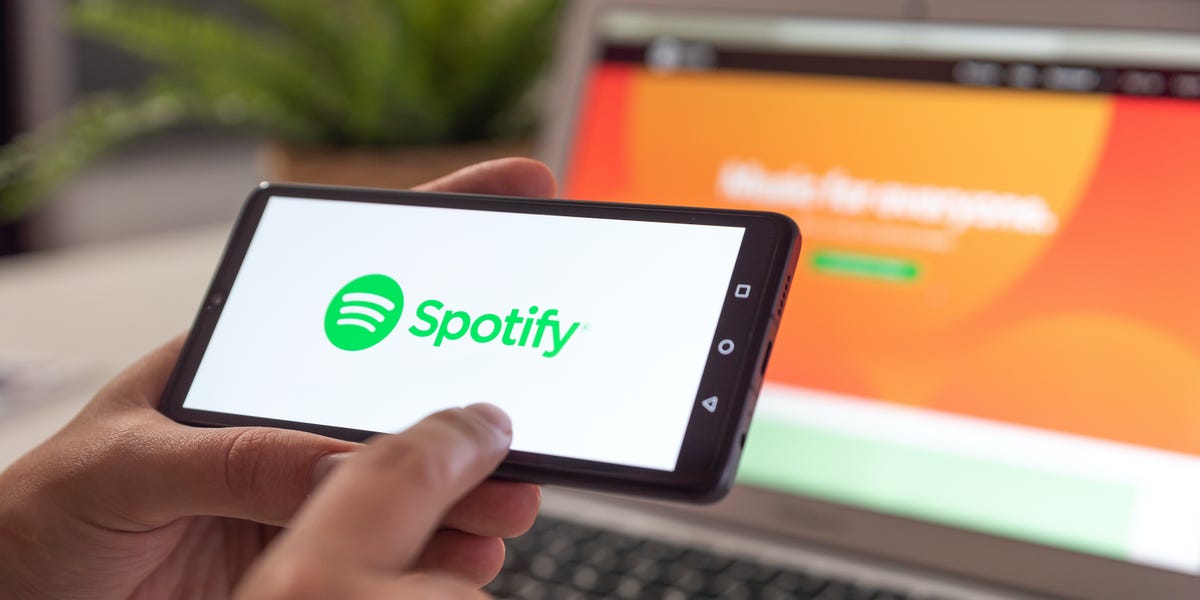
Part 2. How to Fix Spotify Keeps Pausing Issue
Why does Spotify keep pausing? After reading the previous content, you should know that there are different reasons that can cause the problem of Spotify keeping pausing. So, how do I fix the pause glitch on Spotify? Spotify unexpectedly pausing can be frustrating, but there are several ways to troubleshoot and fix this problem. Here are the detailed steps you can take to ensure a smoother listening experience:
Fix 1. Sign out
Why does Spotify keep pausing on PC or Phone could be triggered by certain causes, many of which are by launching Spotify accounts from several other gadgets. For that kind of cause, setting up all over the place would eventually fix the issue by getting your user to register from across all platforms. What you need to do now is take some steps below.
- Sign in to your profile on Spotify.
- Access the Account Summary then scroll to the bottom. Choose the Sign out everywhere key.
- Move back to the Spotify page through your device or handset.
Signing out from any gadgets would still not delete the files. Only sign in to the Spotify profile and select if the problem continues.
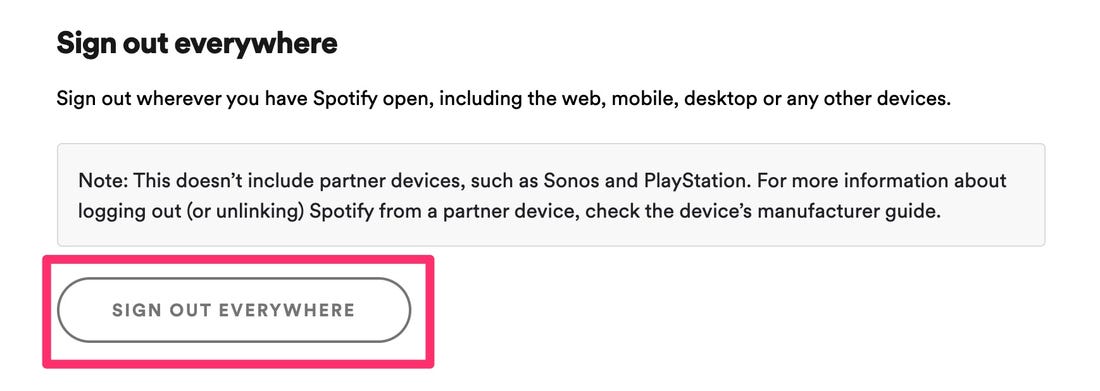
Fix 2. Turn off broadcasting of higher quality
Having high-quality listening may be liable for a variety of Spotify problems. When you assume that Why does Spotify keep pausing is triggered through high-quality listening, so you'll have to turn that off. But you really should remember that shutting off high-resolution playback will impact the consistency of the content you enjoy. When you're using a computer, use this to toggle down high-quality streaming.
- Sign in to your profile with Spotify. Tap that cursor which could be seen in the top-right corner, and choose Settings.
- It was going to be a selection of choices. Select High-quality streaming within Music Quality then toggle that off.
Great quality content is really only accessible for premium subscriptions. When you're using Spotify Free, users apparently can't need to turn off High-quality playback. When you're using mobile, Apple device, do this just to switch off high-quality downloading.
- Launch your mobile site then sign in to your profile. Pick Home or Your Library, and choose Settings.
- Move to the quality of songs. Pick all of the choices except Really High.
Changing off better quality broadcasting allows the program to maximize its reliability. Once this procedure has been used, verify when the problem continues.
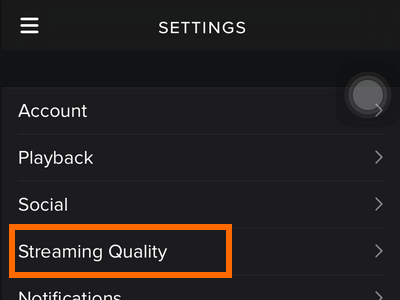
Fix 3. Deactivate power saving feature
Why does Spotify keep stopping Android or iPhone? If you allow the mobile energy-saving mode, it is likely to have an impact on the productivity of the application servers. That's why you have to disabled the energy-saving feature and then see how it performs.
- Go over to Settings with your mobile, and afterward select Battery.
- Move to optimize the battery.
- Pick all the applications in the drop-down menu and afterward locate Spotify.
- Prefer Spotify then choose Don't Optimize.
You would have to attach the Spotify app to something like the exclusion when you're using a third-party energy saver.
Fix 4. Clean of the cache
Although cache helps to increase the performance when using Spotify, this may trigger a variety of problems like why does Spotify keep pausing. To go and get rid of this problem, you have to allow cleaning the cache to maximize the output of the application.
- Just go Settings with your smartphone and enable Applications.
- Scroll to the bottom, locate and select the Spotify button.
- Select the Storage control panel, then select Clear Cache.
For more, please read: How to Clear Spotify Cache on Your Devices in 2024
You don't really need to create any backups because removing the cache still wouldn't erase the files. The Spotify profile and settings will then be stable.

Fix 5. Reinstall Spotify program
When the above measures are not working properly, try to uninstall and reinstall the program. Spotify the pauses can indeed be triggered by malicious programs so that manually uninstall the application could fix the problem. After you delete the program, add the Spotify version then it will return to usual.
- Just go Settings from your handset then select Applications.
- Scroll downward to locate the Spotify app, and select it.
- Pick Uninstall then wait for all the systems to delete something from Spotify.
- Install and reinstall the Play Store application.
Part 3. Listen to Spotify Offline - Ultimate Solution
Why does Spotify keep pausing? After reading the previous content, you probably know some reasons and some ways to fix this problem. If you want to solve this problem completely, you can choose to save your favorite Spotify music downloads to your device so that you can listen to them offline without worrying about the problem that Spotify keeps pausing.
Third-party tools can help you avoid these problems. TunesFun Spotify Music Converter allows up to 5 times the frequency to stream and transfer Spotify tracks. It is worth noting that after conversion, you will receive 100% lossless Spotify songs, the same as the actual music clips.
Spotify Premium account allows you to play music on up to 3 different platforms. Due to various DRM security, you can only do that on the Spotify program. With the help of this TunesFun Spotify Music Converter, you can now upgrade each Spotify single, album or compilation to MP3 / AAC / WAV / FLAC content and then experience it offline.

Many will not enjoy Spotify Offline Mode since it is restricted to Premium customers. Free customers are restricted to access to Spotify Music online instead. This is why the TunesFun Spotify Music Converter is coming today. It lets all Spotify users discover music and music tracks. Upon installing, anyone could connect to all Spotify tracks offline and although you don't have a Spotify premium account.
- Access and convert Spotify to MP3 / AAC / WAV / FLAC.
- Quick downloading and transfer, accessible 5X capacity.
- Maintain 100 percent of missed Spotify tracks upon conversion.
- Hold all ID3 tag information until conversion.
- Free updates and operational assistance.
Here’s how to download Spotify songs for offline listening using the TunesFun application:
- Simply download the TunesFun Spotify Music Converter through our website on your computer.
- Then start or launch the application.
- To attach each or even more tracks, use the Copy & Paste Song Connection or Transfer Files key.

- Choose the file format and click the "Convert All" key to launch the download.

- Once you have converted, choose "View Output Tab" to get songs on it. Then you're completely through with how to download Spotify Music and transform it instantly.

TunesFun perform everything that works for you about how to download and stream Spotify music efficiently. When you'd like to try anything, you could go to the latest TunesFun homepage to experience the free trial version and try it out.
Part 4. Summary
Now you know the various ways to fix Spotify keep pausing. If you'd like to record all the playlists, songs, and music videos, go to the TunesFun spotify music Converter. This is really a fantastic tool that can help you to catch streams and convert files to various platforms including MP3 and WAV, among many others.
TunesFun Spotify Music Converter has been one of the best programs that you'll get. And you now know how to solve the issue of “why does Spotify keep pausing”.
Leave a comment