How To Download Music From iTunes To Computer?
Many people are surely very fond of using the iTunes app. Well, who wouldn’t? The iTunes app is very helpful as it can function both as a media player and file manager at the same time.
If you have been using the iTunes app for quite some time now, and you are also into purchasing songs from the iTunes Store, surely, you already accumulated a bunch of songs in your library. Has it ever come into your mind the idea of how to download music from iTunes to computer?
Sometimes, we want to stream our favorite iTunes songs on other devices and some of those might not be capable of supporting the iTunes app. So, having backup files on your personal computer will be a great help as you can just move them from your PC to any gadget that you like.
Learning how to download music from iTunes to computer will indeed be beneficial to you in many ways. Apart from having backup files as initially mentioned, you will also have the ability to burn the tracks on CDs, save on external drives, and even on online storage clouds.
If you feel the need to learn more about how to download music from iTunes to a computer or you are just curious, then get to find what we have prepared in the next parts of this post.
Article Content Part 1. How to Download Music from iTunes to Computer?Part 2. How to Download Music from iTunes to Computer Free?Part 3. Summary
Part 1. How to Download Music from iTunes to Computer?
In this part, we will be presenting right away how to download music from iTunes to computer through the iTunes app itself. Of course, you have to ensure that you are using the latest version of the iTunes app to ensure that no issues will be faced during the downloading process. In fact, the whole procedure is just too easy to follow.
Step #1. Open the iTunes App and Sign In
As initially mentioned, you have to ensure that the latest version of the iTunes app has been installed on your computer. For you to see and check if an update is available, you can head to the Google Store or Apple Store and then just search iTunes. If an “Update” button is seen, just tap on it to install the updates. Upon making sure that you have the latest version of the iTunes app on your PC, just launch it and then sign in with your account credentials.
Step #2. Look for the Purchased Songs
Tick the “Account” button that is at the top area of the screen. From the options available, choose the “Purchased” button. Upon doing so, you will see the list of your purchased iTunes songs.
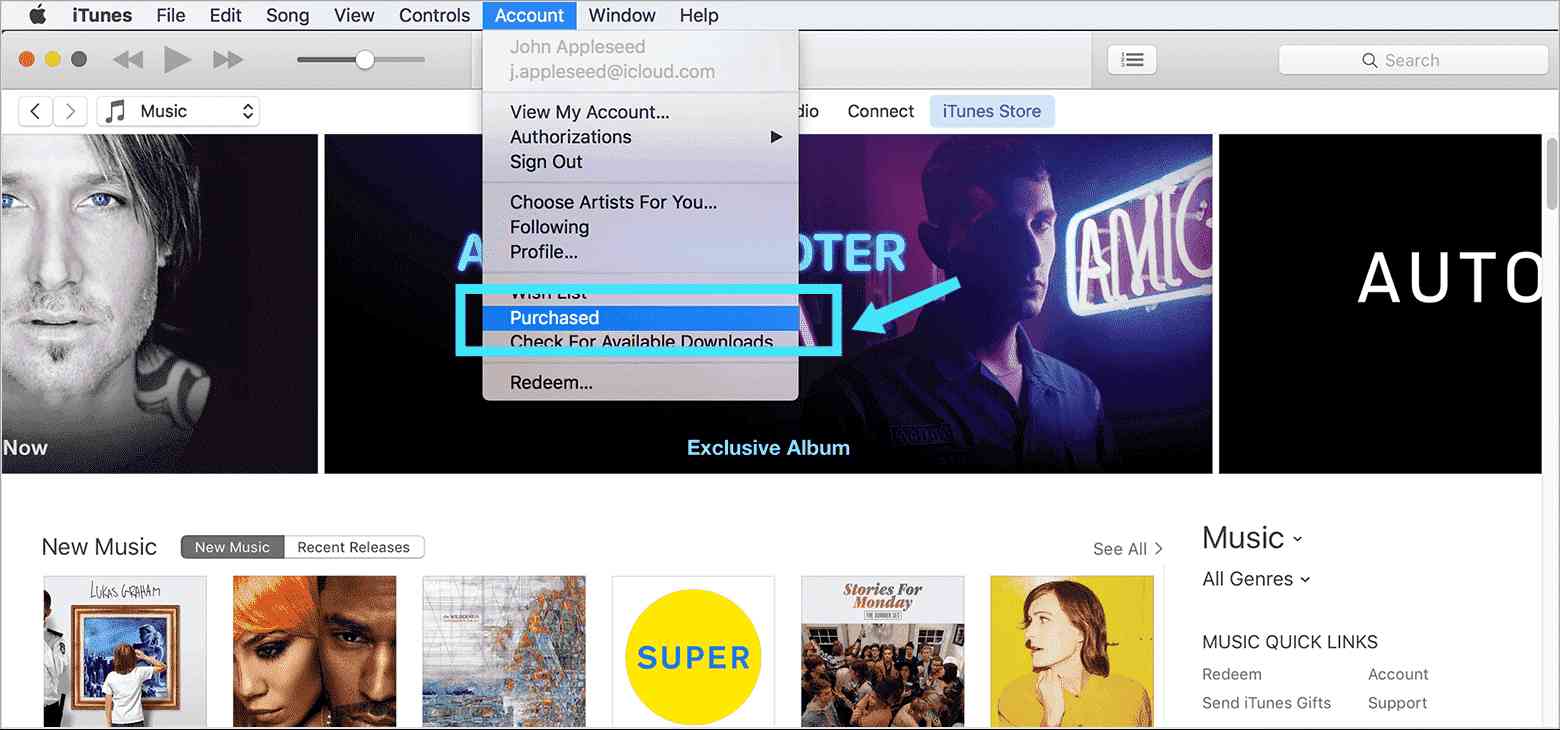
Step #3. Add those Purchased Songs to your iTunes Library
On the new window, you will see the “Not in My Library” button. Once you ticked this, you will see those tracks you previously purchased that aren’t in your library yet. Choose those tracks, albums, or playlists that you wish to be added to your iTunes library. To download, you just have to click the "Download" (a cloud-shaped icon that you will see alongside each picture).
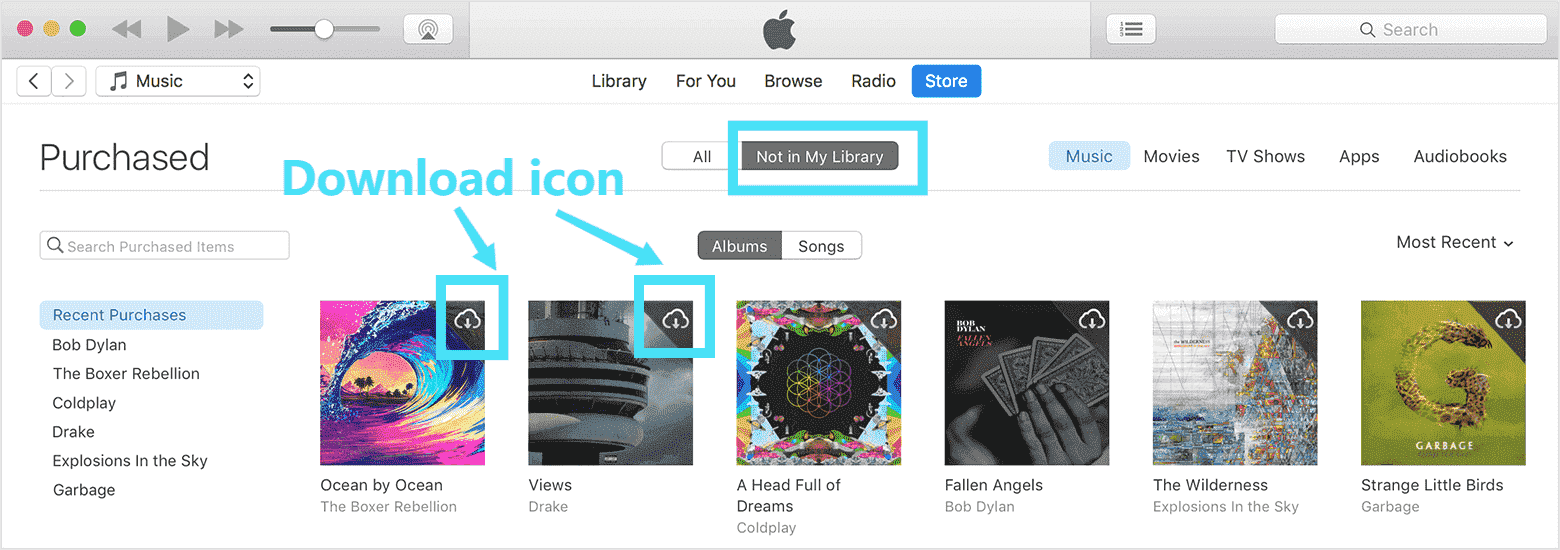
Afterward, click the “Recently Added” option. All those you just downloaded will be shown here.
Step #4. Copy the Downloaded iTunes Songs to your PC
By default, the downloaded iTunes tracks will be saved in this location - C:\users\[username]\ Music\iTunes. Alternatively, you can launch the iTunes app and then click the “Edit” button, then choose “Preferences”, and lastly, the “Advanced” button.
After performing the above steps, you will then be able to stream the iTunes tracks in offline mode. However, you have to take note that the format of the iTunes songs is mostly in AAC. This is one of the file formats that are protected under the DRM protection policy. With this protection, the protected files won’t be playable on devices that are unauthorized. More so, these songs can’t be modified, moved, or transferred. For you to alter such songs or files, or stream on any media player or device, this protection needs to be removed first.
But, how can this DRM protection of iTunes or Apple Music songs be removed? Is there an app or a specific tool that you can use? Well, apart from helping you learn the process of how to download music from iTunes to computer through the information presented in this part, we will be sharing how the DRM protection of these songs can easily be removed as you jump to the second part. Let us get to find out more about that now!
Part 2. How to Download Music from iTunes to Computer Free?
The process of how to download music from iTunes to computer is totally easy. However, the dilemma will be encountered when you thought about streaming the iTunes songs on devices that are not capable of accessing DRM-protected files or editing them for personal use.
But there are lots of professional software applications that are very capable of removing the DRM protection of such iTunes and Apple Music songs. In fact, one of the best apps will be highlighted in this part.
To lessen the hassle and burden on your side, we’ll recommend using this TunesFun Apple Music Converter. If you haven’t heard or read about this app yet, well, this is very capable of removing the DRM protection the iTunes and Apple Music songs have.
Apart from the ability to aid in the DRM removal procedure, this TunesFun Apple Music Converter can also help you convert the tracks to flexible formats like MP3, WAV, FLAC, AAC, and more. Thus, increasing the flexibility to access the files on any media player or device that you wish to use. Even if conversion is to be done on the files, the ID tags of the songs will still be kept and maintained as well as the 100% original quality of the songs. You can also do customization on the output profile settings and filenames.
If you happen to also be fond of streaming audiobooks, it will be worthy to note that this TunesFun Apple Music Converter can also function as an Audible audiobook converter! This app supports AA, AAX, and M4B file formats and lets you process audiobook conversion at a fast speed as well.
Typically, this app works 10x faster compared to other converters known to the public. Also, this does batch conversion. So, if you are looking to convert a bunch of songs in one go, this TunesFun Apple Music Converter would be a great partner!
The interface this TunesFun Apple Music Converter has is also simple and easy to manage. We will also be sharing how to download music from iTunes to computer (for protected files) using this app.
Step #1. There are a few installation needs that you have to consider before having this app fully functional on your PC. Just check those out by visiting the official website of TunesFun and ensure that you have met those. Also, this app works perfectly fine on both Windows and Mac PCs so compatibility isn’t a problem at all.
Step #2. Once you have this on your PC, launch it and then start previewing or selecting those songs that you wish to be converted and downloaded. Again, you can do batch conversion so if you like to process a lot of songs, you can do that.

Step #3. Choose an output format that’s compatible with almost all devices and media players like MP3. Also, it is important to set up the output path as this is where the converted files will be saved after the conversion process. Other profile settings can also be modified as you like.

Step #4. Tick off the “Convert” button at the bottom area of the screen once the output profile settings have been set up. The app will then start the conversion process as well as the DRM removal procedure.

Within just a few minutes, the transformed files will now be ready for streaming from the output folder you specified in step 2.

Part 3. Summary
The process of how to download music from iTunes to computer is too easy to perform whether you have DRM-free or protected files. You can always download tracks from the iTunes app for offline streaming but you have to remember that protected files won’t be accessible on other devices and media players unless the protection will be removed. In such cases, always use trusted apps like this TunesFun Apple Music Converter to proceed with the downloading process.
Leave a comment