How to Fix iTunes Home Sharing Not Working [Problem Fixed]
Home Sharing is a feature made available by Apple for iTunes. It allows you to share, import, and stream media from five (or fewer) computers all connected to the same Wi-Fi network inside your home. But, of course, this technology encounters flaws sometimes. For instance, some have reported the issue iTunes Home Sharing not working.
Why is my home sharing not working on iTunes? There are things to know before you can successfully implement iTunes Home Sharing. If you don’t know these, the issue of home sharing not working on iPhone, Apple TV, etc. may happen. We will talk more about this later. But, you should keep this in mind.
So, if you’re facing a problem wherein iTunes Home Sharing not working, you’re in for a treat. We will help you with the fix you can do to solve this problem. But first, let’s start with the specifications and requirements of Home Sharing on iTunes. Read More: Apple Music Not Working? Here's How to Fix
Article Content Part 1. iTunes Home Sharing Specs And RequirementsPart 2. Why Is iTunes Home Sharing Not Working?Part 3. How to Fix iTunes Home Sharing Not Working?Part 4. Bonus: Best Way to Avoid Home Sharing Not Working IssuePart 5. Bonus Tips of iTunes Home SharingPart 6. Summary
Part 1. iTunes Home Sharing Specs And Requirements
Before we talk about iTunes Home Sharing not working, we’ll check its specifications and requirements first. Because if you don’t follow these some issues may arise. For instance, issues such as iTunes Home Sharing keeps disconnecting or iTunes Shared Library not showing may happen.
So, what are the requirements and specifications of this technology, check it out below so you can avoid the issue on iTunes Home Sharing not working on Apple TV, iPhone, Windows 10 and other devices:
- First, you must update every Apple device you own. That includes upgrading to the latest version of macOS, iPadOS, iOS, and tvOS. If you have a Windows 10 PC, you must ensure that the Windows 10 PC has the latest iTunes version as well.
- Make sure all devices, including the Windows 10 PC that has iTunes in it are connected to the same home network (Wi-Fi or Ethernet network). If your iPhone, for instance, uses mobile data, then you won’t be able to implement how to turn on Home Sharing on iPhone properly.
- Apart from that, you must make sure that all devices, including the iTunes on Windows 10 PCs, are signed into one identical Apple account or ID. If it isn’t you might face the issue of iTunes Home Sharing not working.
- Another requirement is that all devices connected to the same network and Apple ID must be authorized to purchase using that single Apple ID or account.
- To avoid iTunes Home Sharing not working, you must also make sure that all devices are awake and iTunes are launched within all of them.
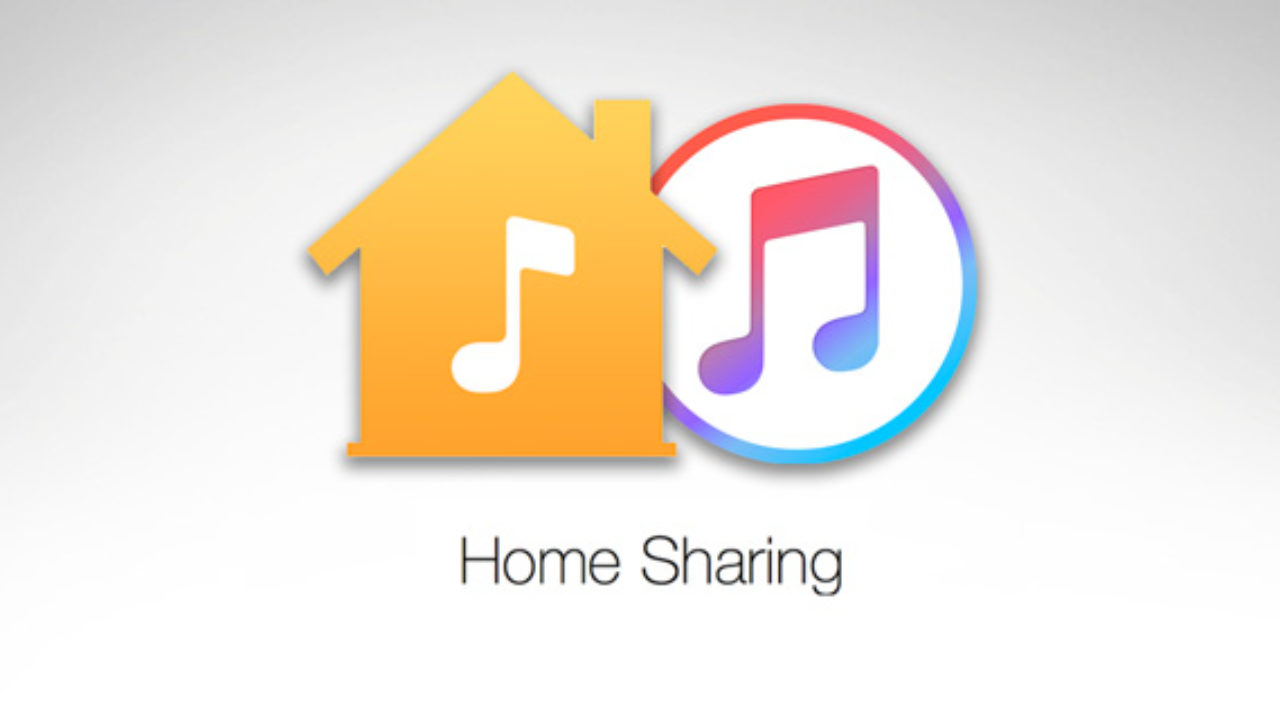
Hardware requirements of Home Sharing, to avoid facing the issue where iTunes Home Sharing keeps disconnecting, include the following:
- Windows 10 PC or Mac computer with iTunes version 9 or later.
- iPhone, iPod Touch, iPad.
- 4k Apple TV or anything in the 4th generation or higher.
Part 2. Why Is iTunes Home Sharing Not Working?
Sometimes, iTunes Home Sharing keeps disconnecting on Mac or Windows 10 computers. At other times, a complete disaster that iTunes Home Sharing not working on Windows 10 and iOS devices will occur. Why isn't Home Sharing working on Apple TV, iPhone, Windows 10, etc.? Here are the top reasons why this problem will happen:
- One of the devices you want to use is not updated to the latest version of its operating system. Why is iTune hpme sharing not working on iPhone? So, if your iPhone is not updated, you will encounter problems when you want to implement how to turn on or activate home sharing on your iPhone.
- This technology may not work or the issue iTunes Shared Library not showing may happen when your iTunes app (on one or all devices) is not updated to the latest version.
- The devices you want to utilize Home Sharing on aren’t connected to the same Wi-Fi network.
- Some or all of the devices are not connected to the same or identical Apple ID or account.
- Some or all of the devices are not authorized to pay using the same (identical) Apple ID or account.
- The devices are not open or are in sleep mode. In addition, you may face the issue iTunes Home Sharing not working when the devices don’t have iTunes open in them.
You must also ensure that the hardware you’re using are in line with the minimum requirements of iTunes Home Sharing. The technology will not work if you have very outdated hardware from decades ago.
So, in essence, the specifications and requirements of Home Sharing must be met. It is emphasized that ALL prerequisites are necessary to make sure the technology will work. If one of these specs is not met, you will not be able to utilize Home Sharing.
Part 3. How to Fix iTunes Home Sharing Not Working?
So, how do you fix the issue of iTunes Home Sharing not working on Mac and Windows 10 PC and other Apple mobile devices? These fixes include activating Bonjour Service, authorizing iTunes, ensuring Home Sharing is turned on, and more. So, let’s talk about the top fixes to the issue.
Solution 01. Ensure Bonjour Service Is Activated
The first thing you have to do to fix the issue of iTunes Home Sharing not working is to check out Bonjour Service. Ensure that this service is actually running within your Mac or Windows 10 PC. You can do this by going to iTunes and choosing the Edit menu.
Go to Preferences and click the tab for Sharing. This section will tell if sharing options are available or not. Follow the below steps to fix home sharing not working on Windows 10 or Mac:
- Choose Start and type in services.msc. After that, press the Enter key.
- Click the Bonjour serve and then choose Automatic as the Startup Type.
- Press Apply and then check if Home Sharing works now.
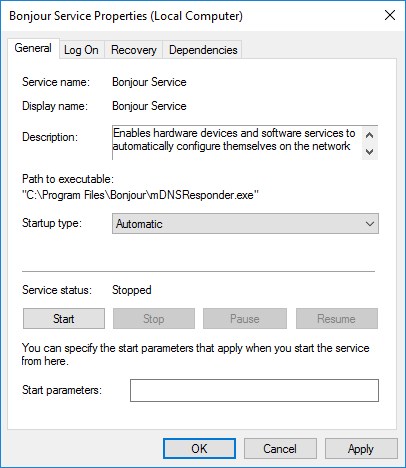
Solution 02. Authorize iTunes On Computer Devices
Another solution to fix iTunes Home Sharing not working is to ensure that you have authorized the utilization of iTunes within your computer.
Here’s how to do that on Mac:
- Go to the menu bar at the top of the Mac’s home interface.
- Click the Account and then click Authorizations.
- Then, choose Authorize This Computer.
One thing you can do to fix the issue where iTunes Home Sharing not working is to go to iTunes on Mac. Then, click Account and then press Authorizations. Then, you can press Authorize This Computer again.
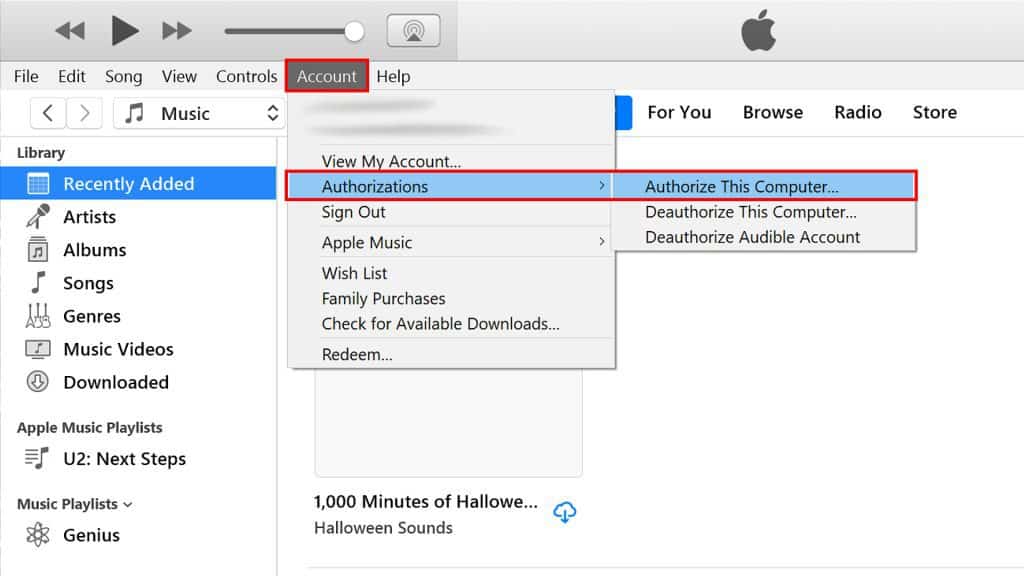
Solution 03. Make Sure Home Sharing Is Activated
Another thing you can do to repair the problem on iTunes Home Sharing not working is to ensure that you actually turn on Home Sharing within all devices. You can also turn it off and turn it back on again (if it is actually activated).
Here’s how to do on Mac or PC:
- Go to the menu bar within the upper part of the interface. Or, you can go to iTunes also.
- Select the File menu and then click Home Sharing.
- After that, click the option to Turn On or activate Home Sharing.
For iPhone/iPad: Apply the following pattern: "Settings" > "Music or Settings" > "to enable the Home Sharing."
If you want a simple reset, click Turn Off Home Sharing. Wait for a minute or two. Then, turn on Home Sharing again to perform a quick reset.
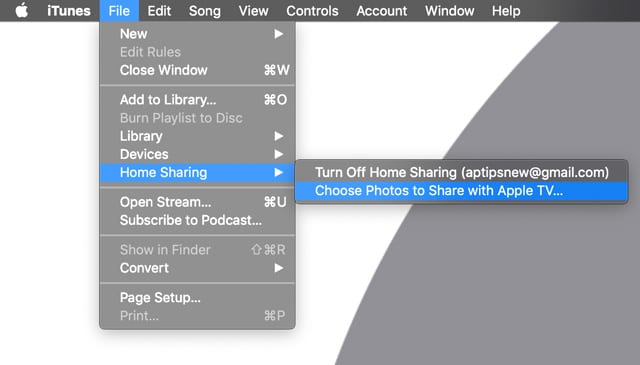
Solution 04. Resetting Devices
Resetting devices is a great way to fix issues with them. The same goes if you go through the problem wherein iTunes Home Sharing not working on iPhone, Apple TV, and iOS devices occurs. So, for all devices that you want to utilize Home Sharing with, turn all of them off. Wait for five minutes, then turn them on again.
You can even take it a step further by resetting your modem or router. There may be issues with your Internet connection, so this can be a great way to fix the issue of Home Sharing not working iTunes. Once that is done, set up Home Sharing again.
Solution 05. Ensure Firewall Allows Home Sharing
Make sure your firewall is not blocking the technology. If it does, the issue of iTunes Home Sharing not working will appear. Typically, Home Sharing technology utilizes 5342 UDP ports and 3689 TCP ports. Ensure that your router can access these ports.
You can check this on Mac by going to System Preferences. Then, go to Security & Privacy. After that, locate the section on Firewall. You can modify the settings here. You can also do this on the Settings of Windows 10 PCs. Typically, the Firewall can be located at the Security settings.
These five solutions are not the best in terms of fixing the issue of iTunes Home Sharing not working. Sometimes, they will work for you. On the other hand, if you’re unlucky, these fixes may not work. That’s why we’ll give you a more effective and fun way to work around the issue. We’ll teach you how to go around this in the next section.
Part 4. Bonus: Best Way to Avoid Home Sharing Not Working Issue
So, how do you avoid the issue of iTunes Home Sharing not working on Windows 10, Mac, or iPhone/iPad, etc. better? Well, you can use TunesFun Apple Music Converter. This is a great tool to help you grab all tracks from iTunes and Apple Music. It will help you keep these songs forever and have them on multiple devices you own.
TunesFun Apple Music Converter helps you convert tracks from Apple and iTunes to formats such as MP3, AAC, FLAC, WAV, M4A, and more. Plus, the original quality of the media file is kept, so you won’t have to worry about a subpar file. Read More: How to Convert iTunes to MP3 in 3 Easy Steps
In addition, this software is 16x faster than the average converter. That means, it is very quick. You don’t have to wait for a long time just to grab your tracks. Click the below button to try it for free now!
Here are the steps to use TunesFun Apple Music Converter to avoid iTunes Home Sharing not working:
Step 01. Install And Launch The Tool
The first step is to go to the website of TunesFun online. Look for the Apple Music Converter. Grab the version you want (Windows or Mac). Then, choose if you want a free trial or a paid version. After that, install it on your computer device. Then, open it once it is installed.
Step 02. Choose Tracks
The next step is to select all the tracks that you want to convert and use on multiple devices. You can select one or choose multiple. It’s up to you.

Step 03. Modify To Desired Settings
The third step is to choose the output format that you want. It is recommended to go for MP3. But, you can also opt for other file formats. Once that is done, you ca choose the Output Folder that you want.

Step 04. Convert
The fourth step is to click Convert. This will convert all tracks from Apple Music or iTunes to that of the output format you have chosen earlier.

Step 05. Transfer Files
The last step is to transfer the files (from the output folder chosen earlier) to those of different devices you own. You can transfer it to external drives, flash drives, other computers, and more.
Part 5. Bonus Tips of iTunes Home Sharing
Why does iTunes Home Sharing keep turning off?
There could be various reasons why iTunes Home Sharing keeps turning off. Here are some common issues and solutions you can try:
- Network Issues: Make sure all devices are connected to the same Wi-Fi network. Check for any network interruptions or connectivity issues.
- Firewall/Antivirus Software: Some firewall or antivirus software may block Home Sharing. Check your security software settings and make sure iTunes is allowed through.
- iTunes Software Update: Ensure that you are using the latest version of iTunes. Outdated software may have bugs that could affect Home Sharing.
- Apple ID Sign-in Issues: Confirm that you are signed in with the same Apple ID on all devices. Check if your Apple ID is valid and not experiencing any issues.
- Restart Devices: Try restarting the devices involved in Home Sharing, including your computer and iOS devices.
- Reset Home Sharing: Disable Home Sharing on all devices, then enable it again. This might help refresh the connection.
- Reinstall iTunes: As a last resort, if none of the above solutions work, you may consider reinstalling iTunes on your computer.
If the issue persists after trying these steps, you may want to contact Apple Support for further assistance, as there could be a more specific issue with your setup or network configuration.
Part 6. Summary
This article has given you a guide on how to fix the issue of iTunes Home Sharing not working. We talked about the requirements and specifications of the technology first.
Then, we talked about how to fix the issue through resetting devices, activating Bonjour service, ensuring Home Sharing is activated, and more.
However, the best way to avoid iTunes Home Sharing not working is through TunesFun Apple Music Converter. This is a great way to grab tracks you want from Apple Music or iTunes. You can use this tool to keep all the tracks you want forever for offline listening. Grab the tool today!
Leave a comment