Detailed Guide To Purchase Songs From iTunes In 2025
Many would say the music streaming’s number throne has now been given to Spotify. Though this somehow is obvious, we can’t still deny the fact there are still bunches, in fact, millions, of audiophiles who prefer listening to tracks either from Apple Music or iTunes. Though Apple has their move of stopping iTunes from running on iOS devices, users can still purchase songs from iTunes and save those bought music.
Apart from being known as a good app for file and media organizations, people should know that they can still buy songs from iTunes. You just have to keep in mind that those purchased from the iTunes Store can’t be played outside the app or on just any other devices as you like since they are encrypted with protection. Don’t worry, we’ll also deal with that in this post.
Article Content Part 1. How to Buy Music on iTunes?Part 2. How to Download the Purchased iTunes Music?Part 3. How to Stream Purchased iTunes Music Without Limitations?Part 4. Summary
Part 1. How to Buy Music on iTunes?
Before, the usual action of audiophiles is to buy songs from iTunes. But when Apple Music has been launched as a replacement for iTunes when it comes to streaming, a subscriber can just subscribe to a paid plan and download all tracks without having the need to buy them.
The good thing in case you are not planning to subscribe to any of Apple Music’s paid plans or avail of its services is that you can still purchase songs from iTunes via your Apple account. As mentioned, this section was created to explain in detail how you can do that. Whether you are using a Mac or Windows PC, or an iPhone, you can easily buy songs from iTunes.
Buying Songs from iTunes Using your Mac
If you are a Mac user, the below steps are what you need to follow.
Step #1. Open your Apple Music app. Tap “Music”, then choose “Preferences” from the options displayed.
Step #2. Head over to the “General” menu, and from there, choose “iTunes Store”. Tap the “OK” button afterward.

Step #3. Using the search bar, key in the track’s name or even the album you’d like to buy.
Step #4. You have to tap the “iTunes Store” button next. You shall see it in the upper-right corner of the screen.
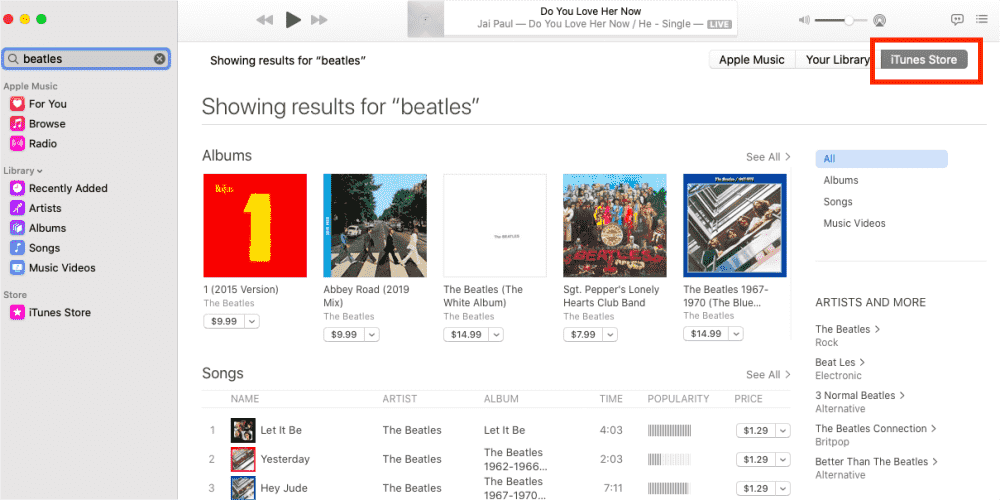
Step #5. To proceed with buying the song, tap the “price” button that is next to it. The transaction shall be completed once you have inputted your Apple ID and password.
Buying Songs from iTunes Using your Windows PC
Of course, we also have a guide here on how you can purchase songs from iTunes if you are a Windows user.
Step #1. Launch the iTunes app on your PC, and from the pop-up menu, select “Music”.
Step #2. On the navigation bar, tap the “Store” button. Search for the song or album you wish to buy.
Step #3. You shall see the price next to the song. Click on it to proceed. Complete the transaction by entering your Apple ID and password.
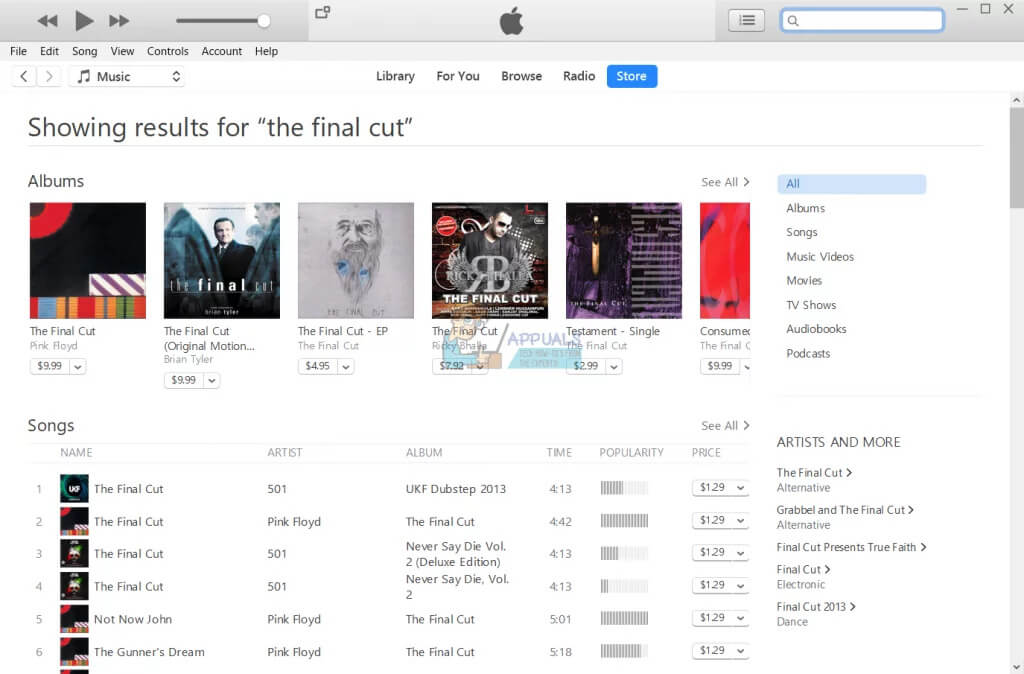
You shall see the purchased tracks in your music library afterward.
Buying Songs from iTunes Using your iPhone or iPad
As previously stated, we also have here the detailed procedure on how you can purchase songs from iTunes in case you are to use your portable iOS device such as an iPhone or an iPad. Here are the steps that must be followed.
Step #1. Launch the iTunes Store application. Click the “Music” menu that is at the bottom of the screen.
Step #2. Look for the track or album that you’d like to purchase and click the “price” button to buy it.
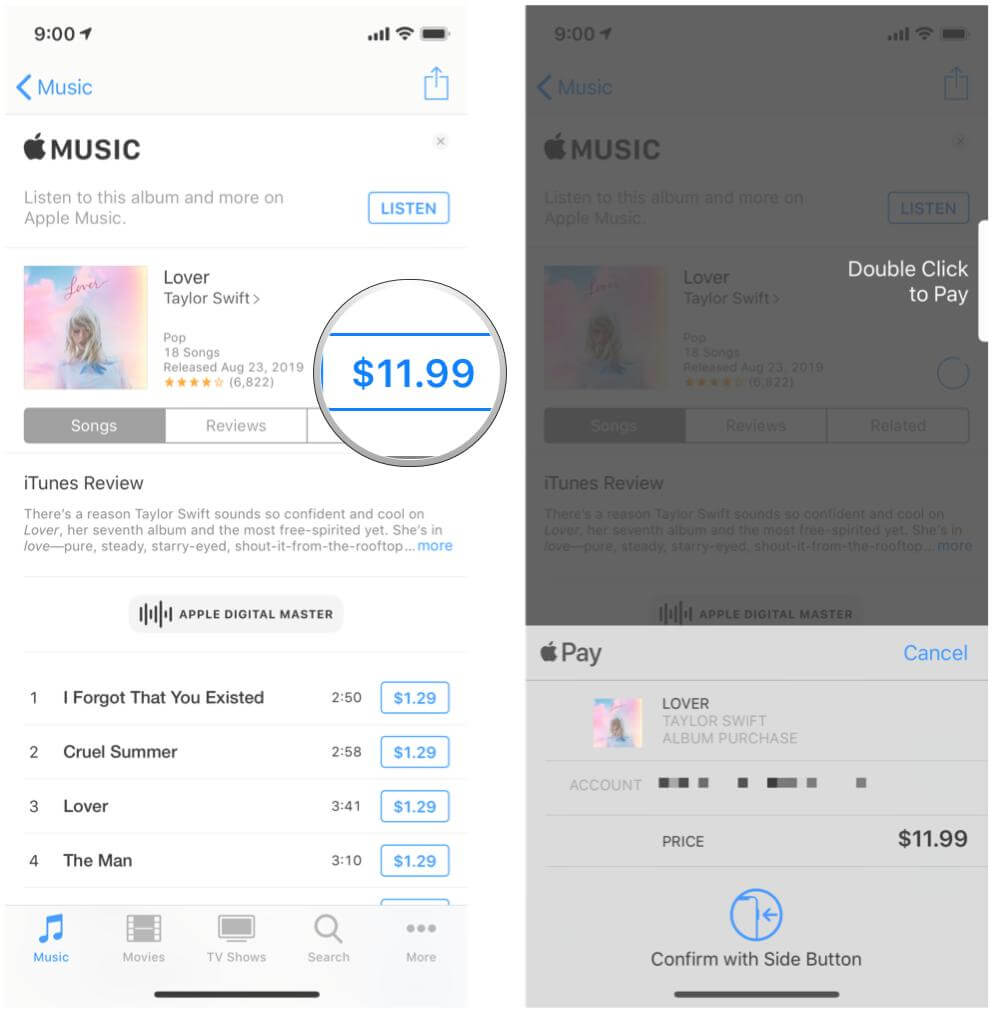
Step #3. The process shall be completed by providing your Apple ID and password.
After doing the above, the purchased tracks from the iTunes Store will appear on your Apple Music app.
Buying Songs Using an iTunes Gift Card
If you have recently received an iTunes gift card, you can actually use that to buy music from iTunes. The first thing to do is to redeem it. Redeeming via your Windows PC is so easy to do. Here is how to do it.
Step #1. At the back of the gift card, there’s a label that you have to scratch off. That should reveal a 16-digit code.
Step #2. Launch the iTunes app on your PC. From the menu bar, select “Account”.
Step #3. Select the “Redeem” option next. There will be a need to sign into your account. Use your credentials and just follow the on-screen instructions.
After the redeeming process, you can now buy songs from iTunes using the balance that you have in your Apple ID.
Part 2. How to Download the Purchased iTunes Music?
After learning how to purchase songs from iTunes, it is also important that we know how we can download the bought tracks. You may refer to the below guide when doing so.
Download Purchased iTunes Music to your iPhone
Step #1. Using your portable iOS device, open the iTunes Store application. Tap the “More” button at the bottom of your screen.
Step #2. Click “Purchased” > “Music” option. You should see a list of all the tracks you've purchased using your Apple ID account, organized by artist. Look for the song you wish to download and just tap it.
Step #3. If a track has a Play button, it's already downloaded to the phone. If you instead see a cloud, it's purchased but not installed. Tap the cloud to download it.

Download Purchased iTunes Music to your Mac
Step #1. Open the Apple Music app.
Step #2. At the top of the screen, there is a menu bar wherein you can select the “Account” option. Tap the “Purchased” button next.
Step #3. Look for the purchased iTunes song that you’d like to download.
Step #4. Simply click the “Download” button next to the chosen song or album.
Download Purchased iTunes Music to your Windows PC
Step #1. On your Windows computer, launch the iTunes app. From the menu bar, tap the “iTunes Store” menu.
Step #2. Choose “Account”, then “Purchased” to see where the downloaded iTunes songs are located.
Step #3. In the upper left corner of iTunes’ main screen, there is a menu bar wherein the “Music” option can be found. Tap this button.
Step #4. Locate the purchased music to be downloaded and hit the “Download” menu next to it to continue.
As simple as following the above, you can download all the purchased music from the iTunes Store you have and save them on your devices.
Part 3. How to Stream Purchased iTunes Music Without Limitations?
Once you have finished learning the process of how to purchase songs from iTunes and download them, it is now the time to find out how listening to them on any device without limitations can be made possible.
As you may have been aware, purchased music or songs from the iTunes Store are protected files. To get music added to Google Slides or played on any device or media player that you like, getting their encryption removed is the first action that must be done. Thankfully, there are great apps like the TunesFun Apple Music Converter that can easily do Apple Music DRM removal.
Apart from the TunesFun Apple Music Converter’s ability to remove the protection of iTunes and Apple Music songs, this app also aids in the conversion of the tracks to common formats like MP3. It has a fast speed and ensures lossless transformation of files. Of course, installing the app is also easy to do as both Windows and Mac support this app.
Here is how the conversion and downloading processes can be done via this professional tool.
Step #1. Preview and select the Apple Music or iTunes songs the moment this app has been installed and launched on your computer.

Step #2. From the list of supported output formats, choose one that you wish to use. The output parameter settings at the bottom can also be modified as intended.

Step #3. Tap the “Convert” button at the bottom of the page once you are all good with the setup. The conversion process shall start the moment this button has been tapped. Also, the DRM removal process shall happen at the same time.

Step #4. Once the process is completed, the iTunes or Apple Music songs that you’ll have will now be DRM-free and transformed into the selected output format.

Part 4. Summary
The process of how to purchase songs from iTunes is easy to accomplish as well as getting them downloaded to your devices. However, when it comes to listening to them outside the app or on unauthorized devices, there will be a need for a professional tool to do that. Luckily, you can always use trusted apps like the TunesFun Apple Music Converter in cases like this.
Leave a comment