Remove DRM From iTunes Movies: How Can This Be Done?
“Can I remove DRM from iTunes movies via Handbrake?” “I’ve heard about this app called Handbrake and most users say I can remove DRM from iTunes movies via Handbrake. Do you have a guide that I can follow?”
Do you know that iTunes also provides movies? Yes! It is a popular file manager app that handles not only music files but also movies and shows. Also, the iTunes Store sometimes goes on sale. In fact, there are times that you can only get a movie by paying 4.99 USD. That’s already HD!
After purchasing the movies that you like from the iTunes Store, you might have noticed that you can’t access them on other media players like the VLC media player and Windows media player and are playable only on iTunes or Apple devices. The reason behind this is that iTunes movie are protected under DRM’s protection policy.
But the good thing is that this protection can easily be handled. We will be sharing with you if you can really remove DRM from iTunes movies via Handbrake and would also suggest other options available that you can check out and use.
Article Content Part 1. Does Handbrake work on iTunes Movies?Part 2. How Do I Remove DRM from iTunes Movies with Handbrake?Part 3. Remove DRM from iTunes Movie with a Professional AppPart 4. Summary
Part 1. Does Handbrake work on iTunes Movies?
Now, in this part, we will be answering the “can I remove DRM from iTunes movies via Handbrake?” question right away. iTunes video files are in M4V file format. If you wish to remove the DRM protection of these files, you are then basically trying to transform the iTunes movie files. Now, can you remove DRM from iTunes movies via Handbrake?
Before we answer the above, we need to know more information about what Handbrake actually is. Handbrake is an open-source application that transcodes digital video files making ripping from a DVD to another storage device much easier. It supports the conversion of video files to any format. More so, this app is supported by multiple computer types. With this being said, you can use this on Windows, Mac, or Linux PCs. This is free of use and so, you can use it without thinking of a fee to pay. Though Handbrake is considerably good, it is not a reliable decoder.
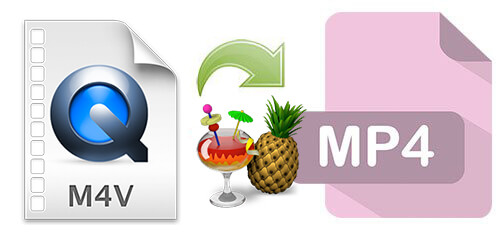
Thus, you can say that the answer to this “can I remove DRM from iTunes movies via Handbrake?” question is a “No”. Handbrake isn’t capable of transforming protected iTunes movie files. M4V videos are actually classified into two types – the DRM-protected ones that you can buy from the iTunes Store, and the DRM-free M4V video files from other sources.
With the above statement made, you can’t remove DRM from iTunes movies via Handbrake but you can process the DRM-free M4V videos using it. If you wish to still try using Handbrake to process the conversion of your M4V video files, we will be helping you with that as you jump to the second part.
Part 2. How Do I Remove DRM from iTunes Movies with Handbrake?
Again, you can’t remove DRM from iTunes movies via Handbrake but you can process the conversion of the DRM-free M4V video files using it. And, in this part, we will be sharing how you can do it.
Step #1. On your computer, you need to have the Handbrake app installed. If you aren’t sure where to get it, you can visit the official website to see how you can have the app installed and what else you need to proceed with the installation process.
Step #2. Once you have opened Handbrake, you can just have the M4V video files dragged and dropped to the conversion window. Alternatively, you can also use the “Source” button and then select the “Open File” option via the drop-down menu.
Step #3. You have to set up the output format. It is suggested that you use MP4. To do this, head to the “Summary” section, and then tick the button for “Format”.
Step #4. You also have the option to do modifications to the video files – adding filters and subtitles, changing the dimensions, video codec, and more.
Step #5. The next step is to go to the “Destination” section wherein you would have the output directory be set to get the files converted to MP4 format.
Step #6. The conversion of the DRM-free M4V video files will start once the “Start Encode” button has been ticked off.
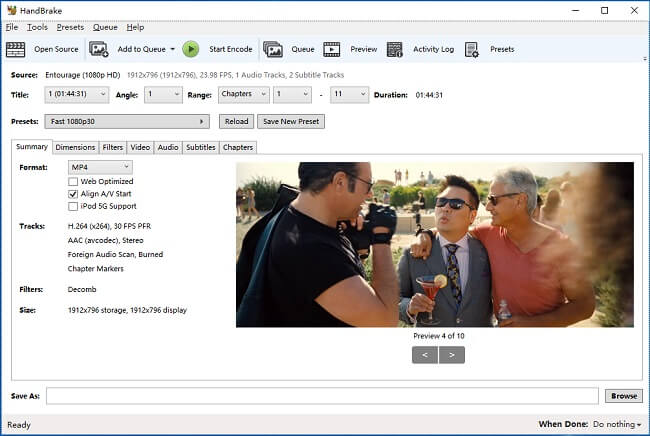
Handbrake will be useless if you will try converting the DRM-protected files. For such cases, it is best that you seek help from professional tools that are capable of handling the transformation of these M4V video items as well as the removal of their DRM protection.
Now that you know that you can’t remove DRM from iTunes movies via Handbrake, we will be giving a workaround here. As you jump to the next part, you will know an easy way to handle the conversion of DRM-protected M4V files.
Part 3. Remove DRM from iTunes Movie with a Professional App
You might be problematic right away now that you knew that it is not possible to remove DRM from iTunes movies via Handbrake. It is a good thing that apps like Handbrake are free to use. However, they can’t give what you need – that is, to remove the DRM protection of the iTunes movies to finally have them transformed to formats like MP4.
Applications with the ability to perform the DRM removal procedure on M4V files can be accessed on the web. However, the first search result won’t guarantee you the best output. Thus, we have prepared here a good recommendation. Why not use this TunesFun Apple Music Converter app?
The TunesFun Apple Music Converter is a reliable app that can easily do the DRM removal procedure on protected M4V video files. You might be thinking this only supports Apple Music and iTunes songs conversion. Well, you’re wrong! This app is capable of handling the conversion of video files as well. In addition to that, it can even work as a powerful audiobook converter! Does that surprise you?
This professional software application also handles several output formats. Thus, you are free to choose which of the supported output formats you will use. Though processing will be done on the files, you can also keep their ID tags and important information. Thus, you can be assured that significant details won’t be lost. You can also customize the output parameter settings and filenames as you like. This app works 10x faster compared to other applications saving you some time to do other important things you have to do.
Of course, this app is so reliable and easy to deal with. It has function keys that are simple and so, can be understood easily by anyone. Here is a guide to converting your M4V video files to MP4 and, of course, removing their DRM protection.
Step #1. It is always recommended that you visit the official website of TunesFun to check the app’s installation needs. This app is supported by Windows and Mac PCs so surely, you won’t have problems with compatibility. Once you have it installed, just launch it and start choosing the M4V files to process. Remember that you can process the conversion of multiple files in one go so selecting a lot is fine.
Step #2. Once you have imported all the M4V videos to be processed, you can now customize the output settings. Make sure that you had defined MP4 as the output file format and that the output folder has been specified as well. This will give you easy access to the transformed files once the conversion process is over.

Step #3. The TunesFun Apple Music Converter will start converting the imported M4V video files once the “Convert” button has been ticked off. Also, the DRM removal procedure will be done alongside. So, after a few minutes, the converted files that you will access in the defined folder in step 2 will now be DRM-free. You can have them saved on any storage device or online cloud or play on any media player or device that you wish to use.

As simple as that, you just have converted the protected M4V video files to MP4! Professional apps are very trustworthy and proven already to give the best results. Thus, investing in one is really recommended especially if you will be needing to do the conversion process from time to time.
Part 4. Summary
It is a pity that you can’t remove DRM from iTunes movies via Handbrake as this only supports the conversion of the DRM-free files. But the good thing is that there are professional applications that you can fully utilize like this TunesFun Apple Music Converter that can help you handle the DRM-protected M4V files with ease.
Leave a comment