Best Equalizer Setting Spotify: Get Better Music Sound
“How do I find out the best equalizer setting Spotify? How can I further utilize these settings to achieve the best Spotify music streaming experience?”
Many streamers believe that for them to enjoy the best audio output quality while listening to Spotify songs, the answer would only be to use high-end or high-quality headphones or headsets. At one point, this is correct, however, there is still another method of improving the sound quality of Spotify songs – that is, using the best Spotify equalizer settings.
If you are not aware of what an equalizer is, it’s actually equipment that is being utilized to achieve equalization of sound by doing audio signals’ amplitude adjustments at specific frequencies. This definition could be confusing especially if you aren’t technology-inclined. In fact, some professionals regard this as a task that isn’t user-friendly at all. Also, on Spotify, the equalizer is a hidden feature so some could spend time just to look for it.
You don’t have to worry that much. This is why we are here to help. At the end of this post, our aim is for you to finally have the best Spotify music streaming experience after applying the best Spotify equalizer settings.
Article Content Part 1. How to Use Spotify EqualizerPart 2. Best Equalizer Settings for SpotifyPart 3. How to Set Spotify Equalizer on MobilePart 4. How to Set Spotify Equalizer on DesktopPart 5. Download Spotify Songs to Stream on Media Player with EqualizersPart 6. Summary
Part 1. How to Use Spotify Equalizer
Since our goal here is to share with you the best Spotify equalizer settings, we will, of course, let you know how you can use Spotify equalizer. Fortunately, this can be accessed on both desktop and mobile apps – on your Windows or Mac PC, as well as on Android or iOS devices.
Surely, it would excite you to pick up the devices to set up equalizer. With an equalizer for Spotrify, you can adjust volume levels across various ranges of the audio spectrum. This means you can, for example, add lower frequencies. This will increase the amount of bass you hear. The same goes for other frequencies from low to high on the spectrum.
To finally access Spotify equalizer, and be able to use the best equalizer setting Spotify, you have to make sure that the current device has been picked to consume content. You may refer to the below procedures.
How to Use Best Equalizer Settings for Spotify on Mobile
- Using your Android or iOS device, launch the Spotify app and just choose the track or any content to play for Spotify equalizer.
- Head to the “Now Playing” view.
- At the bottom of the screen, you shall see the “Connect device” icon. Tap it.
- You must ensure that the device you are using has been selected to access the current content.
How to Use Best Equalizer Settings for Spotify on PC
- Launch the Spotify desktop app on either your Windows or Mac PC.
- Move to the “Now Playing” bar at the bottom.
- The “Connect device” icon that is at the bottom right side should be ticked off.
- Ensure that your computer has been selected to consume the current content.
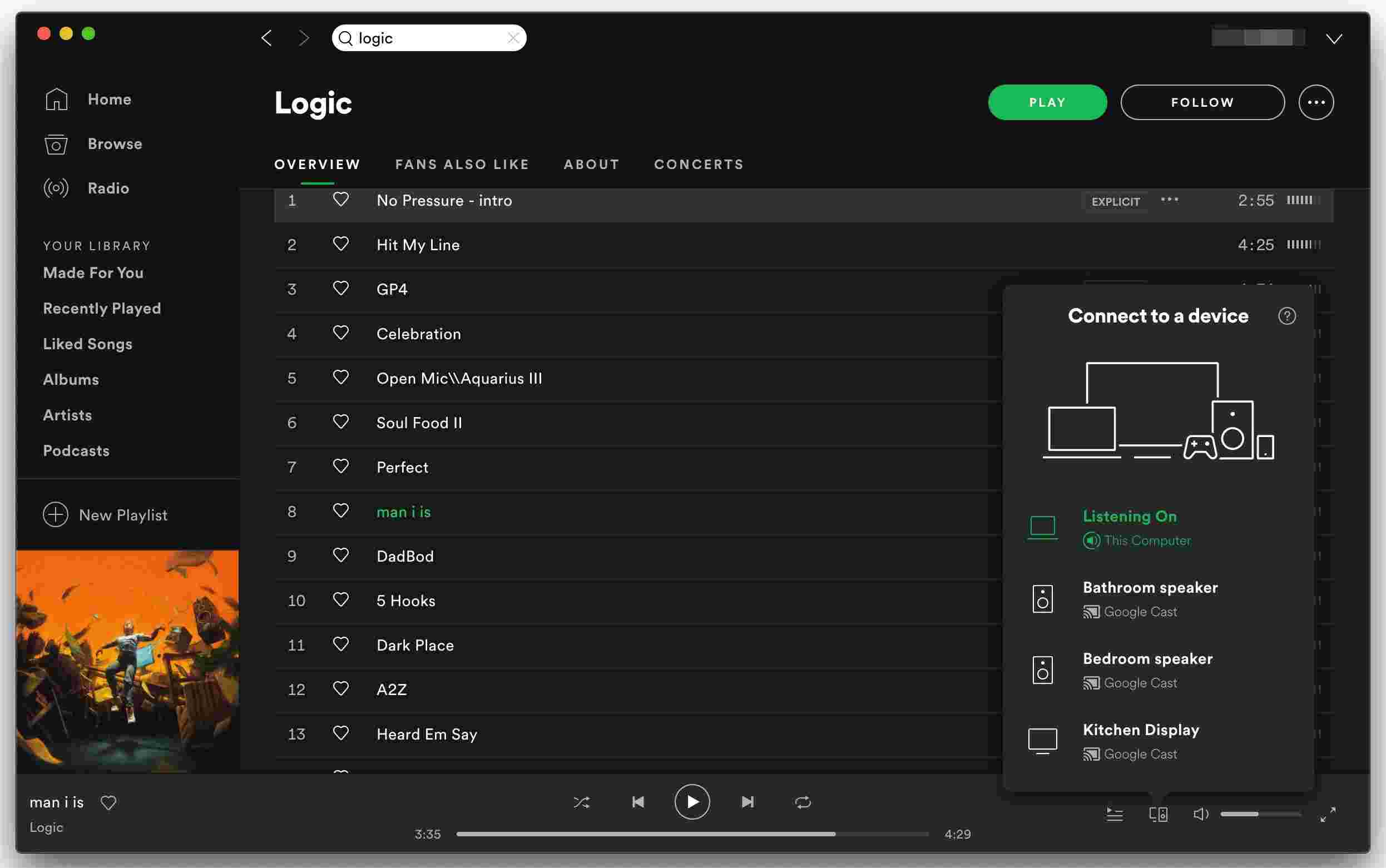
Part 2. Best Equalizer Settings for Spotify
You may also refer to the below best equalizer settings Spotify that you may consider trying out based on your preferences and the type of music you are listening to.
- Classical: Classical music focuses on overall clarity and presence. You can try increasing the slider to the mid frequencies and decreasing it to the lower frequencies.
- Piano: Make the sound of the piano more pronounced.
- Rock: Most rock songs are dominated by the guitar melody, so the sound will be significantly brighter, so the midrange, treble and gloss are increased by 3dB and 5dB respectively.
- Pop: This one prioritizes the mids and slightly reduces the bass and treble.
- Rap or Hip-hop: Prioritizes sub-bass and bass.
- Dance: With this preset, most songs will have deeper bass, so boost the bass.
- Acoustic: Slightly boosts the higher mids while keeping the lower mids and brightness at an equal level.
Part 3. How to Set Spotify Equalizer on Mobile
As we have previously mentioned, the equalizer feature has been hidden on Spotify. Being able to know how to access it to finally set the best equalizer settings is a must.
Let us discuss further in the below section how you can do the above.
Setting Spotify Equalizer Presets on iOS
Here is how you can access and finally set the best equalizer setting Spotify on your iOS devices.
- On your iOS device, open the Spotify app.
- Move to “Settings” (by tapping the gear icon that is at the top right area of the screen).
- Click the “Playback” option. Tap “Equalizer” next and toggle the slider.
- You shall see the built-in Spotify equalizer pop-up showing several presets. All you have to do is to select a preset you’d like to use. Dragging the dots on the equalizer to find a sound to link can also be done.
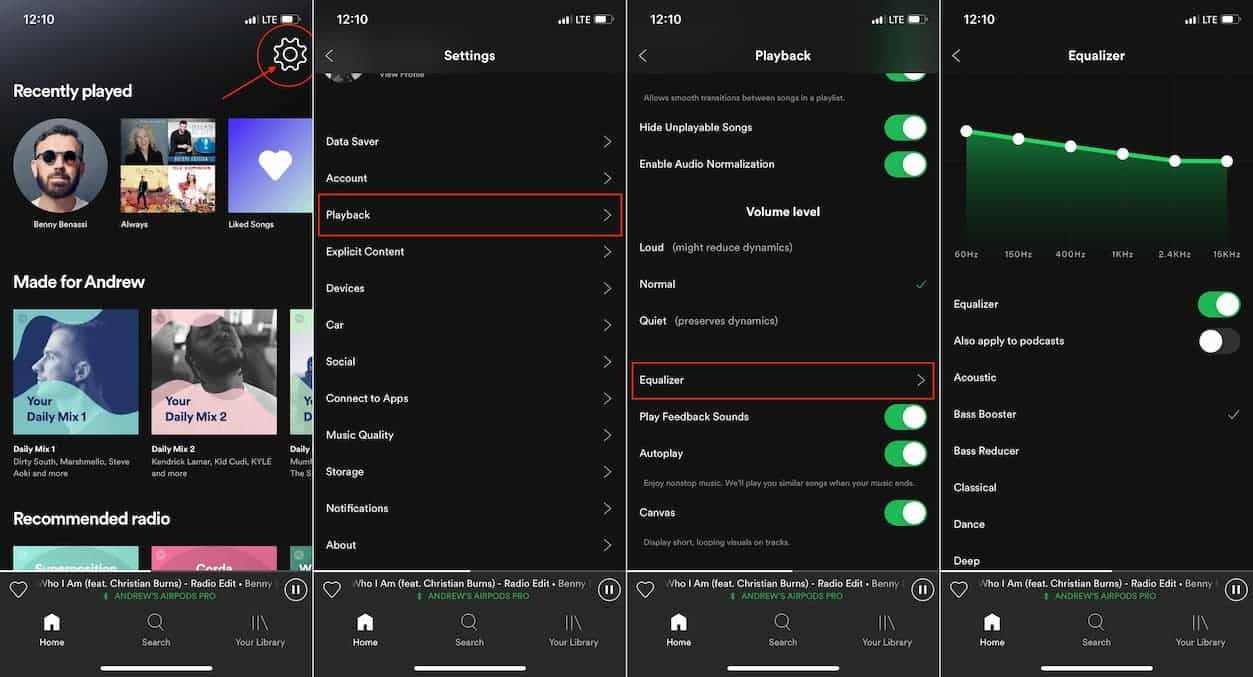
Setting Spotify Equalizer Presets on Android
Accessing Spotify equalizer to be able to set the best equalizer setting Spotify is actually the same as what was explained for iOS users. It is just that equalizer availability would vary depending on the manufacturer.
- Open the Spotify app on your Android device.
- Click the gear icon to launch “Settings”. Scroll down until “Music Quality” is seen. Tap “Equalizer” next.
- A window shall pop up. Press the “OK” button. This way, the equalizer will be enabled. Finally, you shall be able to see the equalizer interface. You can choose the sound you like via the audio settings.
- Apply the equalizer settings you prefer. After doing so, the app shall play content based on it.
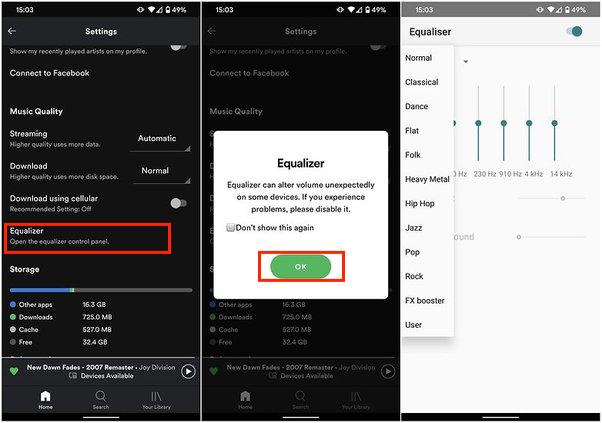
It is important to take note that when changing the equalizer settings on Spotify for Android, your system-wide sound characteristic will also be affected.
Part 4. How to Set Spotify Equalizer on Desktop
Since we have previously shared how to access the Spotify equalizer on mobile devices to set up the best equalizer setting Spotify, we will now be dealing with how it can be done via the desktop app. Check out the below procedure.
- On your Windows or Mac computer, launch the Spotify app. Hit the profile icon that is in the menu to launch “Settings”.
- Scroll down until you see “Equalizer”. If this option is in “off” mode, ensure to have this enabled.
- After completing the second step, click the “drop-down” bar to choose a preset. Dragging the dots on the equalizer can also be done to see a sound that could fit your mood.
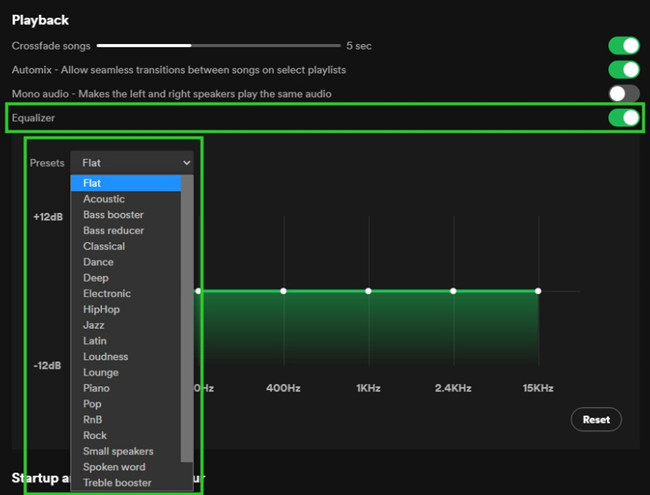
After finally applying the equalizer settings to make your Spotify music sound better, and yet, you feel like something is still missing, controlling and adjusting your audio settings could also be the key. You can take a look at these items – Audio Normalization, Volume Level, Audio Quality, and Hardware Acceleration.
Also, apart from the built-in Spotify equalizer, you can also try other equalizer apps that would work on your Android devices and PC.
Part 5. Download Spotify Songs to Stream on Media Player with Equalizers
Apart from checking and trying the best equalizer setting Spotify mentioned in the previous sections of this post, you can also try downloading the Spotify songs and getting them played on media or music players with equalizers. This is mostly recommended to free Spotify account users as they are experiencing a not-so-good audio output quality compared to the premium users.
It is just unfortunate that Spotify songs are encrypted with protection so downloading can’t be done directly to allow playing and saving the tracks on any device. Luckily, great apps like TunesFun Spotify Music Converter are readily available to help out. This can do the DRM protection removal and conversion procedures at the same time. So you can download those Spotify songs you wish to save and access on any Spotify music player you like without worrying about their DRM protection.
It supports various common file formats such as MP3. While working at its fast conversion speed, users can still ensure that the 100% original quality of the tracks will be maintained as well as the songs’ ID tags and metadata information.
This tool can even process batch conversion. So, if you are looking at processing bunches of songs in one go, this app is surely beneficial! Of course, this can be used by anyone as its interface design is simple enough. Click the below button to try it for free now!
For one’s reference, here is how the TunesFun Spotify Music Converter can be used to convert and download Spotify songs.
Step #1. Once all the installation needs have been completed, install the app, launch it, and start by adding the Spotify songs to be processed – either by using the songs’ URL or by dragging and dropping the tracks.

Step #2. Select an output format to use. The other output parameter settings can also be changed as you like.

Step #3. Tick off the “Convert” or “Convert All” button to start the conversion process. While the transformation of the songs is ongoing, the DRM removal process shall also be done by the app at the same time.

When the process has been completed, since you will now have DRM-free and converted Spotify songs, you can just have them played and accessed on any media player and use their built-in equalizers as well.
Part 6. Summary
Having enough knowledge about Spotify’s equalizer feature and the best equalizer setting Spotify is indeed beneficial for those users who wish to further enhance their music streaming experience. Indeed, an amazing music listening experience is not always dependent on the type of speakers or headphones you are using. Apart from presenting you with the best Spotify equalizer settings, we hope that getting you informed about apps like TunesFun Spotify Music Converter will be beneficial to you as well.
Leave a comment