Answered: Can You Get Spotify on a Macbook [2025 Update]
If you have just recently bought your MacBook, and you are also a Spotify user at the same time, you are probably thinking of accessing your account on it. However, you might be unsure how it can be done.
Though iTunes and Apple Music apps are pre-installed already on MacBooks, we can’t deny the fact that many users are still thinking about this “can you get Spotify on a MacBook?” question as Spotify is indeed considered one of the leaders in the music streaming industry. This platform is being used in over 90 countries in the world and has a vast collection of content that includes podcasts and music.
So, can you download Spotify on a MacBook? The answer to this is positive. Of course, you can listen to your Spotify favorites using your MacBook! You don’t have to worry about the process of trying to get Spotify on your MacBook as we’ll get this concern addressed in this post. Let’s begin!
Article Content Part 1. Why Use Spotify on Your MacBookPart 2. How to Listen to Spotify on Your MacPart 3. Best Way to Stream Spotify Songs on MacBooksPart 4. Summary
Part 1. Why Use Spotify on Your MacBook
Apart from the mentioned fact that Spotify is the leading platform when it comes to music streaming, it can’t be argued that it houses a huge library of songs as well as podcasts. This collection is even being updated daily with newly released tracks being added to the list! Since Spotify is one of the best, you’ll surely be able to find any track or podcast you wish to listen to here!
In addition to the above, if you wish to listen to songs that are new to your ears, you can do that as well since Spotify has the power to recommend playlists, new releases, radio stations, and more. What is even good is that all these recommendations would be based on your preferences! Thus, making sure that these tracks shall be aligned to your liking.
You can even enjoy Spotify to Facebook connection making it easy for you and your friends to see what each of you is currently up to. This is another method of discovering music as well.
The Spotify app also offers various perks such as being able to download songs, albums, and playlists for streaming in offline mode (exclusive for Premium subscribers only). Even those who can’t afford the monthly subscription fee can stream on Spotify via the platform’s free version! The Premium Student with Hulu and SHOWTIME is also a welcome advantage. Currently, there’s no other streaming platform that offers this kind of deal.
Also Read: How to Get Spotify Premium with Hulu Bundle [2024 Update]
Since we now knew that the answer to this “can you get Spotify on a MacBook?” question is a “yes”, let us process and move into finding out the details of how you can get the app installed on your MacBook for you to start enjoying Spotify!
Part 2. How to Listen to Spotify on Your Mac
Can you download Spotify on a Macbook? Yes. There are actually two ways you can get Spotify on a MacBook – by installing the Spotify app itself and by using the Spotify web player. We’ve got the details you need relative to both so keep on reading to know more.
Installing the Spotify Desktop App
As previously mentioned, one of the ways how can you get Spotify on a MacBook is by installing the desktop app itself.
If you tried browsing on Mac App Store, you might have seen third-party applications that are working smoothly with the Music app but not with Spotify. Right now, what you have to do to install the app on your MacBook is to download it through Spotify’s official website. You may also check out the below detailed steps.
Step #1. On your browser, head to Spotify’s official website and hover over the download page for MacBook. Just tap the “Download” button.
Step #2. Using the current web browser, head to the “Downloads” folder. Alternatively, you may use “Finder” to see it. Afterward, launch the “Spotify Installer ZIP” file.
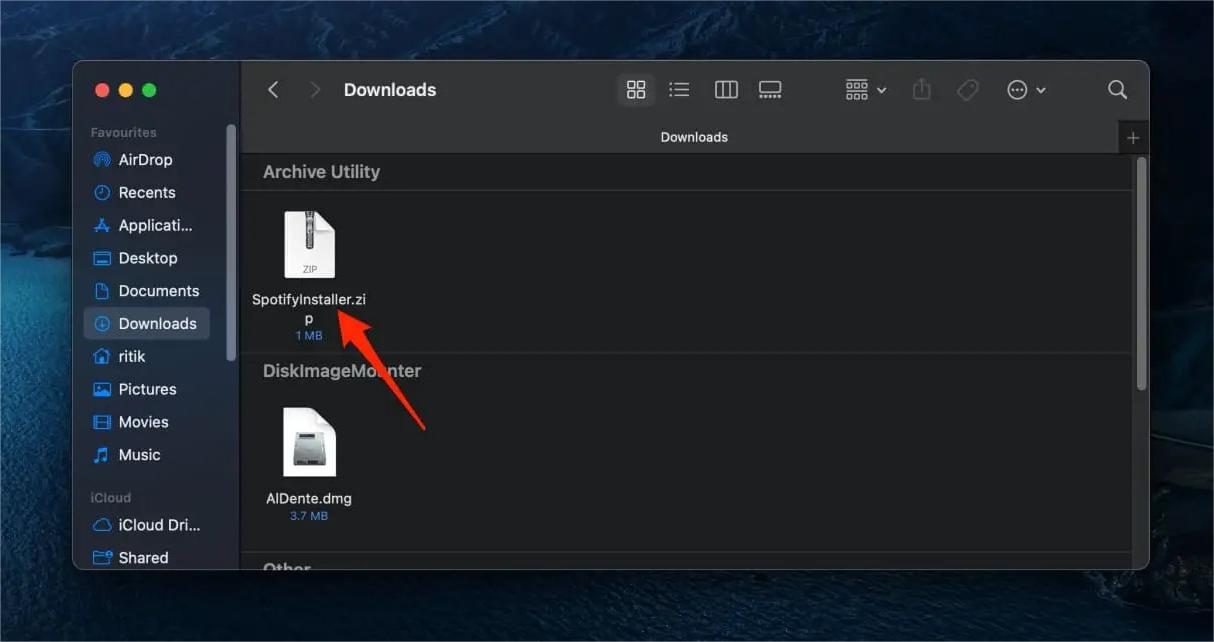
Step #3. Once the unzipping is done, look for the “Install Spotify” file. Open it.
Step #4. A pop-up window shall appear telling you that “Install Spotify” has been downloaded from the web and checking if you wish to continue opening it. Just choose the “Open” button to continue.
Step #5. During the downloading and installation process, you shall see a progress bar displaying the current status. Once done, the Spotify app shall open automatically. Choose the “Log In” menu.
Step #6. Options to sign into your Spotify account will be displayed. Select any from those as you like. Just ensure to input your correct credentials to avoid any issues when signing in.
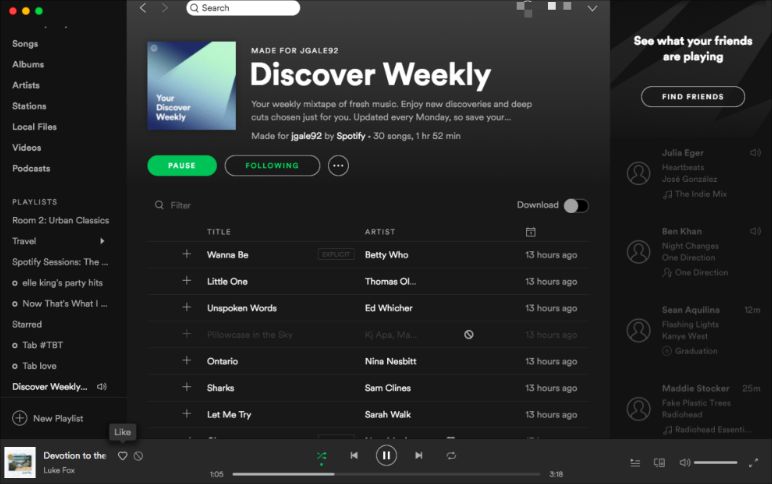
As simple as following the above procedure, you will be able to get the Spotify app installed on a MacBook. If you are a Premium Spotify account owner, you should be able to experience all the benefits that are incorporated into your plan!
Now, let us move on to the next method of how can you get Spotify on a MacBook.
Using the Spotify Web Player
If you are someone who is not into installing apps on your MacBook, you may also try using the Spotify web player to stream your favorite Spotify songs. In order to do so, you may refer to the below procedure.
Step #1. On your browser, head to the Spotify web player website.
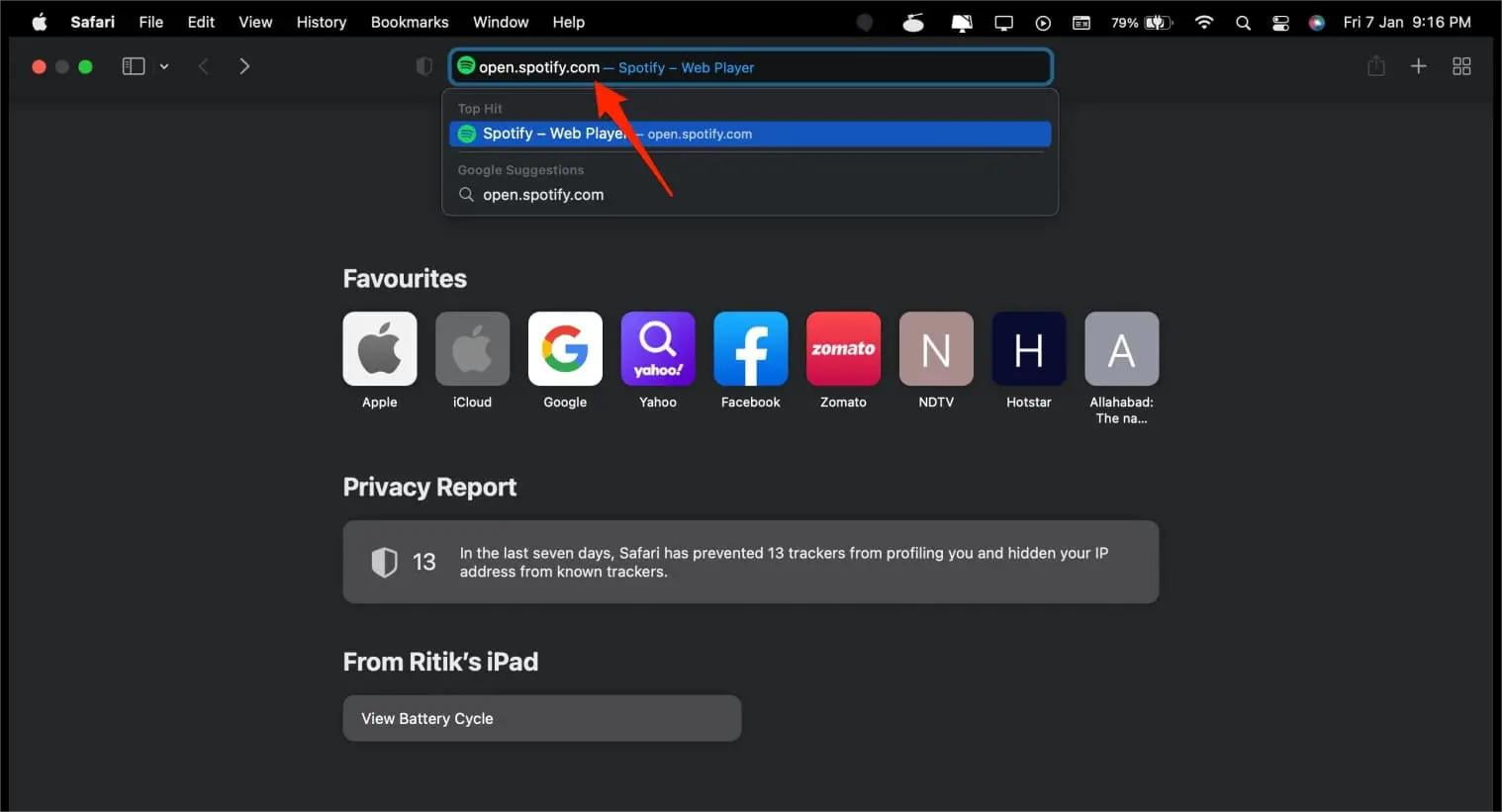
Step #2. You should be able to see the “Log In” option right away. Just simply tap it. You will be given different options to sign into your account – using your email address, your Facebook account, via Google, and, of course, by providing your username and password.
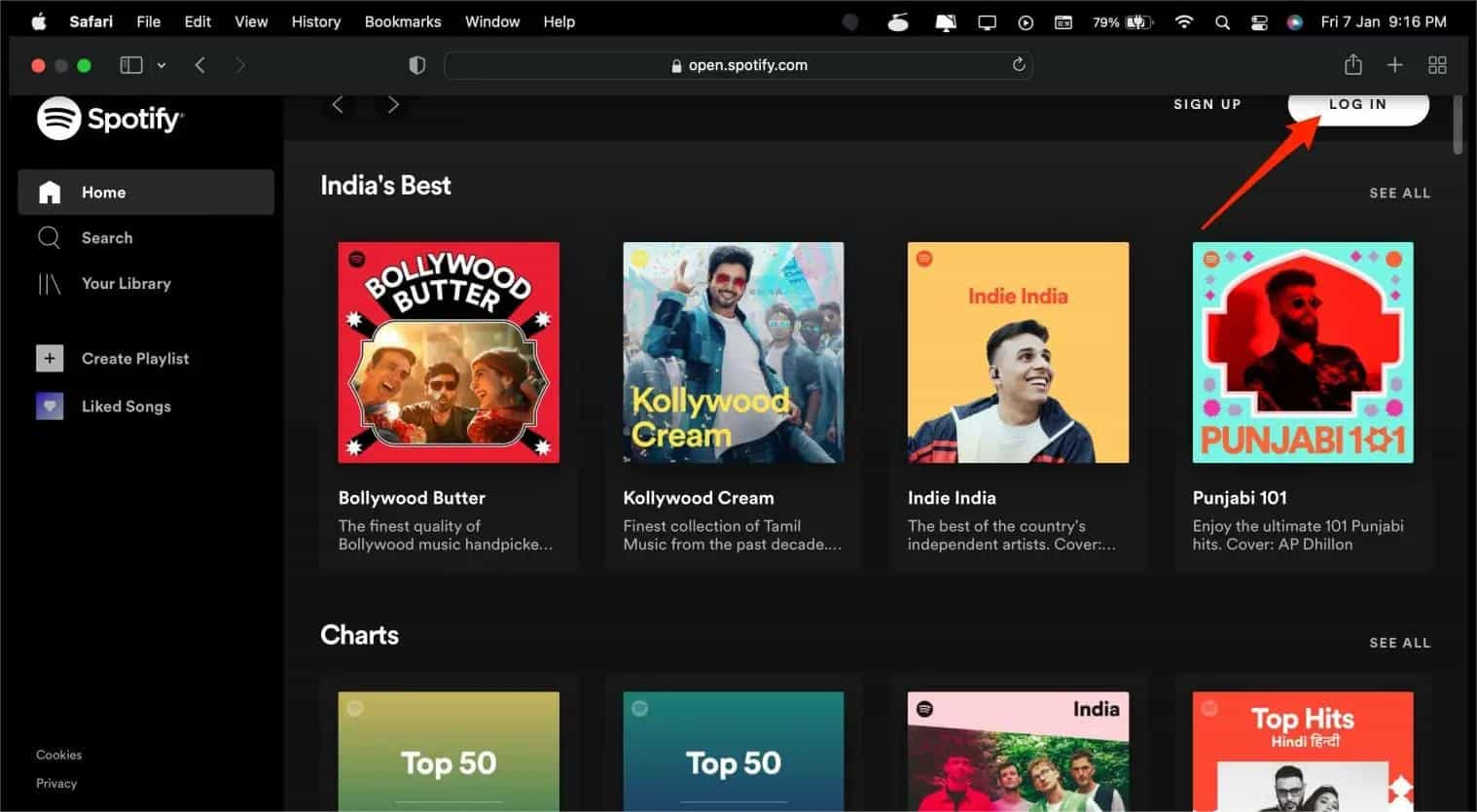
Step #3. After successfully logging in, you should be able to browse your music library and listen to the songs you love!
Indeed, using the Spotify web player is beneficial for those MacBook users who do not want to go through the hassle of app installation.
Part 3. Best Way to Stream Spotify Songs on MacBooks
We now have answered the “can you get Spotify on a MacBook?” query and even shared how you may start enjoying your Spotify favorites via your MacBook in the previous parts of this article. Now, it is time that we share with you the best method you may apply to make your Spotify music listening experience more awesome than ever!
Since downloading for offline listening can only be done using a Premium account, it is bothersome for free users since they can only listen to the songs online. In this case, rather than paying the monthly premium or streaming online via the free version, why not save the songs forever on any device that you wish to use? How can you do this? Well, you just need an app like the TunesFun Spotify Music Converter!
The TunesFun Spotify Music Converter is a professional Spotify music converter for Mac and Windows that lets you get rid of the protection contained by Spotify songs as well as aid in the songs’ conversion to formats like MP3. Thus, making the songs accessible on any device or media player one wishes to use.
Apart from the above major functions, this app also supports batch conversion. In case you are looking at saving bunches of songs, you can do that through the help of this app. This works fast ensuring you can still save time and maintains all the songs’ ID tags and metadata details. The original quality of the tracks shall also be maintained. In case users need assistance while using the app, the team’s technical and customer support teams are always available to help.
It is an app with an interface that’s simple. The navigation keys are easy to handle as well. For your reference, take a quick look at how you can use the TunesFun Spotify Music Converter when converting and saving Spotify songs.
Step #1. Install the TunesFun Spotify Music Converter on your PC. Launch it afterward. On the main page, you may start adding the songs to convert by getting them dragged. Alternatively, using their URLs shall work as well.

Step #2. Select an output format to use. Setting the output folder location is equally important as well so don’t forget doing so.

Step #3. Tap the “Convert” button once you’re ready to get the files transformed. The DRM removal process shall also happen during this time.

Within just some minutes, the transformed and DRM-free Spotify songs will be saved to your MacBook! You can listen to the anytime you want to!
From time to time, as you use the Spotify service, there will always be cases when it would encounter an error or it will stop working. For example, Spotify keeps skipping songs, Spotify shuffle sucks, my Spotify won't download songs, and more. So, to avoid that from happening about Spotify playing issues, you should have permanent copies of the music tracks and playlists on your device. To fix common Spotify problems, you’re going to need to transfer music to other players using TunesFun Spotify Music Converter. In this way, you won’t have the need to access the application ever or connect your device to the internet in order to listen to Spotify music offline.
Part 4. Summary
Finally, we have this “can you get Spotify on a MacBook?” question already answered! In order to do so, you can either get the app installed to your MacBook or use the Spotify web player. In case you wish to stream without limitations and keep the songs with you forever, then check how beneficial the TunesFun Spotify Music Converter will be to you!
Leave a comment