How to Change Spotify Billing Payment on Desktop/Mobile
“How do I update or change Spotify billing payment method?”
Spotify is one of the most popular music streaming platforms where you can enjoy a seamless music listening experience anytime, anywhere. Luckily, Spotify has a free version that can be used by those who aren’t too keen on paying the monthly subscription fee. But, of course, some users are also into finding out the advantages of having a paid plan.
If you happen to be a Spotify Premium subscriber already, you surely provided all your details during the sign-up process, including your billing details and chosen payment method. Just in case the card you used before already expired, or you just want to have your billing details updated, you should know that it’s very easy to change Spotify’s billing payment method. This will be this article’s main agenda. So, if you’re one of the curious bees who are into learning how to change Spotify billing payment methods, then just keep on reading this post’s content!
Article Content Part 1: The Basics of Spotify Accepted Payment MethodsPart 2: How to Change Spotify Billing Payment on PCPart 3: How to Change Spotify Billing Payment on Phone or AndroidPart 4: How to Change Spotify Billing Payment Method via Partner CompaniesPart 5: How to Download Spotify Music without PaymentPart 6: Summary
Part 1: The Basics of Spotify Accepted Payment Methods
Before we finally move into the process of how to change Spotify billing payment method, we would like to also give you basic knowledge about the accepted payment methods on Spotify especially if this will be the first time you will get a plan under this platform.
It must be noted that the payment methods that Spotify accepts is depending on the user’s location (country or region). If you aren’t sure which ones are available on the region where you’re currently residing, it is best to always visit Spotify’s official website to review all the procedures when signing into a paid plan. Once you have completed the whole process or the final form has been filled out accordingly, then you will be charged as per your chosen payment method.
Additionally, if you are someone who’s under 18 years old, a guardian or parent’s consent would be required when agreeing or confirming the payment terms.
Part 2: How to Change Spotify Billing Payment on PC
We are now in the section where you’ll get to learn the details of how to change Spotify billing payment method. Users are lucky that the Spotify app is accessible on varieties of devices including portable ones. However, accomplishing the process of how to change billing payment method on Spotify is still much more convenient to be done via a PC. How do I change my billing information on my Spotify account? Before you start with the below, make sure that your computer is connected to a stable network.
Step #1. On your computer’s chosen browser, head to Spotify’s official website. Log into your premium account with your account details (by tapping the “Log In” button at the top area of the screen).
Step #2. Hit the “Profile” option. A drop-down menu shall be shown on the screen. From the listed options, choose “Account”. Scroll until you arrive at the “Account Overview” section. This is where the “Your Plan” menu can be accessed.

Step #3. In the “Payment” section, the “Update” button must be clicked. You shall be able to see the “Change Payment Details” view wherein you must enter your new card details. Tap the “Change Payment Details” button (in green) afterward to save the new information provided.
Upon completion of the above process of how to change Spotify billing payment method, you may now expect to be charged via the new payment method entered.
Part 3: How to Change Spotify Billing Payment on Phone or Android
Though it is much more convenient to use a computer during the process of how to change Spotify billing payment method, some users would still resort to doing it via their mobile gadgets such as iPhones or Android. Thus, we also have this section of the article created. Below are the steps that must be done relative to how to change payment on Spotify mobile.
Step #1. On your Android gadget or iPhone, go to “browser” and head over to Spotify’s webpage. For safety, we suggest using Google Chrome or other well-known browsers. Hit the “Log In” button to enter your account credentials.
Step #2. Upon successfully logging into your account, click your profile photo and then choose “Account” next. Look for the “Your Plan” menu. Afterward, go to the “Payment” section.
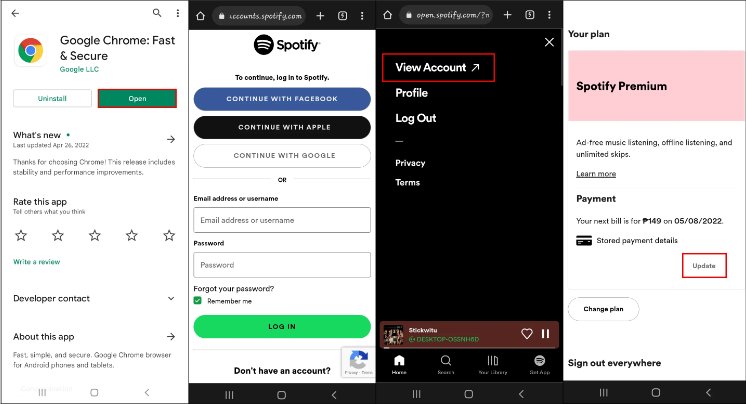
Step #3. Click the “Update” button next. On the new screen that will be shown, provide your new payment information. Once this is done, just simply tap the “Change Payment Details” button that is at the bottom area of the page.
You have to take note that when doing the above, a notice about temporary authorization charge shall be received from the service provider.
Part 4: How to Change Spotify Billing Payment Method via Partner Companies
The usual method of getting a Spotify subscription is via the platform’s website itself. However, some are also resorting to getting their plans via partnered companies. In instances when such users would want to change Spotify billing payment method, contacting the partnered company would be necessary. If in case you aren’t sure about the service provider you used, you may also refer to the below guide on what should you do next.
Step #1. Launch Spotify and go to your profile.
Step #2. Choose the “Account” option to arrive at “Account Overview”.
Step #3. Scroll down until the “Your Plan” menu is seen. Under the “Payment” menu, you should be able to see the contact link. This is what you need to click next.
Part 5: How to Download Spotify Music without Payment
We have learned how to change Spotify billing payment and understand how amazing the experience will be if one would subscribe to Spotify’s paid plans. However, it must be taken into consideration that there are still restrictions or limitations present when subscribed to a Spotify premium plan. This includes the ability to keep the downloaded songs accessible. You should know that those shall vanish the moment you get your subscription canceled.
Additionally, even if you are currently subscribed to a paid plan, you won’t be able to listen to the songs outside the app as they are protected with DRM. If you would want to stream your Spotify favorites without thinking about the fees to be paid, you must find a way to download them and make them accessible forever!
Well, there are reliable apps like the TunesFun Spotify Music Converter that can help us from worrying about changing Spotify billing. It supports various output formats like MP3 making the songs playable on almost all devices and media players. It even works fast and ensures that all the songs’ details as well as original quality will be preserved (as conversion is totally lossless). The app is also being updated consistently to ensure the best user experience. In case one would need technical support, the TunesFun team will always be available to help.
With TunesFun Spotify Music Converter’s easy navigation functions, even first time users would surely find it very user-friendly. If the mentioned advantages seem great and you would wish to try using TunesFun Spotify Music Converter, you may take a look at the below guide of how Spotify song conversion can be done through this app.
Step #1. Launch TunesFun Spotify Music Converter upon installation and start by uploading the Spotify songs that would be processed. Using bunches would be fine as batch conversion is also supported by this app. Dragging and dropping of files shall work as well as using the “Add Files” button.

Step #2. Choose an output format to use. Make sure to also specify which output folder you’d like to define.

Step #3. Tap the “Convert” button once you are all good with the setup. The app shall then start with the conversion procedure. The removal of the songs’ DRM protection shall also happen at the same time.
In a few minutes, you shall expect that the transformed Spotify songs that are already free from protection will be saved to your computer. Enjoying them outside the Spotify app and without a premium plan has now been made possible!
Part 6: Summary
It is totally easy to change Spotify billing payment method on desktop or mobile. If there is a need for you to do so, you just have to follow the procedures explained in the previous sections of this article. Additionally, if you are continuously looking for ways to still enjoy streaming your favorite songs on Spotify even without a premium plan, don’t forget that you can always rely on using TunesFun Spotify Music Converter!
Leave a comment