How to Download Spotify Playlists to Play Offline [2025]
Playlists are now an everyday part of our digital lives. It gives us the choice to choose and play the songs we like in a particular order. This article will teach you how to download Spotify playlists on phone or computer.
There are different ways to download a playlist. The next parts will lead you to this. It’s also important for you to know the limitations of your chosen subscription packages. This will be listed down as you read on. Along with this, don’t you know there’s a smarter way how to download favorite playlists? This is through a Spotify Converter tool. You’ll find this out later in the following sections.
Article Content Part 1. What are Spotify PlaylistsPart 2. How to Download Spotify Playlists on Phone/DesktopPart 3. How to Download Spotify Playlists to MP3 FreePart 4. More Tips about Downloading Spotify PlaylistsPart 5. Summary
Part 1. What are Spotify Playlists
Before learning how do I download Spotify playlists to play offline, let's learn what Spotify playlists are. Spotify has over 3 billion playlists that you can choose from. Whether you’re into Hip Hop songs, House, Indie Rock, Disco, Latin, or Pop Music, or you have a diverse musical taste you can find your favorite playlist on Spotify.
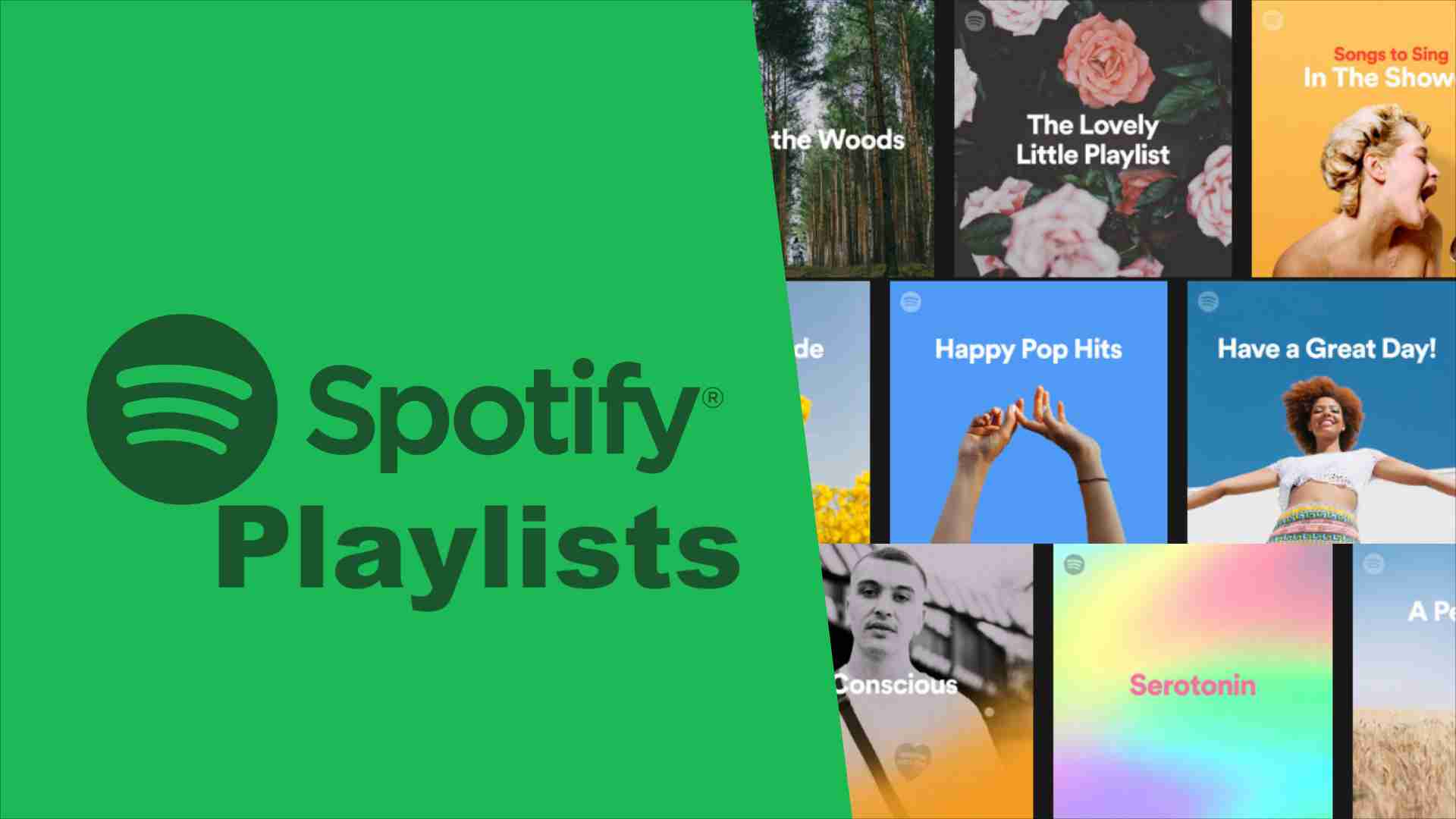
Spotify Playlists are song categories that have a common theme and is played in a particular order. You’ll find different playlists made by Spotify or other Spotify members. You can even create your own playlist. You can choose to make your playlists public or private. If it’s a public playlist, your friends and other people will see what’s inside this playlist. If it’s private, you’ll keep this playlist to yourself. Also Read: How To Make Spotify Playlist Private?
If you create your playlist, you can put in it any song you see in Spotify. Make sure to create a descriptive name for your playlist. You’ll be able to see the playlist you created on the left side of your Spotify desktop app. In your mobile, tap Library below then choose Playlists.
Spotify playlists are played in a particular order. However, you can play the songs in the playlist randomly. To do this, simply tap the shuffle icon (with the two criss-crossing arrows). Likewise, you can change the order of songs in a playlist. On the desktop, simply left-click on the particular song then drag it in the order you want it to be played. On mobile, you’ll have to click the 3-dot menu icon of the playlist, and then tap Edit. After that, hold the 3-line icon beside the song and drag it to the particular order you want. Also Read: Solved: Spotify Playing Random Songs Not On Playlist
Additionally, you can add playlists to your song queue for continuous playback. You can also add playlists to another playlist. These operations make playlists fun to work with. It sounds perfect, right? The next part will teach you how to download Spotify playlists on phone and computer in detail.
Part 2. How to Download Spotify Playlists on Phone/Desktop
How to download Spotify playlists on iPhone/Android or PC/Mac? Don't worry. It is easy to do that if you are a Spotify premium. Follow the below steps to download an entire Spotify playlist.
How to Download Spotify Playlists on PC/Mac
- Open your Spotify desktop app on Mac or PC.
- Look for the name of the playlist you want to download in the "Playlists" section on the left-hand side of your screen.
- You’ll see a "Download" button below the name of your playlist. Toggle this button to begin downloading your music.
- Once the download is complete, a small green symbol will appear next to the playlist's name in the sidebar.
- You can now play this playlist even without an internet connection.
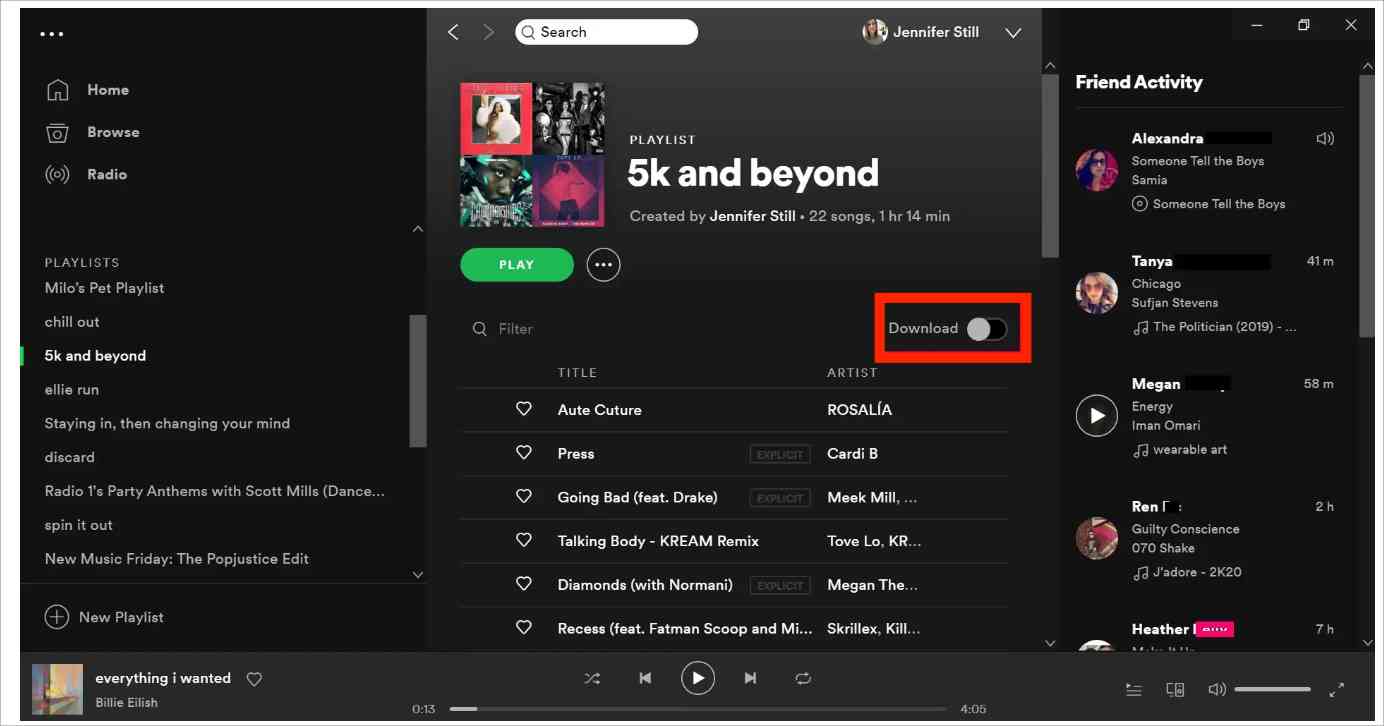
How to Download Spotify Playlists on iPhone/Android
- Open Spotify on your phone, pick any playlist that you like.
- Toggle the lever next to the "Download" option on. You'll know you've enabled it when it turns green.
- After this, each song on your playlist will be downloaded. Wait until it’s finished.
- Once downloaded, you can find the downloaded songs and playlists in the Your Library tab on Spotify. You can access and play them even when you are offline.
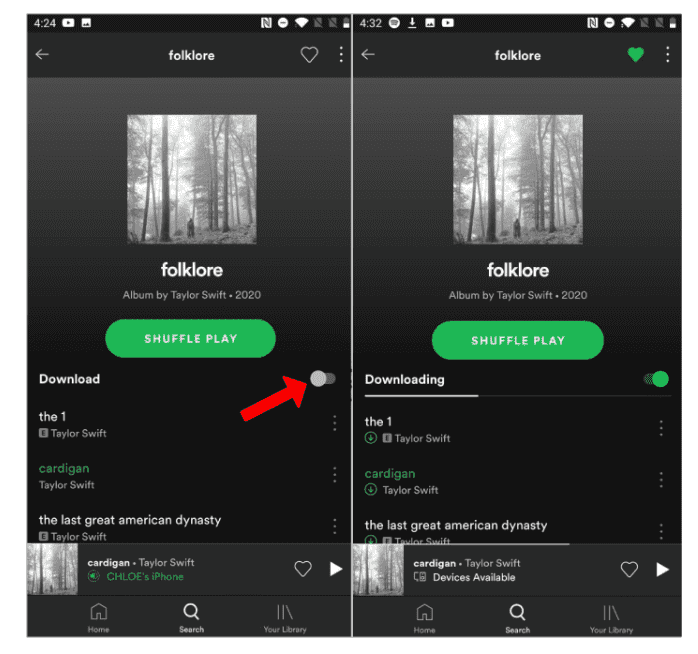
Note: However, there is a limitation to this procedure. You must be a Spotify Premium member to be able to download songs for offline listening. This may mean that you have to upgrade your Spotify Free account to a Premium account that has a recurring monthly fee.
So how to download Spotify playlists free to play offline? In the next part, you’ll be introduced to a versatile Spotify Music Converter tool.
Part 3. How to Download Spotify Playlists to MP3 Free
How do I download a Spotify playlist without premium? Another way to download Spotify playlists is to use a third-party tool. With the help of professional software applications like this TunesFun Spotify Music Converter, you can easily get rid of the protection the Spotify songs have. Apart from this, you can even convert Spotify tracks to MP3, AAC, FLAC, and WAV. Thus, you can make the songs playable on any gadget that you like to use! So you can use this tool to download Spotify playlists to MP3 for free.
Though this TunesFun Spotify Music Converter will process the conversion of the Spotify songs, the users can still be assured that the songs will maintain their 100% original quality as well as their ID tags and metadata information. This also works pretty fast so you can save time while doing the transformation of tracks through this app. Click the below button to try it for free now!
The steps for how to download Spotify playlists free are easy in using this Spotify converter tool:
- Download and install the TunesFun Spotify Music Converter from the TunesFun website.
- Run the program and start by adding the tracks to be processed – dragging and dropping will work the fastest.

- Choose an output format to use and make sure you set up an output folder as well as other parameter settings.

- Click Convert to start converting. Then go to the Converted tab to view your output files.

You can now play your converted songs in any media player you want after you’ve used TunesFun Spotify Music Converter. You can transfer these songs on an MP3 Player. You can also burn them to a CD. Once you’ve used TunesFun, you don’t have to look other Spotify Music Converters.
Part 4. More Tips about Downloading Spotify Playlists
1. Why can't I download playlists on Spotify?
Downloading Spotify songs and playlists requires a strong internet connection, so make sure you are connected to a stable network. Also, make sure your Spotify account is upgraded to a membership plan. If you are not a Spotify member, it is recommended that you use TunesFun Spotify Music Converter to download Spotify playlists to MP3 free.
2. Can I download an entire playlist on Spotify to MP3?
Yes. You can download an entire Spotify playlist to MP3. For more details please check: How to Download Spotify Playlist to MP3: 7 Best Ways
Part 5. Summary
Here you’ve learned how to download Spotify playlists on phone and computer. The process is so easy, simply follow the steps above. However, there is a limitation on downloading playlists as you must be a Spotify Premium subscriber. Some users cannot afford this, so they may have to go with a Spotify Converter tool.
The best Spotify Converter tool of choice is TunesFun Spotify Music Converter. TunesFun Spotify Music Converter can download and convert whole Spotify playlists. After this, you can save them in any media device, and then play them even without an internet connection. It’s almost the same as having Spotify Premium. Additionally, you’ll be able to play your songs with any media player app.
Leave a comment