Solved : How to Move Spotify to SD Card in 2025
How to move Spotify to SD card? The Spotify customers are claimed to be allowed the download tracks from Spotify to an SD card. As per the Spotify group, it is aimed at getting additional storage on mobile. But I really do find that somehow a free Spotify profile has no download access.
So how would you manage to install Spotify content on your SD card? Actually, you could opt to transfer Spotify to something like an empty SD card once you get off your device's storage. But to Paid version users, this strategy works well since then. Although it is only possible for users to stream music through offline listening.
Article Content Part 1. How To Download Spotify Music To SD Card Directly?Part 2. How To Move Spotify To SD Card Without Premium?Part 3. How Do I Change My Storage On Spotify?Part 4. In Conclusion
Part 1. How To Download Spotify Music To SD Card Directly?
The biggest streaming music platform, Spotify, provides everyone with connections to millions of tracks. To have the right to install every Spotify music for entertainment purposes, you should switch to Spotify Premium. Based upon these, inside the application itself, there is also a very simple and quick thing to transmit Spotify to a Memory card.
- Launch the software's Spotify application and then go to The Library.
- To open the Configuration display, click the gear symbol, and afterwards click the Storage key.
- Now for your selection, there will be two directory destinations, Device Storage plus SD card. To switch Spotify processing to an SD card, use the SD card.
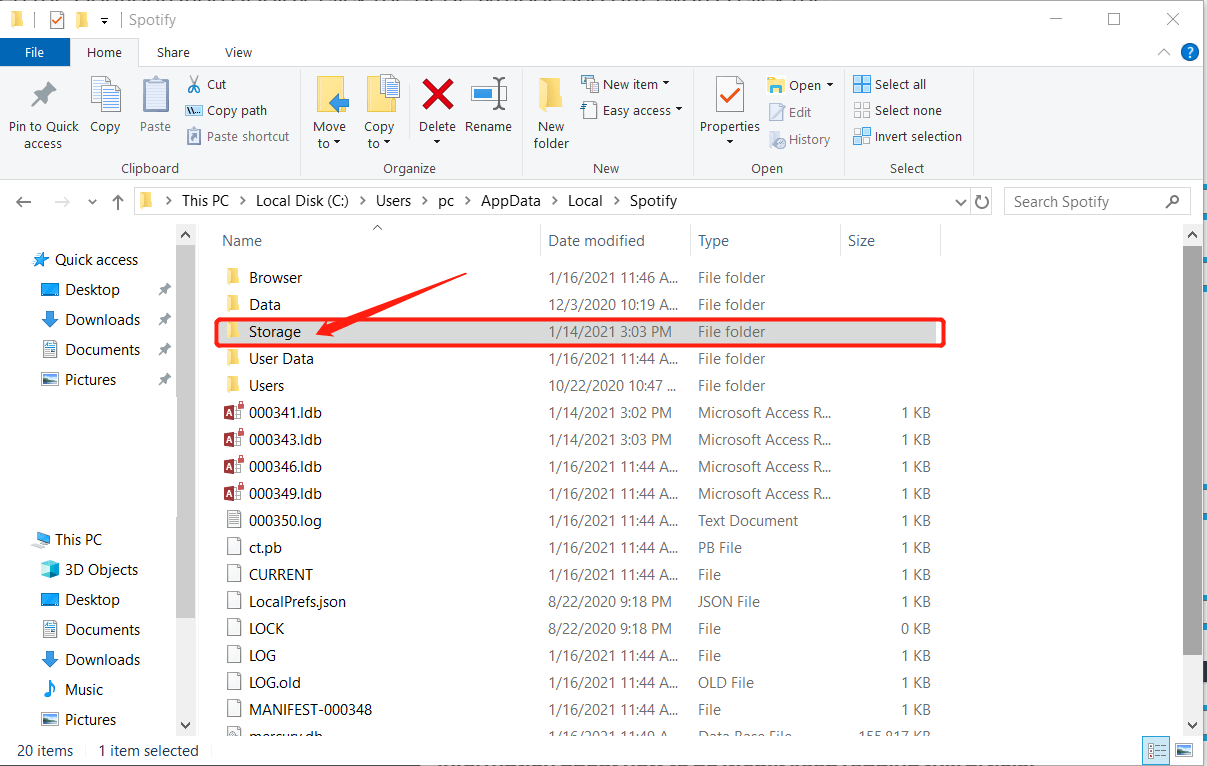
Or you can use these steps on How to move Spotify to SD card on mobile and computer.
- Spotify utilizes the usable memory of your computer to:
- Place temporary content for downloading, or samples of it (cache). This indicates that you instantly play the song with several distractions once you click play.
- Store audio that is available when you play offline (Premium only).
Note: We suggest getting at least 1Gb of space memory onto your computer for the best results.
If you are using Android, this is how to select your data source. Bear in mind that not all phones on Android accept this:
- Click Home.
- Press Setting.
- Select other, then Click Storage.
- Pick wherever you want the selected content to be saved.
- Click OK. Based on the library's capacity, the change takes a minute. And during the switching, you could still connect to Spotify as usual.
Part 2. How To Move Spotify To SD Card Without Premium?
With both paid and free Spotify members, there is indeed a thing to place Spotify through an SD card. In particular, Spotify content via an Online connection can be accessed for free users. Yet ads, reduced sound quality, including Move Function have to be permitted.
You can do the release unlock from Spotify tracks to transfer Spotify files directly to SD card without even any restriction. The efficient Music service downloader is the TunesFun Spotify Music Converter and you can use it for any Mac or Windows computer device. It will download or convert the files to an MP3, M4A, FLAC and WAV file format.

Here is how to move Spotify to SD card
- Download and install the TunesFun Spotify Music Converter on your device.
- Launch the program by clicking the application.
- Copy the URL file you want to move to your SD card.
- Paste it on the conversion box.
- Choose the file format of the file.
- Start the conversion by clicking the convert button on the right side of the application display.
- Confirm and save the files and move them to your SD card and you’re done.
Since it is only for Paid subscribers, not everybody can experience Spotify Offline Mode. Free customers are restricted to always listen to Spotify digital content. This is why there is a TunesFun Spotify Music Converter. It lets you download music and video content for all Subscribers.
After downloading, even if you do not have a Spotify Paid account, you could start to listen to all the Spotify tracks offline. TunesFun allows uploading and converting Spotify tracks at up to 5X rate. Mostly with 5X pace, to reduce the long waits in the system, you could get lots of songs in just a minute.
Part 3. How Do I Change My Storage On Spotify?
While up to 3,333 Spotify items could be synchronized for up to three machines in the Offline method, including all the digital tracks, uploading a huge portion of these documents to your mobile could trigger it to load up fast.
The excellent thing for Android devices would be that the devices require removable SD cards like the electronic camera with flash memory and then you can purchase massive ones to hold more songs throughout the cache for Spotify. By taking these guidelines, link your store to your SD card:
- Through clicking More than move to the Settings to Clear the Saved Data and to clear the Spotify preferences.
- After selecting MoreLogout, sign it out to Spotify and then click OK once prompted if you're done.
- In order to click refresh, select the Spotify button.
- Whenever the login window opens, click that Menu button on your device.
- Under the menu which shows, choose SD Destination.
- Throughout the script field that shows, type the link to your card's spot.
- Enable this for example, /mnt/sdcard. The precise is discussed as follows from device to device.
Changing the location from which the content is placed is probable. You may opt to get the content saved there even if your Android phone requires a Memory card. The position could also be changed on a computer. This is how to adjust the place of storage for Mobile and Computer.
How to move Spotify to SD card Android:
- Click Home.
- Click Setting.
- Select the Storage, and Hit Storage.
- Pick wherever you want the downloaded content to be saved.
- Select OK. Based on your gallery's size, the move takes a few seconds. And during the switching, you could still connect to Spotify as usual. After that, Spotify will restart.
How to move Spotify to SD card For computer:
- Within the top-right nook of the computer application, choose the arrow beside your account and choose Settings.
- Move down to see the Advance setting and then select it.
- In seeing where the cache is located, move down to Offline Files Storage.
- To place the cache elsewhere, select change location.
Part 4. In Conclusion
It's simple to how to move Spotify to SD card regardless of what direction you want to lead. Here let's find a consensus about how the ultimate ruling can be made. You may well have a basic idea as per the various characteristics of both two methods.
Using the TunesFun Spotify Music Converter to transfer Spotify songs to the SD card is indeed the only safer way for free customers. You can even use the Spotify software, on the other hand, to import Spotify tracks to the SD card directly. Then you can probably release the mobile applications' storage capacity.
Leave a comment