How to Turn off Spotify Videos on Android or iPhone in 2025
What if suddenly, while enjoying your music streaming experience on Spotify, a notification popped up saying you have been using a huge amount of data? You’ll probably wonder what might have caused the above given that you are only listening to tracks on Spotify. If you aren’t aware, there is an update made by Spotify wherein animated video backgrounds are now incorporated into specific albums and songs.
Some users even complain that with videos being turned on, it is quite hard for them to see the controls when streaming songs or podcasts. If you are not into watching videos while listening to your Spotify favorites and you hate that it takes time for you to locate where the controls are, it is best that you just have them turned off. So, how to turn off videos on Spotify on Android or iPhone?
In this instance, the feature that’s in question would be “Canvas”. Once this has been enabled, the Spotify videos would be displayed. So, how to turn off Spotify videos then? In fact, as you move into the first part, you’ll be exposed to the procedure you should perform. Let’s get started.
Article Content Part 1. How to Turn off Videos on SpotifyPart 2. FAQs About Spotify Showing VideosPart 3. Downloading Spotify Songs for Free Keeping ForeverPart 4. Summary
Part 1. How to Turn off Videos on Spotify
How to turn off videos on Spotify on Android or iPhone? If you find the video content on Spotify distracting or if you prefer to save data by turning off videos, you can easily disable videos on Spotify. Here, we will be explaining two ways on how to turn off Spotify videos background. You will see here how to turn off the “Canvas” feature and the podcast videos.
Turning off the “Canvas” Feature
How do I turn off the video on Spotify? Before you continue with the below process of how to turn off Spotify videos, keep in mind that disabling the “Canvas” feature can only be done via the mobile app of Spotify. Now, here are the steps to turn off videos on Spotify on phone:
Step #1. On your mobile device, launch the Spotify app. Using your account information, log in.
Step #2. Since we are aiming at getting the Canvas feature disabled, you must head to the “Settings” portion. To do that, tap the “gear-like” icon that is at the top-right section of your screen.
Step #3. From the displayed options, scroll down until you see “Canvas”. There is a slider next to it. This is the one you should toggle to “off” mode. Doing so will get the “Canvas” feature deactivated.
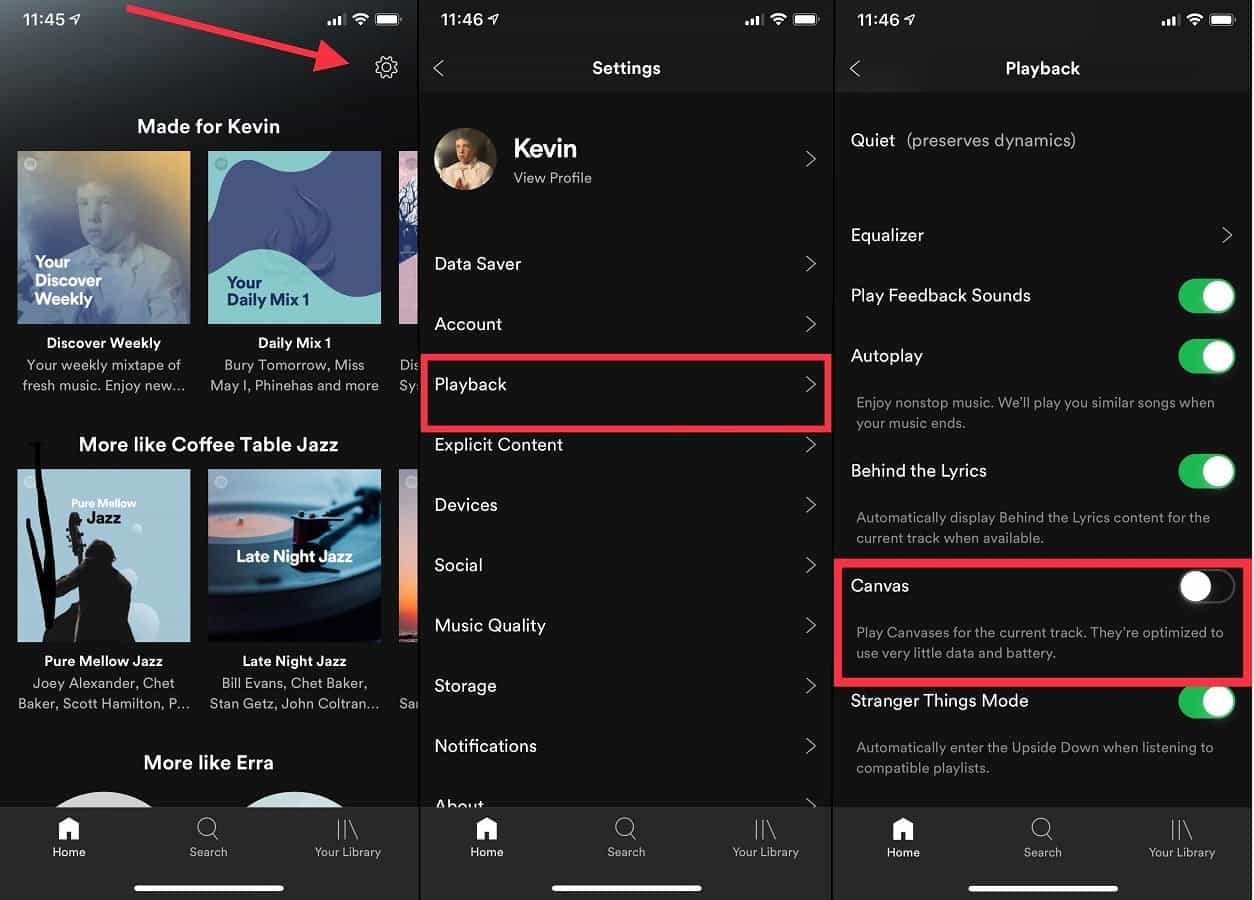
By simply accomplishing the above three-step procedure, you’ll get to complete the “how to turn off Spotify background videos” process.
Turning off Videos on Spotify Podcast
If apart from listening to Spotify songs, you are also fond of streaming Spotify podcasts, you might have noticed that some podcasts are now with videos. Sometimes, it is indeed fun to watch them while listening to them. However, there are times you might prefer not to. More so, it could add up to the causes of excessive data loss. If you are just using your cellular data connection and there is a limit to your data allocation, you should then stay away from watching podcast videos! So, how to turn off video on Spotify podcasts?
With the above, you must then learn how to turn off Spotify videos, specifically podcast videos. We’ve also got the detailed steps in this section. Make sure to check them out and follow them.
Step #1. Using your device, open the Spotify app. Of course, to start, you must log into your account with your account information.
Step #2. You must also head to the “Settings” section. Accessing it can be done by tapping the “gear-like” icon that is just located at the top right area of your device’s screen.
Step #3. Scroll down until you see “Video Podcasts”. Here is where the “Download Audio only” menu can be found. Once this has been activated (the slider has been toggled on), you should only be able to download Spotify podcasts in audio form.
Step #4. Look for the “Stream audio only” feature as well (should only be next to the “Download Audio only” button). This should also be activated so the videos would be turned off while you are listening to any podcast of your liking.
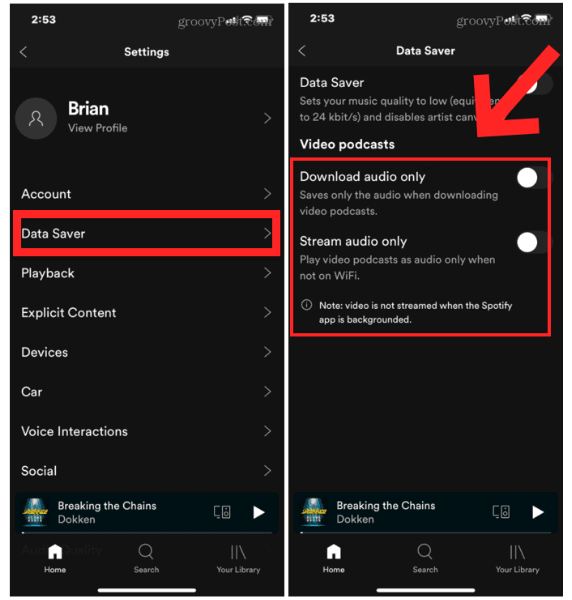
That is how simple the process of how to turn off Spotify videos, specifically podcast videos is!
Apart from sharing this information with you, you might still wish to know relative to Spotify. We have answers to some FAQs in the next part. Continue reading if you are interested in these items.
Part 2. FAQs About Spotify Showing Videos
Though we have already finished discussing how to turn off Spotify videos, we find it good as well to share answers to some of the most asked queries about Spotify. Find more about them here.
How is sharing Spotify music without video can be made possible?
This is simple. You can just look for the Spotify song you’d like to share and click the “Share” menu. From the options shown, just select the method you’d like the track to be shared. A good example is by sharing via Facebook Stories. Every viewer can listen to an excerpt of the song and can stream it in full once the “Play on Spotify” button has been tapped.
Also Read: How to Share a Spotify Playlist with Friends/Family [2024]
What do you call those little videos on Spotify?
Those little videos that you can see on Spotify are looping movies that are uploaded via Spotify’s Canvas feature. This is being used to attract streamers to the music. Based on research, the use of such as actually increased the track shared to at most 145%.
What is this “Canvas” feature on Spotify?
You might have been reading “Canvas” in the previous section but have no idea about it. It’s actually a graphic loop that lasts for up to 8 seconds on the screen. You shall see this under the “Now Playing” section when streaming certain tracks.
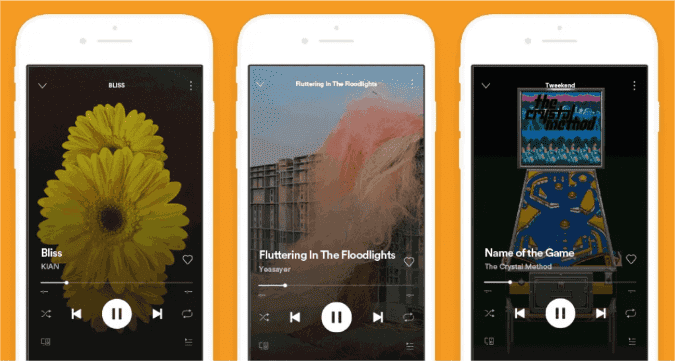
How to turn on Spotify background video?
Now, you know how to turn off Spotify videos background on your phone. If you want to enable the background video feature on Spotify, known as Canvas, follow these steps:
- Open the Spotify app on your Android or iPhone.
- Tap the gear icon in the top-right corner of the home screen.
- Scroll down and tap on "Playback."
- Toggle on the switch for "Canvas." This will allow short video loops to play during song playback.
Part 3. Downloading Spotify Songs for Free Keeping Forever
We know that the purpose of this post has been served already as we have finished sharing the process of how to turn off Spotify videos in the previous sections. However, we know it would also be beneficial to share with you a great technique of how you can keep your most loved Spotify songs forever on any device you wish to use.
Spotify songs are protected files. They are encrypted with DRM protection which makes them inaccessible on unauthorized devices. The format that they are in, OGG Vorbis isn’t flexible enough as well, and not all devices are capable of playing them. For you to keep the Spotify songs, you have to get these major issues resolved first. But how can you do this? What is the best way to download music?
In order to save Spotify songs, the best thing one can do is to seek assistance from professional software tools such as the TunesFun Spotify Music Converter. This is, of course, a great tool that can help you remove the DRM protection the Spotify songs as well as convert Spotify songs to MP3. In fact, apart from MP3, FLAC, WAV, and AAC are supported as well.
TunesFun Spotify Music Converter is a reliable and trusted app that does the conversion process fast enough allowing users to convert bunches within a few minutes. The transformation is even lossless. Thus, the high quality of the files shall be maintained as well as their ID tags and metadata information.
While using the app and issues or concerns arise, they can always be addressed to the customer support and technical teams as they are always available to solve any problems a user will encounter.
To also give you a guide of how powerful the TunesFun Spotify Music Converter is when it comes to saving Spotify songs for forever keeping, you may refer to the below.
Step #1. Once all the installation needs of the app have been met, install it and open it. The home screen shall give you access to import the tracks to be processed. Choosing multiple files shall work as batch conversion is supported. Using their URLs is fine as well.

Step #2. From the supported output formats, select one that you prefer using. Of course, it is always good that you choose the most flexible of all. Setting up the output folder location is equally important as well.

Step #3. Tap the “Convert” button to finally begin converting the Spotify songs. The DRM removal process shall also happen at the same time.

Within a span of a short time, the converted and non-DRM Spotify songs should be saved to your PC. You can get them accessed on any device you own now that they are already free from protection!
Part 4. Summary
Fortunately, those who are not fond of watching Spotify videos can easily get this feature disabled just by following the procedures of how to turn off Spotify videos that were mentioned in this post. Say goodbye to worries about excessive data usage when streaming on Spotify!
Also, in case you would love to save Spotify songs and play them on any gadget, you can always use apps like the TunesFun Spotify Music Converter to get the songs that you love saved to your devices!
Leave a comment