How to Fix Spotify Local Files Not Showing up 2025 [5 Ways]
Have you ever encountered the problem of Spotify local files not showing up on your devices?
Why aren't my local files showing up on Spotify? Maybe there's a problem with Spotify since the new update, local files not showing up on Spotify, but although then it just reveals the one track for you, no one can see the music you're listening to. Until it progresses to the next local tune, it's going to be null.
Luckily, you can customize the Spotify desktop application to view your file system, enabling you to access both the Spotify streaming component and your own tune collection. Find out more about this article and solve why Spotify local files not showing up on iPhone/Android or desktop.
Article Content Part 1. Why Aren't My Local Files Showing up on SpotifyPart 2. How to Fix Spotify Local Files Not Showing on Phone/PCPart 3. How to Fix Spotify Song Not Downloading Local FilesPart 4. Conclusion
Part 1. Why Aren't My Local Files Showing up on Spotify
Why Aren't My Local Files Showing up on Spotify on mobile or PC? Maybe the device tab was already deleted, that’s why the Spotify local files not showing up. To sync local information, ensure that both the PC or your mobile are connecting to certain internet access.
Select the songs and albums that you'd like to connect to "Offline" Local files should be part of a compilation to be synchronized to your mobile or computer. Local files can no longer be easily connected by dragging them to music tracks. You need to import them from the Configuration menu. You could do this by going to:
- Edit preferences then add local files.
- When you do this, the local files would display in the "Local Information" folder.
- Select the album and move it to the playlist.
Another thing to remember if the Spotify local files not showing is that, whenever a track is saved locally and is still accessible for downloading, it would automatically use the downloading version of the application. However, the information through your collection when you synchronize on your computer.
Bear in mind that even the resources you will use as local Spotify files should conform with such specifications. For example, documents or downloads from unauthorized sites are not allowed, and this may be the reason why you cannot effectively play files that have already been stripped of old vinyl records.
As users download local files, we do our utmost to balance any incompatible local files with Spotify catalog tracks. That being said, some of the tracks can be covered in minimal formats. You should download QuickTime onto your device so that several of these items could be activated on Spotify.
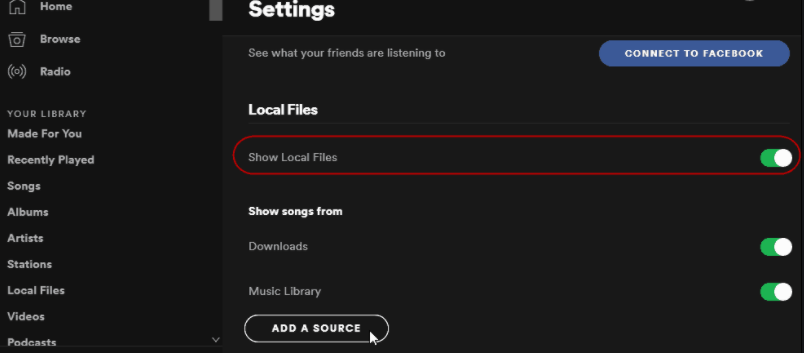
Part 2. How to Fix Spotify Local Files Not Showing on Phone/PC
1. Change device firewall settings
How to fix Spotify local files not showing up on phone or computer? Changing firewall settings to fix it requires that your phone and computer are on the same WiFi network. Then follow the steps below:
- Open the Control Panel of the computer.
- Find Windows Defender Firewall.
- Click Allow Applications Or Functions To Pass Through Windows Defender Firewall on the left side of the window.
- Click Change Settings to find the Spotify application.
- Click Allow Another Application in the lower right corner to find Spotify.
- Click the small box in the Spotify column, check Public and Private, and then click OK.
2. Check Spotify's local file location
If the "Show Local Files" feature is turned off, you won't be able to see your local files. Therefore, you can turn on "Show Local Files" to solve the problem of Spotify local files not showing on iPhone/Android/Windows/Mac.
- Open the Spotify application and log in.
- Click the Profile down arrow in the upper right corner to see more options.
- Go to settings, find and click Local File.
- Open the Show Local Files option.
- All files in the download and my music folders will be automatically selected.
3. Clear Spotify Cache And Reinstall
Spotify's temporary cache files may become corrupted and may cause Spotify local files not showing up on phone or PC or Spotify local files not playing issues. You can try deleting the cache and restarting Spotify to fix the problem you are encountering. There is a guide to help you clear Spotify cache: How To Clear Spotify Cache On Your Devices In 2024
4. Restart the device
How to fix Spotify local files not showing up on phone or computer? Finally, try restarting the device you are using. It is possible that the running program of the device has affected that local files not showing up on Spotify.
Part 3. How to Fix Spotify Song Not Downloading Local Files
The above tips will help you solve the problem of Spotify local files not showing up on mobile phones and computers. You can follow their instructions to fix the issue. After that, you can enjoy the local files on Spotify.
Though Spotify Free users could find songs in demand, discover new songs, enjoy and download music, compilation, track, etc., Spotify Offline Listening feature is restricted to premium subscriptions. However, users will find that these downloaded songs cannot be played outside of the Spotify app. Additionally, they disappear once you cancel your subscription to the premium plan.
Why? That's because you're not downloading the Spotify files locally, these are just cached files on your device. So, how to fix Spotify not downloading local files? To totally add Spotify content as local files to our Desktop or MacBook, we need to import Spotify tracks with professional software, TunesFun Spotify Music Converter.
Main features of the TunesFun Spotify Music Converter
- Install and convert Spotify through MP3 / AAC / WAV / FLAC.
- Quick downloading and transfer, accessible 5X capacity.
- Maintain 100 percent of lossless Spotify tracks following conversion.
- Hold all ID3 tag stuff throughout the conversion.
- Free update and tech assistance.
Some will not experience Spotify Offline Mode since it is restricted to Premium customers. Free subscribers are restricted to listening to Spotify Music online only. And that is why the TunesFun Spotify Music Converter is coming here. Which lets all Spotify users discover music including playlists. After downloading, you could even listen to any and all Spotify music offline even if you're not using a Spotify premium membership. Click the below button to try it now!
Download or Convert Spotify Songs to 5X Performance.
Here’s how to download Spotify Music using the TunesFun Spotify Music Converter.
- Simply download and install the software through the main website.
- Go and open the software and start running.
- Copy and then paste what song or track you want to move to the converter frame at the head of the program you are using.

- And, if you're really into it, you could insert the unlimited music you'd like. Choose the format you want, now you can then pick Mp3 / AAC / WAV / FLAC.

- Then click the conversion function on the left side of the page.

- Pick a display output file until you're completed, and that's where you can transfer the file. And then you could try to add even more songs if you're using the TunesFun software. Able to listen to offline music will prevent any mistake with Spotify services.
Part 4. Conclusion
Spotify local files not showing up can solve if you make absolutely sure you adjust the display settings to reveal the missing tracks in the playlists. TunesFun is equipped for up to 5X frequency for downloading and converting Spotify music. Most importantly, but upon conversion, you'll get 100% lossless Spotify soundtracks, that is the same as the initial music clips.
Spotify premium Membership actually enables you to play the music on up to 3 multiple platforms. Due to various DRM security, you could only operate it on the Spotify program. Thanks to the TunesFun Spotify Music Converter, users could also now transfer any Spotify piece of music, new song, as well as playlist to MP3 / AAC / WAV / FLAC file or even enjoy it offline.
Leave a comment