How to Fix Spotify Waiting to Download Issue [2025 Guide]
Spotify is a wonderful music streaming site, but often there are irritating issues like Spotify waiting to download. Some users of Spotify paid version indicated that often, whenever they wanted to take a compilation or album offline, Spotify faced them with either an error waiting to access.
Users typically face this problem when attempting to import offline playlists from the Spotify android devices application. This mistake is also a bit close to that of Spotify, which holds pause the mistake and they are irritating.
There are some fixes to this issue that have succeeded with plenty of Spotify's fellow colleagues. Next, make absolutely sure that you upgrade it to the new version of the Spotify application onto your computer or laptop, wherever you're using Spotify.
People Also Read:
Get To Know The Process of Doing Spotify Download
2 Ways to Download Spotify Music To Apple Watch In 2024
Article Content Part 1. Why Does Spotify Say Waiting to Download?Part 2. How to Fix Spotify 'Waiting to Download' Error?Part 3. Best Way to Fix Spotify Waiting to Download IssuePart 4. To Summarize It All
Part 1. Why Does Spotify Say Waiting to Download?
No matter what portion of the iOS or Smartphone group on Spotify Community, the 'Waiting to download' problem is increasingly becoming more prevalent. When you start uploading local tracks to apple devices or pick 'Available Offline' on Mobile, Spotify is left waiting to launch.
If you're in offline mode while listening, you won't be able to stream or download Spotify music. If you are not in Spotify offline mode but Spotify is still stuck on "Waiting to download", please turn it on for 5 to 10 minutes and then exit. Then restart the download.
Waiting to Stream, however, Spotify doesn't even track the downloads. The only way to fix Spotify waiting to download IOS is to upgrade the iPhone to iOS. Worse, the upload path is gray rather than green,
There are a few basic explanations that will affect the 'Spotify Waiting to Download' issue. Then, let's look at the factors below.
- There seems to be a Spotify download cap to every user, also with a Spotify paid version. In specific, with a premium subscription, you could install up to 10,000 tracks on up to three accounts. When you have exceeded the restriction, Spotify will prohibit you from streaming quite enough tracks.
- Your firewall program has been activated and registered or even the program was classified as potentially dangerous and destructive. Your Software can prohibit the program from loading tracks.
- Your connection is not secure sufficiently, and the others will still prohibit you from uploading files to your computer.
- When your computer is running out of space, you won't even be able to stream tracks efficiently.
- The upgrade of Spotify would therefore create the 'waiting to download Spotify' issue due to usability.
- Your Spotify monthly subscription is not legitimate and can therefore produce a failure.
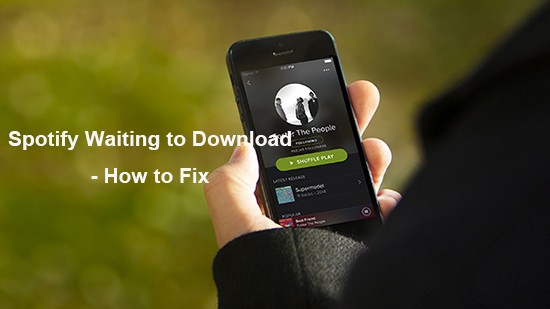
Part 2. How to Fix Spotify 'Waiting to Download' Error?
After making a compilation on Spotify, switching the 'Download' button on it, and selecting 'Available Offline' through your Spotify computer app, it's often disturbing to experience Spotify 'Waiting to Download' while you're preparing to access local files through portable devices. Let's just see what causes the dilemma as well as how to fix Spotify waiting to download.
From the above mentioned, we've learned Spotify's reason for waiting to download. In this section, we'll show you several options to repair Spotify stuck waiting for all the issues to be downloaded. Here are the tested methods that you can seek immediately.
1. Don't Reach Spotify Download Cap
Since Spotify actually enables 10000 music to be downloaded on up to three devices, make sure that the maximum items you downloaded would be less than 10000 music. Also, needed to ensure that you only download fewer than 3333 records on each of your android or iOS devices.
When you have met the download cap, you could try to remove some older Spotify tracks on your device. Then continue to download the new songs afterward. It ought to run.
2. Remove and reinstall the Spotify application
We recognize Spotify is launching new updates and deleting existing features. When you are performing an old version, the usability problem may be affected. Some people have been trying to reinstall Spotify waiting to download issues. But you should owe it a shot to remove Spotify once before and reinstall it once again.
By the way, when you are running a modified version of premium features, like the Spotify++. It's common for you to experience Spotify++ Spotify waiting to download. So better ensure you have the official version downloaded.
In order to have access, if you can't reinstall Spotify onto your iPhone or Android smartphone you'll be asked to clean your phone's memory. Then you will need to tidy up your phone's room.

3. Deactivate the Antivirus or Firewall
Usually, the well-known virus protection and Firewalls are not going to have this problem. But certain lesser-known firewalls can try to distort legal software or activities and obstruct functions. I've discovered that some people face the very same Spotify waiting to download. And they only fix it by deleting security tools.
In addition, you may choose to uninstall the Firewall or install the Spotify software as an exception onto your device.
Here, we'll use a Windows version as an option to apply Spotify to the Firewall clause. These are the measures.
- Look for Windows Firewall throughout the home screen and afterwards select 'Windows Defender Firewall' to access it.
- Click 'Allow a Windows Firewall app or feature.'
- Select the 'Change Settings' > 'Allow apps and feature.' button.
- Click the 'Browse' key and head to your Spotify directory.
- Click 'Add' to add Spotify to the Firewall.
- Then select both 'Private' and 'Public' to enable this to continue and finally press 'OK.'
Upon that, you should launch Spotify to see if the 'Spotify Download Holds on Delay' problem.
When Spotify has been blocked by Firewalls from downloading songs onto your computer, this should fix the problem.
4. Review the network
It doesn’t matter if it is 2G/3G/4G / Wifi connections you have, the service can have a lockout period. So you could restart the internet connection or turn on / off the airplane feature to reset the mobile network.
Also, make absolutely sure there are no proxy parameters, otherwise, the Internet access will be compromised.
To solve the 'Spotify waiting to download local content' problem, you have to ensure that both your device and your mobile are on the same connection. Then launch all of your Spotify applications on both phones. And go to Spotify on your screen and click the 'Connect to Device' button. Next, select the name of your mobile.
5. Clean Your Phone Storage
To seamlessly download Spotify tracks offline, you have to ensure your mobile would have enough room available. When your device's internal capacity is loaded, you could even try saving Spotify tracks to a Memory card.
You will search how much space you own through your mobile in the Spotify app:
- Select on the settings icon in the upper right corner to the phone's screen.
- Move down the list and tap the 'Storage' button.
- And you'll see your handset space on the display.
When you are running out of space, you could just choose to clear the Spotify cache to create some phone's capacity. Here's the way to do so.
- Tap the 'gear' logo in the upper left corner of the Spotify home display and navigate down to 'Storage.'
- Click the 'Delete Cache' button and touch it again to check.
- Now you can empty the Spotify cache on your computer.

6. Check if your Subscription Plan is accurate
Please notice that only Spotify paid users can download music. If you're not a paid customer, you have to register first. If you are still a paid customer, then you need to ensure if your package is accurate or not.
7. Scan for firmware changes to System
Lastly, unless anything turned out for you, just search for any firmware changes which your computer may have been searching for. If there are any app changes accessible, upgrade to the new version and then try running Spotify to see if you have a problem waiting to download.
8. Easy solution use of a Computer program
There was an easy hack that will possibly enable you to download the soundtrack onto your mobile device if you've had a suitable Computer. Take this action immediately and the mistake should really be corrected:
Start creating and installing a playlist of your files and directories through your Computer. Using whatever WiFi you would like to access.
- Launch the playlist for your Spotify program and hit Download. At this point, the difficulty emerges, where the tracks are blacked off and they say 'waiting.
- Launch the compilation songs onto your phone device and hit Download. At this stage, the issue occurs when the tracks are blacked off and this says 'waiting to download' forever.
- Close Spotify from your phone and leave it available on your Computer.
- Create a great base station onto your mobile and link that to your Computer.
- Launch Spotify onto your mobile and you can download and install all the tracks right away!
Some users mentioned that this solution enabled them to fix their problems by not downloading songs onto their devices.
Part 3. Best Way to Fix Spotify Waiting to Download Issue
Because of the DRM restriction, it is not necessary to download tracks through Spotify directly as an Mp3 format. If you install Spotify tracks, these are protected from the Spotify database before downloading to your local machine.
When you try all of the top fixes mentioned, and you somehow can't repair or fix Spotify waiting to download issues. A most secure option would be to use a third-party application to assist you. This is The TunesFun Music Converter which could fix this problem quickly.
Not all can experience Spotify Offline Mode since it is exclusive for Paid customers. Free users are restricted to listen to Spotify Songs online only. This is why the TunesFun Spotify Music Converter is coming here. Which lets all Spotify users download music and playlists. Upon installing, you could listen to all Spotify tracks offline even though you don't really have a Spotify premium account. Click the below button to try this software to fix Spotify waiting to download issue for free now!
This is how to download music using the great TunesFun Spotify music converter to your device. Follow all the steps below.
Step 1. Download and install the TunesFun Spotify Music Converter onto your preferred device.
Step 2. Install and run the program to your device. By just clicking the application.
Step 3. Choose the files you want to convert or download and copy the URL address.

Step 4. Paste the file to the box on the application.
Step 5. Start to choose the file format into Mp3 format to download the songs you want.

Step 6. And then click the Convert button at the right top corner of the display.

Step 7. View the file to convert. You can also choose as many files as you want.
Step 8. Then after the conversion process is done click the confirm button and save the files you converted using TunesFun Spotify Music Converter. And you’re all done.
TunesFun allows up to 5X speed for streaming and converting Spotify tracks. With a 5X pace, you can also get lots of files in a minute to reduce your waiting time in the system. Most notably, upon the conversion, you'll get a 100% lossless Spotify song, that is the same as the main music files.
Spotify paid Access only enables you to play music on up to three different platforms. However, because of the DRM security, you could only run it on the Spotify program.
But with the TunesFun Spotify Music Converter, you could now convert every Spotify single, record, or album to MP3 / AAC / WAV / FLAC format then enjoy it in the offline mode. You can click the below button to try it for free to enjoy offline mode without Spotify waiting to download issue!
Part 4. To Summarize It All
And you've got it in there. When you're being troubled by Spotify waiting to download issues onto your device, then you learn how to fix this issue by using one or all of the above methods.
It is also a good choice if you install the TunesFun Spotify Music Converter, at this point, you don’t need the Spotify application to listen to your favorite music. You can just download it and convert the files then enjoy listening to the songs in offline mode.
Leave a comment