How To Upload Your Own Songs To Spotify [Detailed Guide]
With no doubt, we can give the crown to Spotify as the number one music streaming platform. With millions of monthly active subscribers (wherein at most 200 million are paid users), new streamers won’t think twice when it comes to subscribing to one of Spotify’s paid plans.
Apart from offering several subscription plans, Spotify also has a free version that’s available for everyone. Streaming can be done via this version however, there are limitations unlike when subscribed to a paid plan.
One of the many features that a Spotify user can enjoy is the ability to upload his own songs to the platform. So, if you have some local files with you or those that you have created that you would want to listen to via Spotify, you must know the detailed process of how to upload your own songs to Spotify. You’re lucky because that’s what we have here.
Article Content Part 1. How to Upload Local Files to Spotify?Part 2. How to Upload Music to Spotify for Artists?Part 3. Bonus Information: Download Spotify Songs for Forever KeepingPart 4. Summary
Part 1. How to Upload Local Files to Spotify?
In this section, we will be sharing with you how to upload your own music to Spotify specifically the local files that you have right now. In case you tried looking for some songs that you like and you have not found them on the app, what should you do? What if Spotify’s library (though contains millions of songs) does not have the track you are looking for? You might think this won’t happen as Spotify has a vast content collection but, yes, this is possible!
You don’t have to worry though as there is a way you can upload your own songs to Spotify such as the local files that you have on your computer. This is a unique feature of the platform! Before you read the steps that we are to share next, you have to keep in mind that you must have an active Premium Spotify plan. The whole process can only be done via one’s desktop. Thus, there is a need for Spotify’s desktop version via your Mac or Windows PC. Now, let us look into the detailed procedure.
Step #1. Open the Spotify app on your computer. If you don’t have it, install it from the Store.
Step #2. Launch the Spotify app. Look for “Settings” that you should be in the menu bar.
Step #3. Search for the “Local Files” section next.
Step #4. The “Show Local Files” option must be enabled next. After this has been enabled, click the “Add a source” menu.

Step #5. This is now the time you can finally add the tracks or local files from your computer’s folder.
Step #6. Once the files are added, you can access them under "Local Files" in the "Your Library" section.

Just in case you have local files you wish to add to Spotify that are saved into several different folders, you have to repeat the above procedure multiple times. If you find it tedious to do, you can save them all in one folder so it would be easy to perform the process of how to upload your own songs to Spotify.
For you to see these local files that were uploaded onto your Spotify library on your mobile device, you have to sync the songs. In order to do so, choose the tracks that you wish to add to the playlist. After doing so, right-click on one and select the “Add to playlist” menu. Afterward, tap “New List” and have it named as you like. Once completed, you shall be able to see the playlist created on your Spotify mobile app!
Part 2. How to Upload Music to Spotify for Artists?
Though we have presented already how to upload your own music to Spotify in case you are looking at importing those local files that you have on your PC, we would be glad to also share with you how you can upload the tracks or audio files that you created in case you are an artist.
Unfortunately, there is no direct method to upload your own songs to Spotify specific to your created audio files. You would be needing a digital music distributor in this case. These platforms are responsible for having your own music sent to music streaming apps including Spotify, Apple Music, and others.
They should also be the ones to pay you royalties for every stream generated by your songs or albums. There are bunches of distributors out there so be cautious when choosing one to partner with. To give you an idea of how the method of uploading your own songs to Spotify (as an artist) works, you may refer to the below.
Step #1. You just have to get yourself registered as an artist first.
Step #2. Once this has been all good, then uploading can now be done. Of course, you have to ensure that your audio files to upload are high-quality (at least 320 kbps) and in either FLAC or WAV format.
Step #3. Also, an album cover is needed to be added. Your cover art needs to be in TIFF, PNG, or JPG format using lossless encoding. Album art must be square.
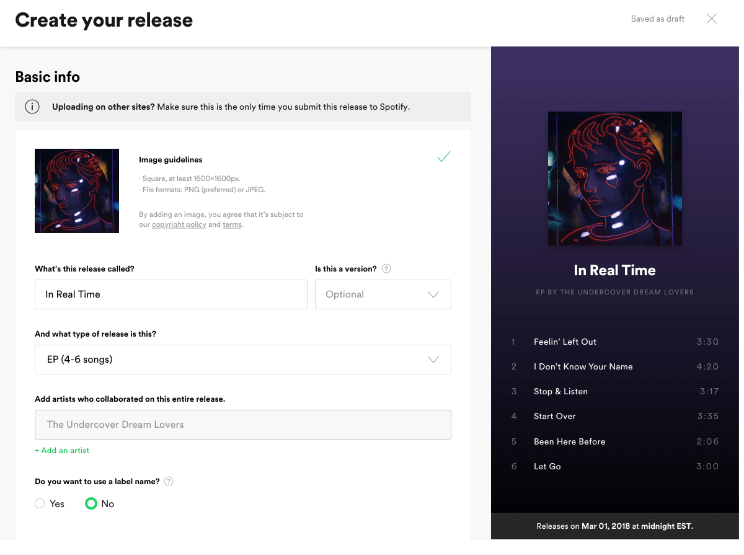
Step #4. Once these items have been accomplished, what is left for you to do is get your music published. After it passed Spotify’s approval process, that’s the time that listeners would be able to see your own songs on the platform! Again, if listeners stream your songs, you will be receiving fees as payment!
In case you are wondering, there are two best-known music distributors in the industry. These two are DistroKid and CDBaby. You can check them out in case you are eager to find a good music distributor to help you upload your own songs to Spotify!
Part 3. Bonus Information: Download Spotify Songs for Forever Keeping
This post’s main agenda is to discuss detailed guides on how to upload your own songs to Spotify. Though we have already shared with you the procedures, we wish to share bonus information with you. This will be about the process of downloading Spotify tracks for forever keeping.
If you have been a subscriber of Spotify for some time, you are surely enjoying the exclusive perk of being able to download songs for offline listening. However, you might notice that you can’t get the songs played outside the app. It is also important to impart that those downloaded tracks will all be gone the moment your subscription ended. Also, free version users won’t enjoy the offline streaming feature. So, how can you have the Spotify songs that you love downloaded so you can keep them forever on any device that you own?
That’s actually simple. All you need is a professional tool like the TunesFun Spotify Music Converter. This app lets you remove the protection the Spotify songs have making them accessible on any gadget that you have. More so, this has the ability to convert Spotify songs into formats like MP3, FLAC, AAC, and WAV. Converting lots of songs is easy as this converter is fast enough. The original quality of the songs, ID tags, and metadata details will all be kept as well!
In case you experienced issues with the app during usage, you can always seek technical support from the TunesFun team. It is also worth mentioning that this app was created and developed with simple user interface. Thus, even first time users are guaranteed to be able to easily use the app.
For your reference, in case you wish to try using the TunesFun Spotify Music Converter when downloading your favorite Spotify songs, you may refer to the below guide.
Step #1. Check out some installation needs to complete before getting this app installed on your PC. Open it after installing it. You shall be able to add the songs to process via the main page. Using the tracks’ URLs should also work.

Step #2. Select an output format to use from the list on the “Convert all files to:” option. Set up an output folder location to use as well.

Step #3. Just simply tap the “Convert” button at the bottom of the page. This will trigger the app to begin converting the uploaded Spotify songs. The DRM removal process shall happen at the same time as well.

In a few minutes, you’ll have DRM-free and transformed Spotify songs.
Part 4. Summary
To upload your own songs to Spotify, you can follow the steps we showed in the first and second sections of the article. Whether you are to upload some local files or your own tracks, you can do that! Also, when it comes to saving your Spotify favorites and making them accessible on any gadget that you own, you can seek assistance from tools like the TunesFun Spotify Music Converter.
Leave a comment