How to Use Spotify Equalizer PC/MAC/Android/iOS [2025]
What is Spotify Equalizer and how to use it? Notice an old sound system with equalizers designed straight further into a device? Digital music distribution services provide them, too, sort of. Via switching on the made-in equalizer of your phone-or equalizer, as has been universally understood-you could allow Spotify perform!
This article will then show you the use of Spotify with equalizer and how you can improve the sound quality of the Spotify songs you like. Read this whole article and know more on how to use Spotify Equalizer on Mac, PC, Android, or iPhone.
Article Content Part 1. What Is Spotify Equalizer? Part 2. How to Set Spotify Equalizer Best SettingsPart 3. How to Use Spotify Equalizer on PC or MacPart 4. How to Use Spotify Equalizer on Android or iOSPart 5. How to Listen to Spotify with Spotify EqualizerPart 6. Summary
Part 1. What Is Spotify Equalizer?
The
Spotify Equalizeris a feature within the Spotify app that allows users to adjust the audio frequencies to enhance their listening experience. By using the equalizer, you can modify the balance between different frequency components, effectively customizing how your music sounds based on your preferences or the type of music you're listening to.
Key Features of the Spotify Equalizer
Preset Options: The equalizer comes with several preset options designed for different types of music, such as “Pop,” “Rock,” “Classical,” “Jazz,” and more. These presets adjust the frequencies automatically to suit the specific genre.
Custom Settings: Users can manually adjust the equalizer settings by moving sliders for different frequency bands, allowing for a highly personalized sound. This customization helps enhance specific elements like bass, mids, or treble according to your preference.
Enhanced Listening Experience: Adjusting the equalizer settings can significantly improve the audio quality based on the type of headphones or speakers you’re using, as well as your personal sound preferences.
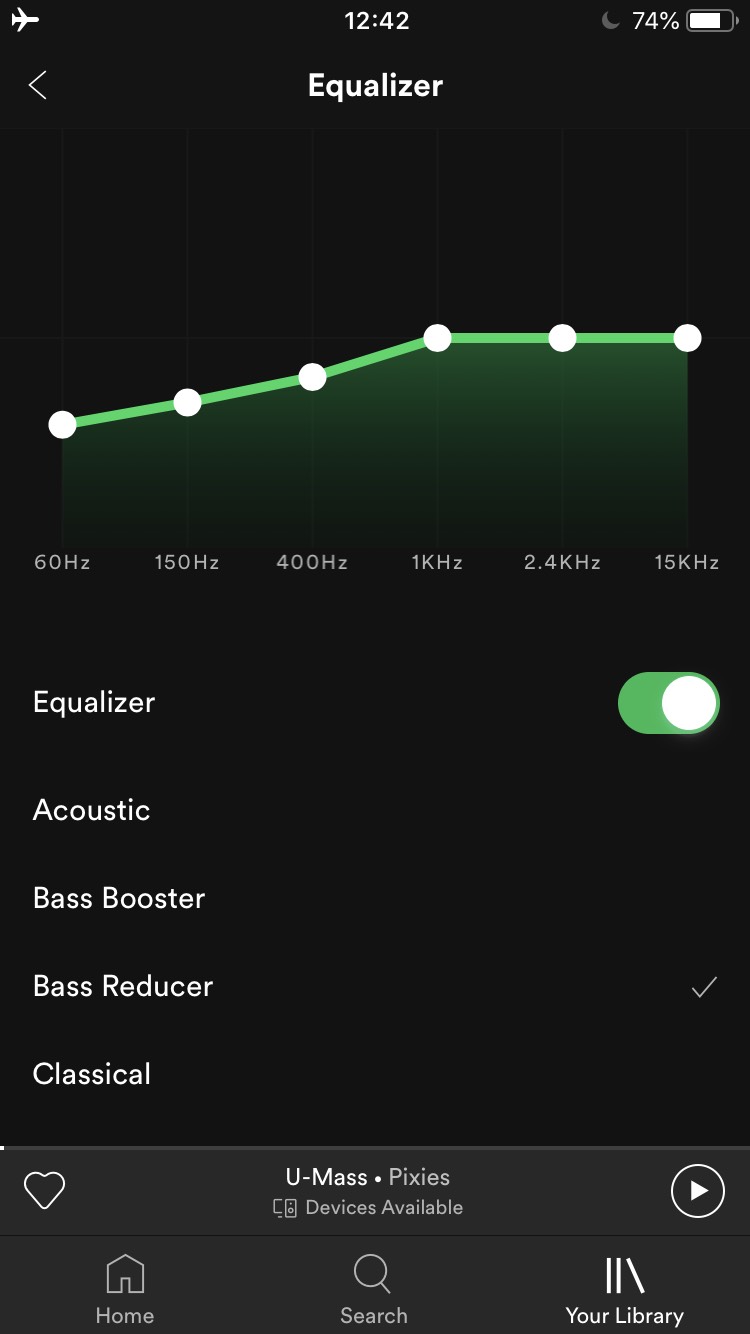
Part 2. How to Set Spotify Equalizer Best Settings
How to set Spotify Equalizer best settings? To set the equalizer, access "Settings," and "Playback," and then select "Equalizer" to launch the new tab.
From this one, the feature can be turned up or down just using the control offered, and scroll to the bottom to have seen a range of settings accessible to select from. This functionality imitates the older apple music configurations, as you would remember, which already featured items like Blues, Tiny Speakers or Treble enhancer, for fun.
Upon selecting your pick, use the chart Updates showing the configurations of your selection, and then you can leave the display or allow more changes to the diagram by moving it up or down with your thumb. Although Spotify doesn't really currently provide its very own equalizer the creators have provided a fast and easy way to move to the created-in equalizer throughout the sound configuration of your device.
What is the best equalizer setting for Spotify? To adjust the EQ configuration in the Spotify application, easily undertake the recommended simple steps.
- Activate the Spotify application
- To enter the Configuration menu, touch the tool icon in the upper right
- Scroll down to the Equalizer, and right above the Space status bar
- You may have to remember a warning notification to change the frequency suddenly.
- Shift the equalizer light on.
From this one, you could then adjust the six-band Effect before you get the tone you like, switch to the right it will change the treble, and the bass to the left, it would shift, as well as the ones at the bottom, That midrange one. You could switch the preset EQ configurations with the most common music styles by tapping also on the left-hand drop-down menu. It's supposed to be natural once you launch.
Part 3. How to Use Spotify Equalizer on PC or Mac
How to Use Spotify equalizer on Mac
You will require to use the next resources for using Spotify equalizer Mac this process, that is accessible for free for users to install:
- Soundflower: Google Program
- AU Lab – Creators of Apple
How to use Spotify Equalizer on Mac? Here are the instructions about how to use Spotify equalizer Mac using Soundflower or AU Lab:
1. Download the appropriate programs and then reset your device.
Download Soundflower or AU Lab onto your Mac. For Soundflower, just download the latest DMG package that is compliant to your device and tap the downloaded file to activate Soundflower. You have to reset the device upon installation.
2. Adjust the volume of your device to the highest possible level.
You have to turn up the sound of your device to the highest amount either with or without the headphone inserted into your device once you start selecting the required equalizer settings.
If this method has been finished, the next measures will monitor the amount. However, if the sound of your device begins too low, there's just no reason for you to adjust the level to a higher one.
3. Apply Soundflower to the display of your Mac device.
Another of the benefits of the Soundflower software would be that your device can recognize it as an audio source that should not be the situation. To pass all your Mac sound to Soundflower, go to Device Preferences on your screen, select Sound, and just select Soundflower (2ch).
4. Placed the soundflower as an entry to the AU Lab.
Continue to your Mac Programs. Double-click also on AU Lab from either the utility directory. This is set to deploy the software. After that, you can establish Soundflower also as Input Source and select Create Document.
5. Connect equalization to that.
Also at the bottom of it's AU Lab screen, you'll find a variety of options that you can pick for the tone. Feel free to check the one you like the most. When you wouldn't want to consume any of the choices, you could go straight to AUGraphicEQ and afterward pick the Effects.
6. Adjust the Spotify equalization configuration for your needs.
Through default, AU Lab offers you 31 adjustment channels that may be too good for you, so you're more likely to be turned to 10-band equalization then. The 10-band alternative could be picked at the lower left of the monitor. If you really like, you could move the frequency paddles.
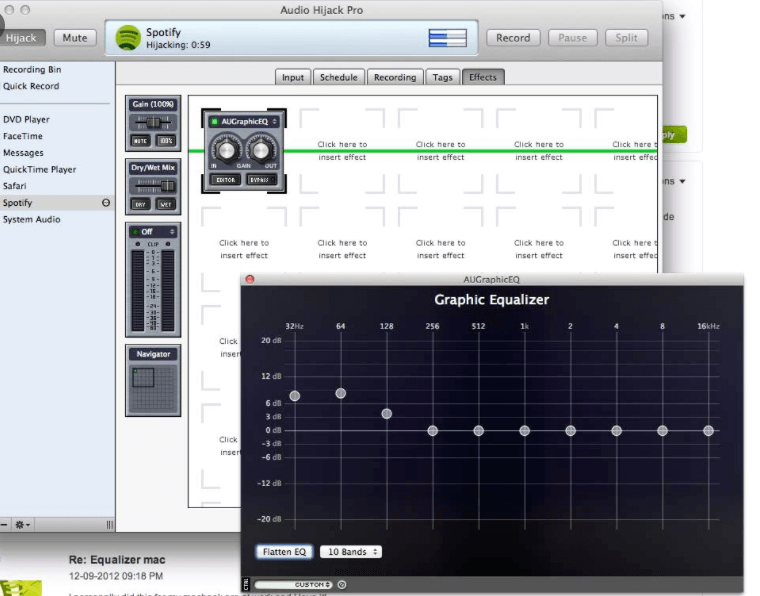
How to Use Spotify Equalizer on PC
How do I use Spotify Equalizer PC? Read the directions below and then set up Spotify Equalizer PC:
1. Go over to sound control.
Tap to begin select Control Panel, and click Sound.
2. Double-click on the activated sound system.
You have to run the Spotify song first before you get on the next steps. When the music is performed, you'll see the green strips showing up on the other side of the playback system along with your list. Double-click this one. This system is for Headphones below.
3. Enable the Equalizer checkmark.
That previous move would start the control panel of your playback music. Tap the Enhancements category to enable extra capabilities. Search the Equalizer tick box, then tap it.
4. Choose a Preset.
To listen to a sample of the presets when picking one, press the Immediate mode tick box, and then begin checking the presets.
Part 4. How to Use Spotify Equalizer on Android or iOS
How to Use Spotify Equalizer on Android
How do I use Spotify Equalizer Android? To Android devices, just copy the measures below to use the Spotify Equalizer for your Android.
1. Go over to Spotify Settings.
Open the Spotify application on your smartphone, then head to the Library. Then, press the Configuration symbol in the top-right corner of the screen.
2. Touch the Equalizer option.
While in the settings page, scroll down until you've seen the Sound Quality category. Touch the Equalizer option. There will be an alert popup. Just review the Don't show this box again. Tap the OK tab.
When your computer has a built-in equalizer, that pop-up appears after pressing OK and then you can change the noise quality of Spotify. The styling and design of the whole equalizer will rely on the OEM or version on your android smartphone. That being said, when your computer does not have a built-in equalizer, Spotify's internal equalizer will be shown then.
3. Making sure the Spotify equalizer function is switched on.
When Spotify releases its own built-in equalizer for your phone, you have to make absolutely sure that its equalizer functionality is switched on. From which you can select a preset or change the settings individually. Once you are content with the changes, Spotify would play the songs by using the preset you have selected.
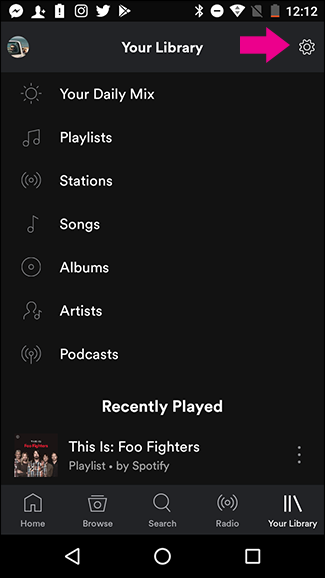
How to Use Spotify Equalizer on iOS
How do I use Spotify Equalizer iPhone? Take the measures provided to use Spotify equalizer for iOS.
1. Go over to Spotify Settings.
Open the Spotify application on the iOS phone and continue to the Library. Then, press the Settings button in the top-right corner of the screen.
2. Change the setting of the equalizer towards your desires.
Locate the Playback button, then press it. Select Equaliser while in the Playback area. The built-in equalizer of your phone would show up. You could have a wide range of presets in which you can pick from. If you'd like to configure your own equalizer parameters, just drag each white dot up and down.
When you're finished, make absolutely sure that Equaliser function is on. This will add the settings that you have selected per each Spotify song that you enjoy.
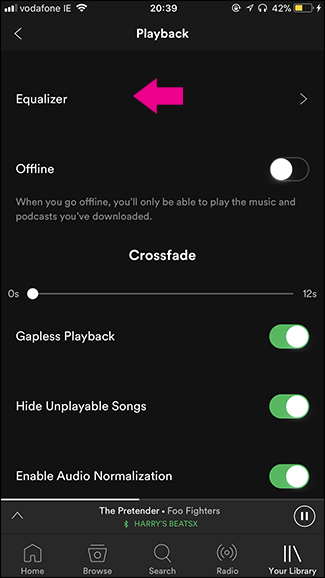
Note: Which Equalizer setting is best for Spotify?
More about the Equalizer setting for Spotify, check this article: Best Equalizer Setting Spotify: Get Better Music Sound
Part 5. How to Listen to Spotify with Spotify Equalizer
To enjoy Spotify music with Spotify Equalizer, you may need to download Spotify music and use a professional tool to remove Spotify restrictions. Then you can use Equalizer Music Player or any other music player to play and listen to Spotify music better. If you want the best way to download a song we suggest you use a TunesFun Spotify Music converter.
- The TunesFun can Download and convert Spotify songs to MP3 / AAC / WAV / FLAC.
- The fast download and transfer is available at 5X speed.
- Maintain a hundred percent of lossless Spotify tracks upon conversion.
- Holding all ID3 tag information upon conversion.
- Free assistance.
Because of the DRM security, you could only operate it on the Spotify program. Thanks to the TunesFun Spotify Music Converter, users could now convert whatever Spotify track, album, or playlist you want. Click the below button to try this tool for free now!
To download a Spotify Music on an offline mode you have to follow these steps:
- Download and install the TunesFun Spotify Music Installer from our webpage onto your device.
- Begin and enable the application.
- Using the Copy & Paste Music Connection or the Move Files key to connect each or more songs.

- Select the type of the file and choose the "Convert All" button to initiate the file conversion.

- When you've activated it, select the View Output Tab button to go and get songs on it.

And so you're all through about how to download songs you can then reduce the errors that arise when you always play the music that is being converted to an offline method.
Part 6. Summary
You've learned about what is Spotify Equalizer and how to use Spotify Equalizer on all devices. If you really want a song that is safe to download and as the same as the actual file when you convert into MP3, the TunesFun can provide a lot of functionalities and options to convert a song you like. You could stream music even in an offline mode without errors.
Leave a comment