Why Is Spotify Playing Random Songs? How to Fix It?
Spotify's great perks make it one of the top choices of music enthusiasts when it comes to selecting their music streaming platform. But, the same with other apps, there are sometimes issues found in using the Spotify app. Some users had complained about Spotify playing random songs not on playlist and that they aren’t sure as to why such is happening.
Are you currently experiencing this “Spotify keeps playing random songs” issue? Aren’t you aware yet of how this can be fixed? Fortunately, we will be discussing this one in this article. As you continue reading, you’ll get to find out the best way you can have this concern resolved. If you are one of those users who are encountering the same, don’t worry. We will be explaining why is Spotify playing random songs not on playlist as well as give you ways to fix it.
Also Read:
Solved: How to Stop Spotify Keeps Playing Suggested Songs
Article Content Part 1. Why Is Spotify Playing Random Songs Not on PlaylistPart 2. How to Fix Spotify Playing Random SongsPart 3. Best Way to Avoid Spotify from Playing Random SongsPart 4. Summary
Part 1. Why Is Spotify Playing Random Songs Not on Playlist
There could possibly be bunches of common and possible reasons why Spotify playing random songs not on playlist. We have listed them here as well for your reference.
- You might not be using the latest version of the Spotify app. There are cases where the app has glitches and so the Spotify team makes sure to offer app updates from time to time. Try updating the app. You can check if an update is available by heading to the Apple Store or to the Google Play Store.

- Some users who reported Spotify playing random songs are also using their web browsers. You might also be needing to update yours in case.
- The issue could be on the device you are using. Apart from ensuring that you have an updated Spotify app, you also need to ensure that the gadget that you’re using has the most updated operating system.
- You are using the free version of Spotify. Those users who are taking advantage of the free Spotify version should know that one of the limitations they will encounter is that tracks are in shuffle mode and that indeed, Spotify will play random songs as they do not have the ability to choose which track to listen to.
- For Premium Spotify users who are encountering this “Spotify playing random songs” concern, the “Autoplay function” might have been turned on.
Now that we've analyzed why is Spotify playing random songs not on playlist, we'll talk more about how to fix Spotify keep playing random songs in the next section, as we believe it will be of interest to users. Let’s learn more about this in the next section.
Part 2. How to Fix Spotify Playing Random Songs
Generally speaking, stopping Spotify from playing random songs is easy after analyzing why is Spotify playing random songs not on playlist. To fix it, you can consider several methods.
Solution 1. Turn off Spotify Autoplay Feature
If you enable the Autoplay feature, Spotify will put in recommended songs after you have finished playing your personal playlist. In the opinion of some users, this feature may cause some bad music experiences, such as Spotify playing random songs not on playlist. If you are looking to disable the Autoplay function of Spotify, but you are not so sure how it can be done. You actually just need to perform a two-step procedure.
Step #1. Head to your Spotify Account’s Page
Open your Spotify account on your PC’s browser. Simply tap your account’s name that is in the upper-right section of the screen. Options shall be displayed. Make sure you choose “Settings”.
Step #2. Turn Off the Autoplay Function
Head to the “General Settings”. Scroll down until you see the option for “Autoplay”. You will notice that there is a slider that is next to it. All you have to do is to move the slider to have it turned off. The green color indicates that is enabled so sliding it to the other way will help your turn it off.
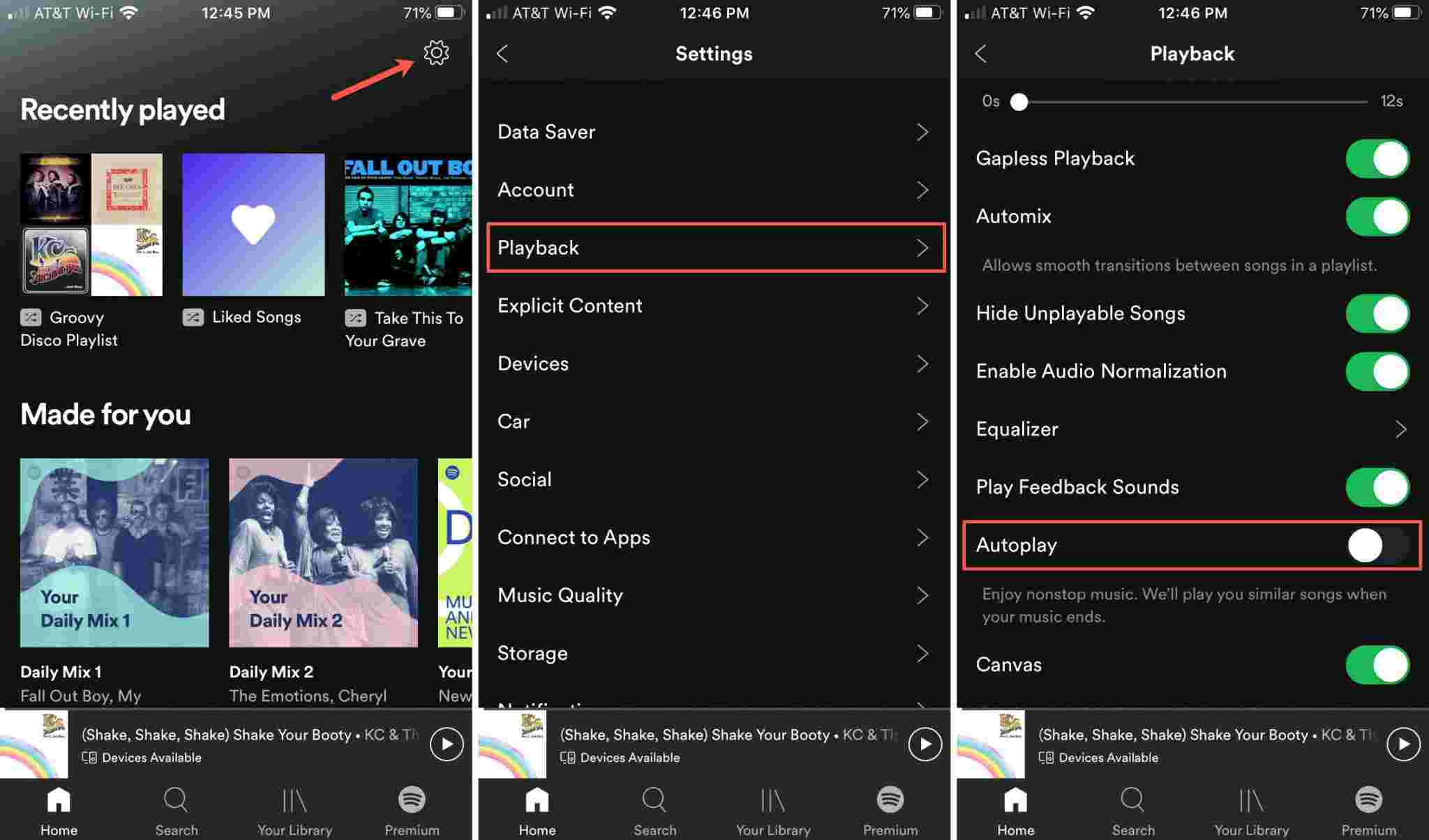
Solution 2. Clear Random Songs in Queue
Sometimes, when there is a song in the Spotify queue that is not in the playlist, you can use the "Clear Queue" function to delete all the random songs. This is something that is not possible with a free account. More details please check: How to Clear Queue on Spotify on Desktop And Mobile
Solution 3. Clear the Spotify Cache
Why is Spotify playing random songs when Autoplay is off. If the above still doesn't work, there may be an error in the Spotify app itself, which can cause Spotify playing random songs problem. So clearing the Spotify cache is a good solution as it will fix this issues, please check: How To Clear Spotify Cache On Your Devices
Solution 4. Log out from All Devices And Change Password
After trying the above methods, you may also encounter Spotify playing other songs that are not part of your playlist. Then all you need to do is log out of all your devices and change your passwords as soon as possible. Then log back into Spotify and see if the issue with Spotify playing songs that are not in the playlist persists.
Solution 5. Restart the Spotify App And Your Device
Spotify playback errors can be caused by the app or your device not working properly. Therefore, the easiest way is to shut down the device and restart it. In most cases, the Spotify app error will also be fixed successfully once the device restarts.
Don’t worry. Whatever the reason is behind this issue, you can actually avoid this from happening. If you’re curious to find out how this can be done, then jump into the next part!
Part 3. Best Way to Avoid Spotify from Playing Random Songs
Rather than think of the reasons for Spotify playing random songs as well as apply methods to fix it, why not just learn to download the Spotify songs that you like to listen to and stream them in offline mode?
You are probably thinking this isn’t possible especially for free account users. Well, you’re wrong! In fact, regardless of what type of Spotify user you are, you can download all the Spotify songs that you like, stream them in offline mode on any device, and keep them forever without worrying about the subscription fee and plan!
In this case, you just have to make sure that you are using the best app, the TunesFun Spotify Music Converter. This is a professional converter that can help you easily remove the DRM protection of Spotify as well as convert Spotify songs to MP3 format, it also supports WAV, FLAC, and AAC. It is an app that does the conversion of tracks at a fast speed while ensuring no quality loss. Thus, having output files that are almost the same as the original ones. The important details of the songs (ID3 tags and metadata information) will also be maintained even after the processing.
The app is also being updated consistently to offer the best user experience. More so, in case you encountered issues while using the app, the technical support team is always available to help. Of course, the interface this TunesFun Spotify Music Converter has is too simple that even beginners won’t find any issues while using it.
For your reference, here is also a guide on how to use the TunesFun Spotify Music Converter to convert and download the Spotify songs that you like to listen to in offline mode as well as keep forever on any of your devices.
Step #1. Once all the installation needs of the TunesFun Spotify Music Converter have been met, just install it and launch. Begin the process by adding the Spotify songs to be converted.

Step #2. Once the tracks were uploaded, you may now set up the output format and other output parameter settings.

Step #3. The whole process will start the moment the “Convert All” button at the bottom of the page has been ticked off. The DRM removal process shall also be done by the app at the same time.

Once you have the DRM-free and converted Spotify songs, you won’t any longer worry about Spotify playing random songs since you can now listen to Spotify music files offline!
Part 4. Summary
We now have explained further about the “Spotify playing random songs” concern. We hope you are now more knowledgeable about this. More so, the best way to address the dilemma has been presented here as well. It will always be best to download and keep your Spotify favorites through amazing apps like this TunesFun Spotify Music Converter.
Leave a comment