How to Copy a Spotify Playlist on Desktop And Mobile [2025]
Spotify has captured the hearts of many. It contains many features, among which, Spotify allows users to customize their playlists and library. You can create, name and delete your own playlists. However, sometimes you want to duplicate a playlist on Spotify, how to copy a Spotify playlist? This article will let you know how to do this.
Here, you’ll be taught to copy a playlist on Spotify through a shortcut key. This feature will be useful especially if you have to move to another Spotify account.
See Also:
How To Download Spotify Playlists [2024 Updated]
Article Content Part 1. What to Do before Copying a Spotify PlaylistPart 2. How to Copy a Playlist on Spotify Desktop/MobilePart 3. How to Copy a Spotify Playlist to Other PlatformsPart 4. Summary
Part 1. What to Do before Copying a Spotify Playlist
As a Spotify fan, you’ll find all sorts of features on Spotify. The good thing about this is it enhances user’s experience. For example, creating a profile can get you in so many places. You’ll be able to see what your friend is currently playing (including yourself) online. You can also make your playlist public or private through this profile. You’ll see that this will help on how to copy a Spotify playlist. Because if you want to copy playlists, you have to make sure that all playlists are public.
Also See:
2024 How To Make Spotify Playlist Private?
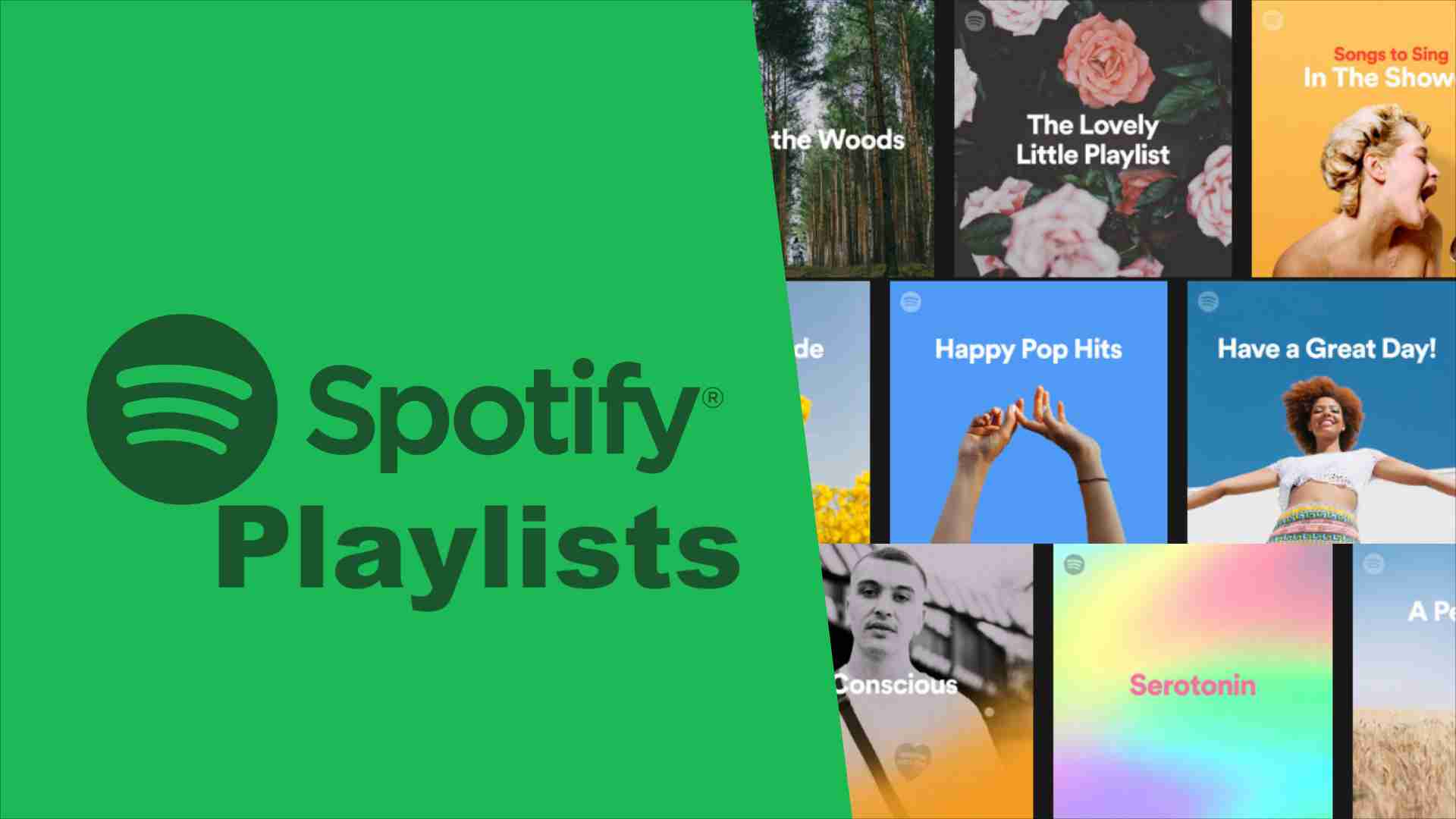
Advantages to Public Spotify Playlist
Making your playlist public helps in different ways.
- First, you contribute to the Spotify community. Making a playlist seems simple, but sometimes, it can take time to do this.
- Second, you’ll be able to access this playlist on another Spotify account or even on another platform.
- Additionally, Spotify helps you be more flexible in creating your Spotify playlists.
To make you Spotify playlist public, you can add songs to your playlist every now and then from different sources. You can also copy a playlist on Spotify and add to another playlist. You can share your playlists.
How to Public a Spotify Playlist
If not all your playlists are public, you can do as follows to make them public:
- Open the Spotify app.
- Go to Your Library and select the playlists.
- Tap the menu icon and choose the Make public option.
Part 2. How to Copy a Playlist on Spotify Desktop/Mobile
Is there a way to copy a Spotify playlist? The answer is yes. Without further ado, these are the steps on how to copy a playlist Spotify.
How to Copy a Spotify Playlist Windows/Mac
How to duplicate a Spotify playlist on Windows 11 computer/Mac? You can do so using the desktop application but not a web application.
- Open your Spotify desktop app.
- Click on any playlist you like. It could be an Album, Artist, or a Recommendation.
- Press Ctrl-A to select all songs (much like in Windows).
- Right click on the songs then choose Add to Playlist.
- You can create a new playlist or add it to another playlist.
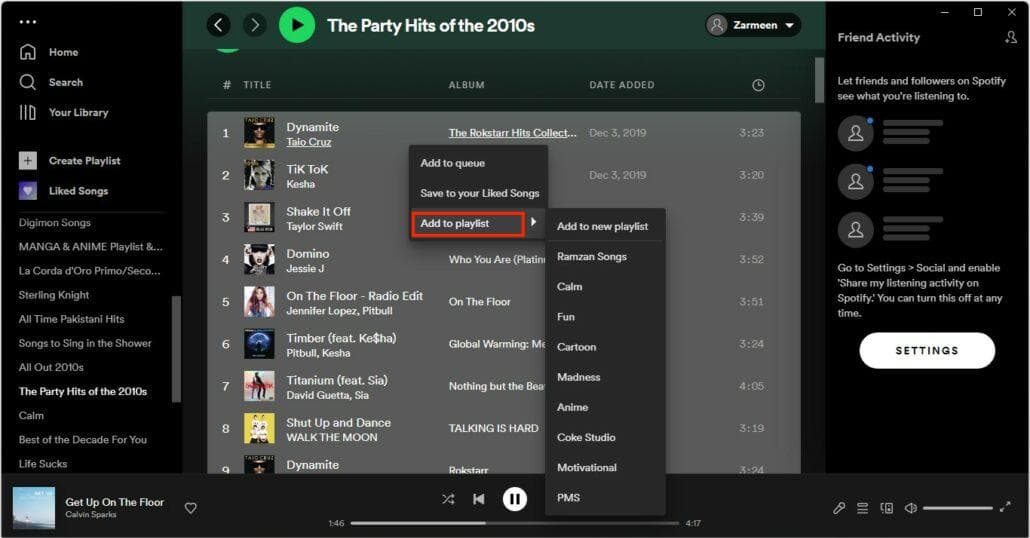
How to Copy a Spotify Playlist on Phone
Don’t know how to copy a Spotify playlist on iPhone/Android? Our step-by-step methods will help you do so with ease. Please make sure that the Spotify app on your phone is the latest version, in case not, you can update it on App Store or Google Play Store.
- Open your Spotify app on your mobile device.
- Tap on any playlist. It could be an Album, Artist, or Recommendation.
- Click the three-dot more menu under the playlist picture.
- Tap Add to playlist.
- You can choose New Playlist to create a new playlist. You can also choose to add this playlist to another playlist.
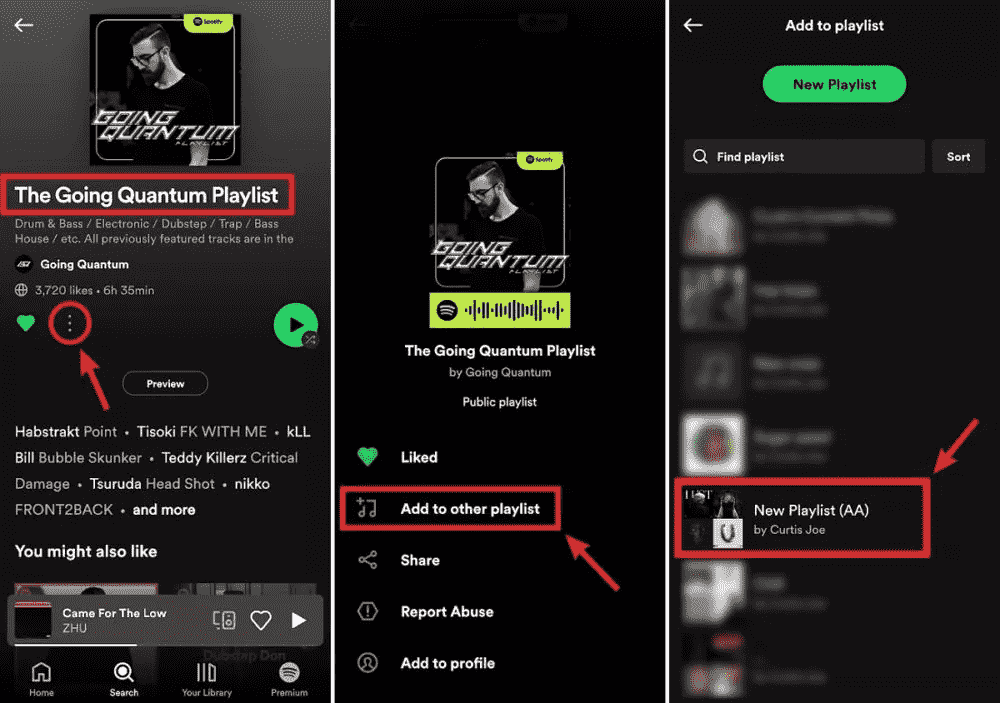
You can now play these added songs in your new or current playlists. Copying playlists can be useful especially if you are changing accounts. Simply make the playlist a public playlist. You can do this by going inside the playlist, clicking the 3-dot more menu icon, and then clicking Add to profile.
Once you’re in your other account, do a search. Type in your Spotify:user: ”your user name in your other account”. After that, you’ll see the public playlist of your other account. Add this now to your Library.
See Also: How to Backup Spotify Playlists: A Guide for You
Part 3. How to Copy a Spotify Playlist to Other Platforms
Is it possible to copy a Spotify playlist? Yes. It’s good to know to copy a playlist on Spotify. Can you copy a playlist on spotify for free? How to copy a Spotify playlist to other platform for free? Did you know there is another way to do this? You’ll be using a tool called TunesFun Spotify Music Converter.
In terms of legality, TunesFun is one of the few converters that are legal and authorized to work as a Spotify music converter. Although its main purpose is to get rid of the DRM from any Spotify track, it is prohibited and has a policy that they like to follow. So if you want to download Spotify songs and copy playlists safely, use this legal tool.
TunesFun Spotify Music Converter is a professional app that lets you convert Spotify songs not only to MP3 format but also to FLAC, WAV, and M4A formats. So you can play Spotify music on Poweramp or other music players without limits.
Aside from that, this converting tool can also allow you to listen to high-quality music all the time because of its lossless features. This tool also helps keep ID3 tags and other important metadata needed for your Spotify song. Click the below button to try it for free to copy playlist on Spotify now!
It’s so easy to use TunesFun Spotify Music Converter. See below for the steps:
- Download and install TunesFun Spotify Music Converter. PC and Mac versions are available.
- Open TunesFun. Now drag or copy the Spotify file you want and paste it to the TunesFun URL box.

- Set up the output format and folder to use as well as modify the other remaining parameters.

- Tap the “Convert” button at the bottom area of the screen. The app will start the conversion of the songs as well as the DRM removal procedure.

- After finishing, click the Finished tab to see your converted songs.
Once you finish converting your songs, you can copy Spotify playlists and transfer them to any media player you want. Burn them to a CD or download them to an MP3 player. The possibilities are endless when using this versatile tool.
Part 4. Summary
You’ve just learned how to copy a Spotify playlist. The process to do this was explained. It simply involves going through the playlist, selecting all the songs, and then choosing to add them to a new or old playlist. Once this is done, you can already enjoy listening to them on your playlist library.
There are so many uses in knowing copy a playlist on Spotify. You can use this feature to transfer playlists to another account. Alternatively, there is a versatile tool that you can use to copy a Spotify playlist. This is through the TunesFun Spotify Music Converter.
Leave a comment